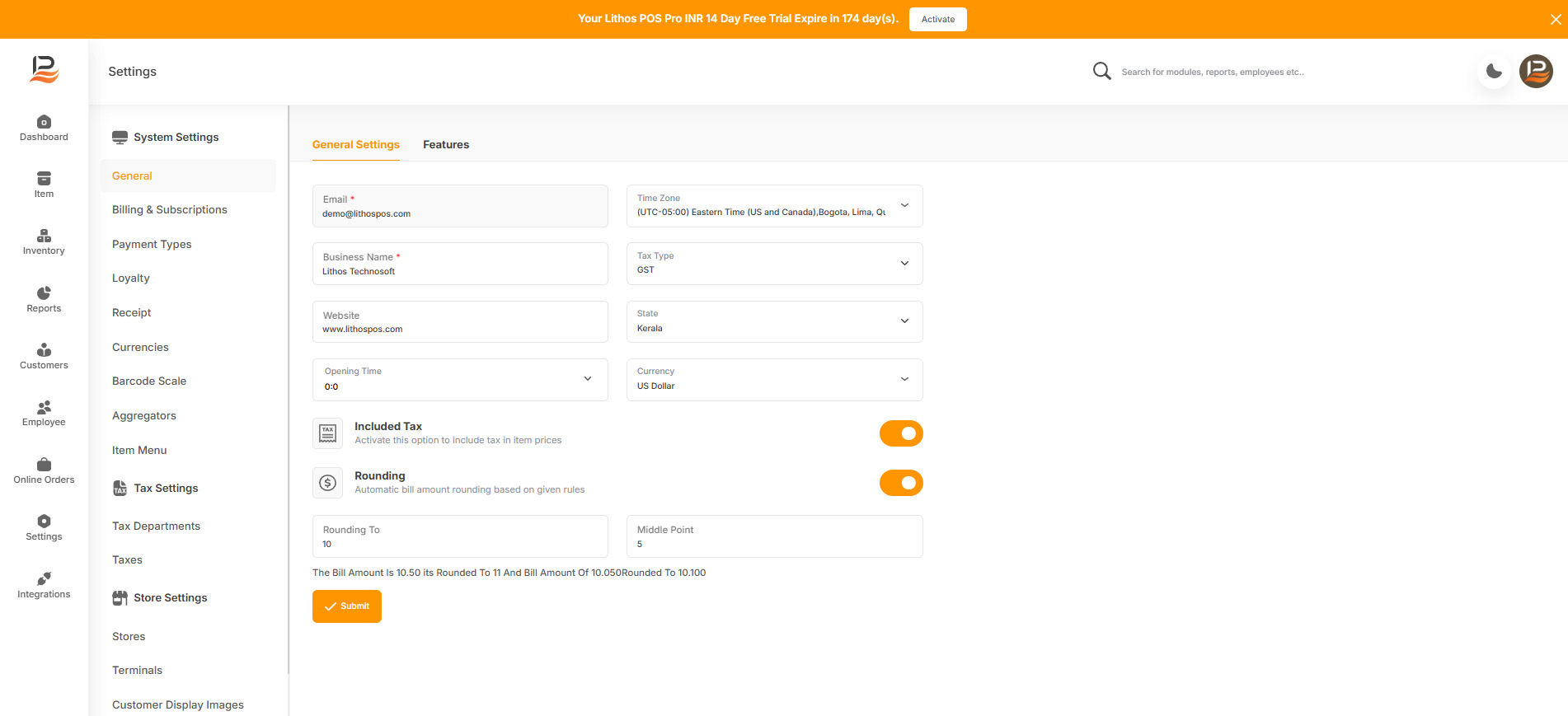Settings
This is where you manage many essential business settings of your business.
Note:
Billing and transactions are handled through the LithosPOS app, available for download on the Play Store, Windows Store, or App Store. However, to access and explore the POS features effectively, you must first complete the initial store setup in the LithosPOS back office, which is browser-based.
In the back office, configure essential settings like store details, name, type, tax, and currency. Additionally, you’ll need to add items to your inventory before they can be sold through the POS app. The "General Settings" section will guide you through these setup steps.
General Settings
Go to my.lithospos.com and login with your registered email and password.
Start by clicking on 'Settings' on the side menu and navigating to general settings. Fill in the following carefully.
-
Email
Your registered email address [Email used for signup] will show up here. -
Business Name:
Give the name of your business. -
Website:
Enter your business website address here, if you have one. -
Opening Time:
Enter your store opening time. The day sale cycle starts from this time. -
Time Zone:
Choose the exact time zone from the Drop-down list. -
Tax Type:
Select the tax type applicable to your business if it involves tax. -
State:
Enter your State. -
Currency:
Select the Currency type you use in your Business. -
Included Tax:
Enable this option if item prices include tax -
Rounding:
This option allows you to Round off the bill amount. - On the 'Rounding to' Column, enter the amount to be rounded.
- Then fill in the 'Middle Point' column.
Now set up the toggle buttons.
By activating this option, two columns will appear.
Example:
if you set .50 as the ‘Rounding to’ amount and .25 as the Middle Point, the bill amount of 10.36 will be rounded to 10.50 or if the bill amount is 10.20 it will be rounded to 10.00.
Then click Submit to save the settings.
Connect with us to know more
To learn more about it feel free to book a meeting with our team


 LithosPOS
LithosPOS