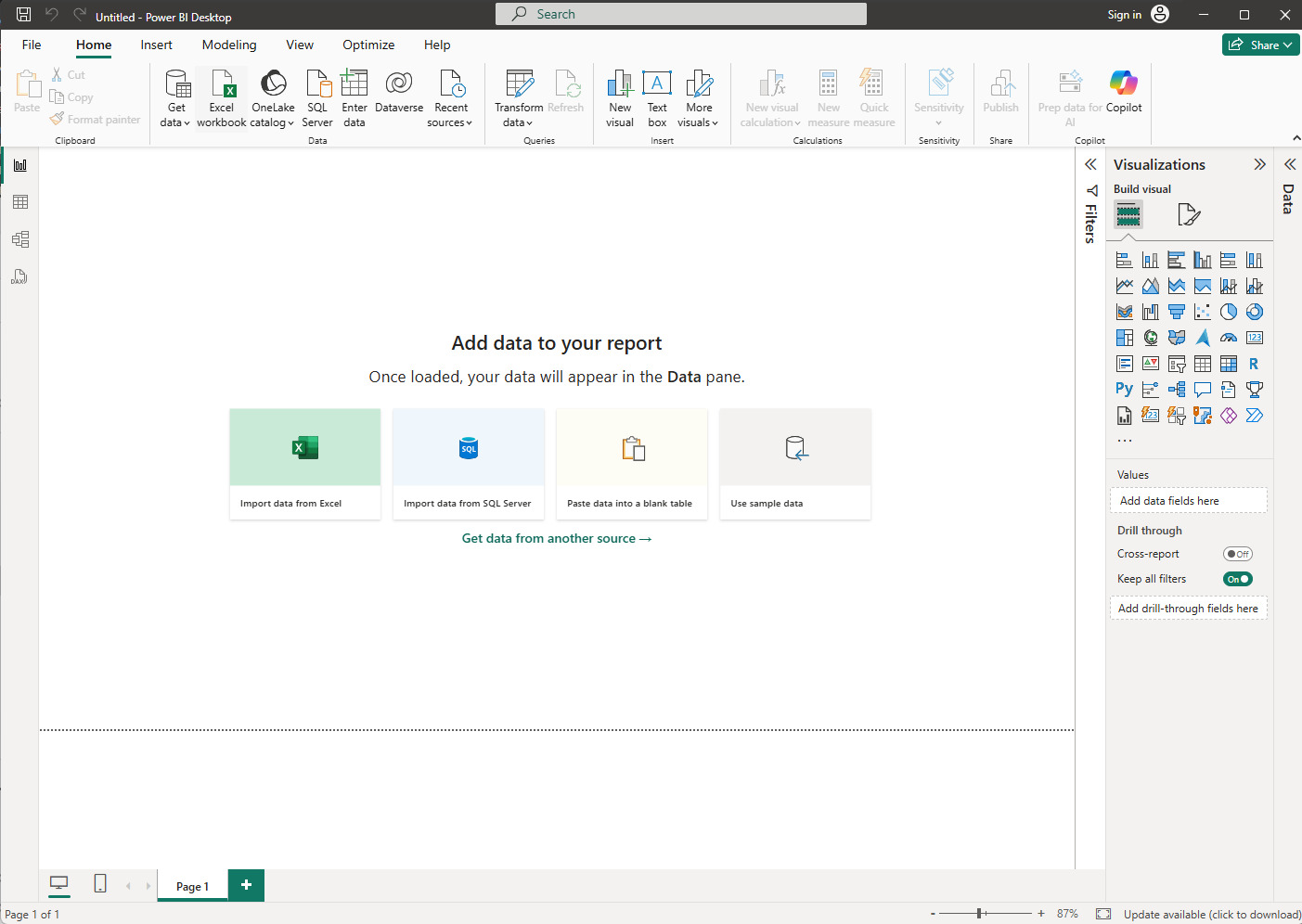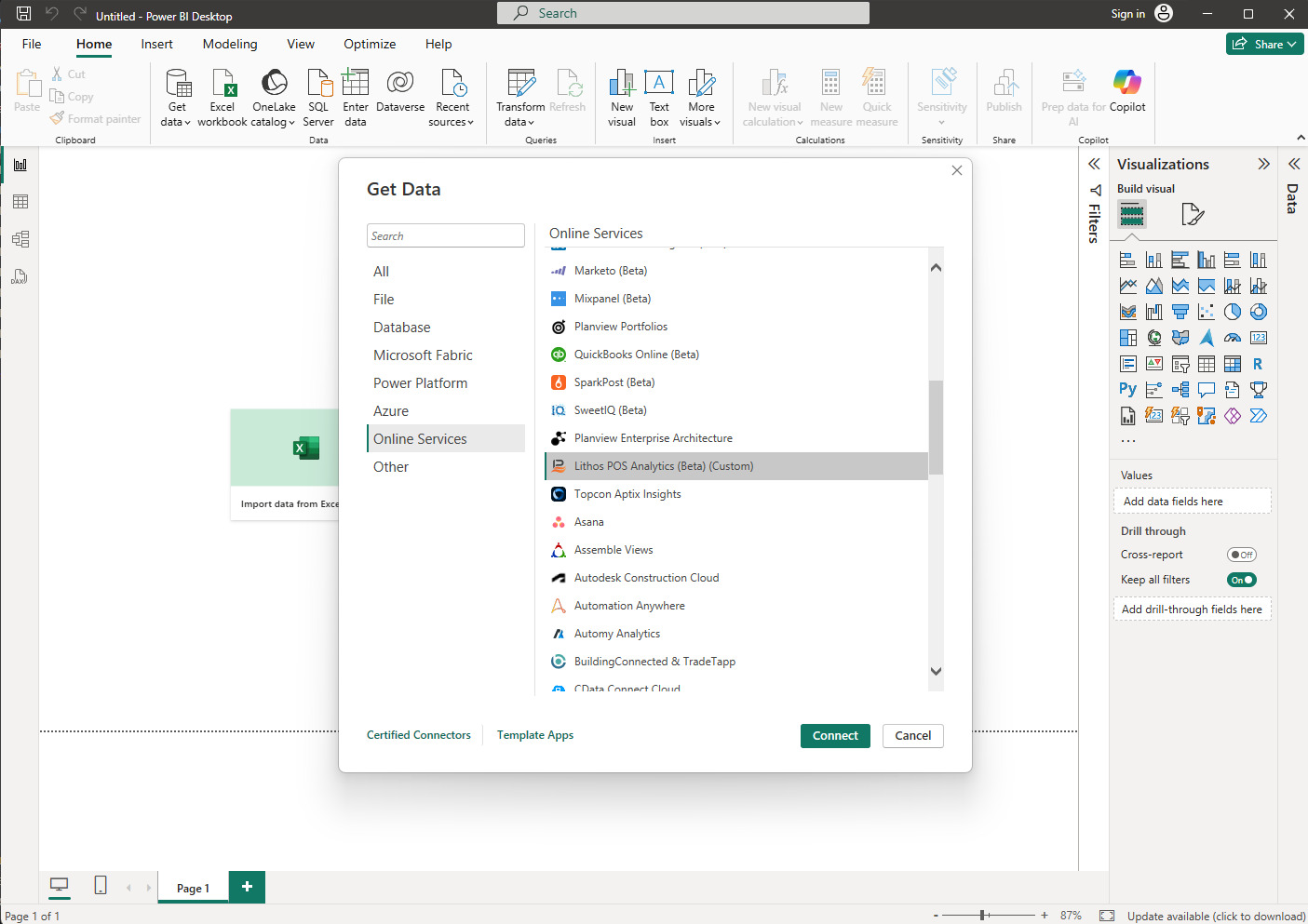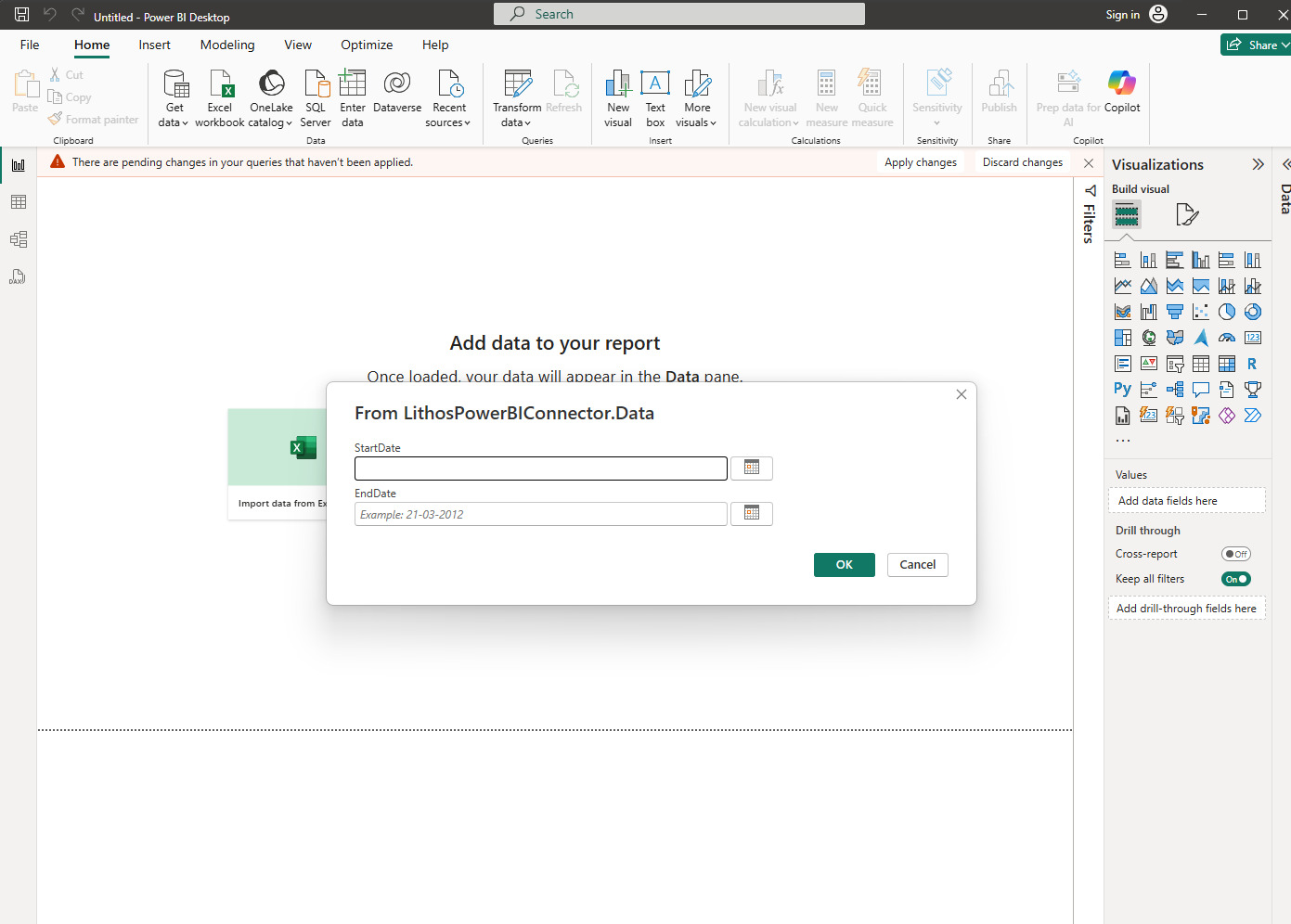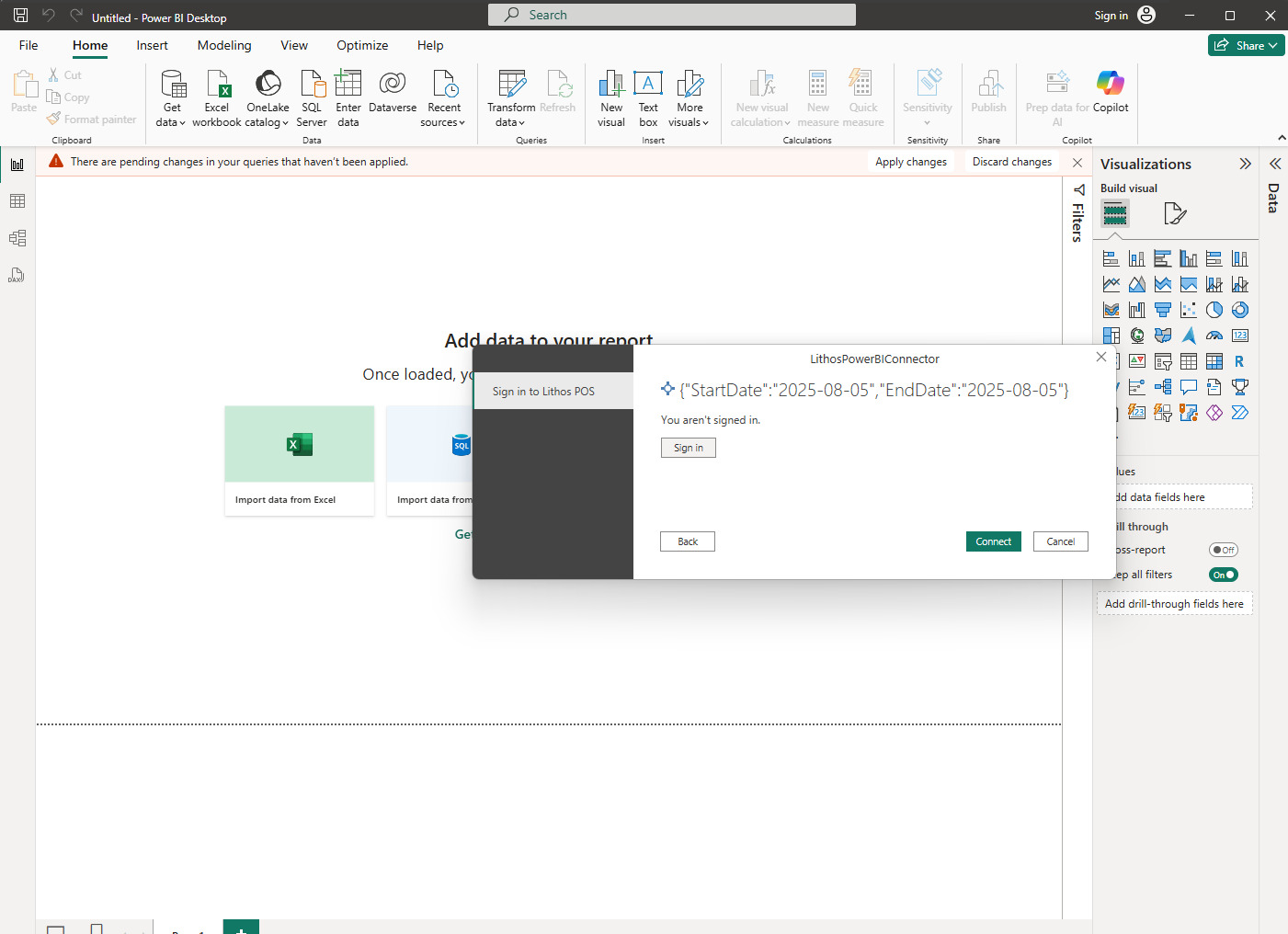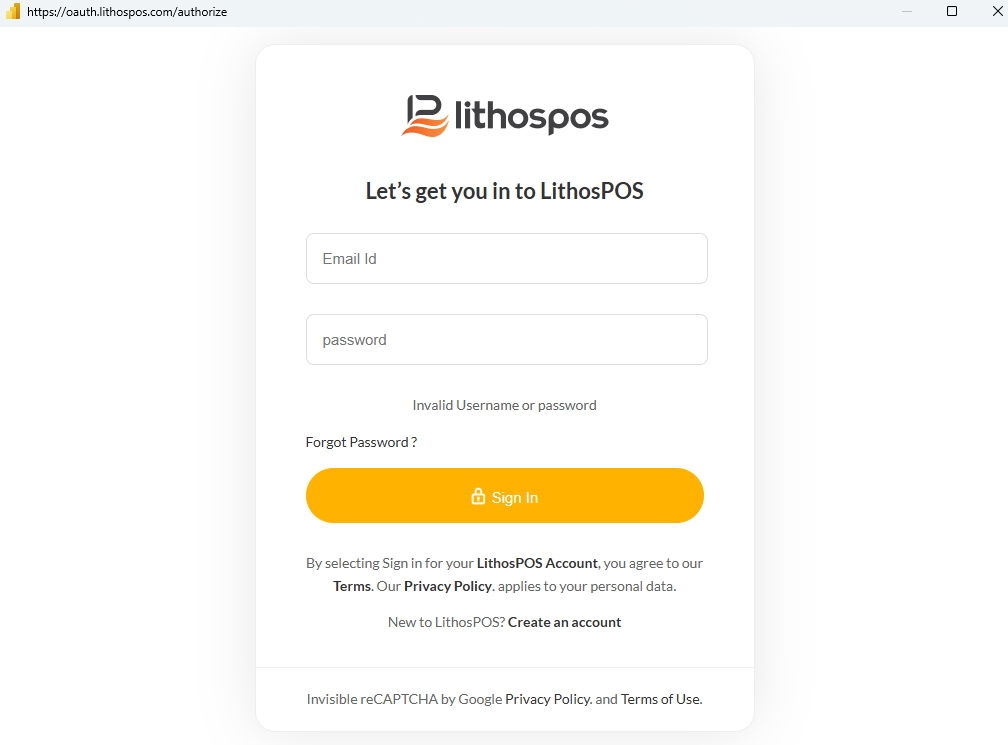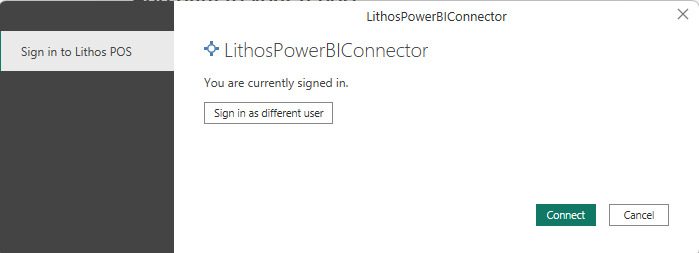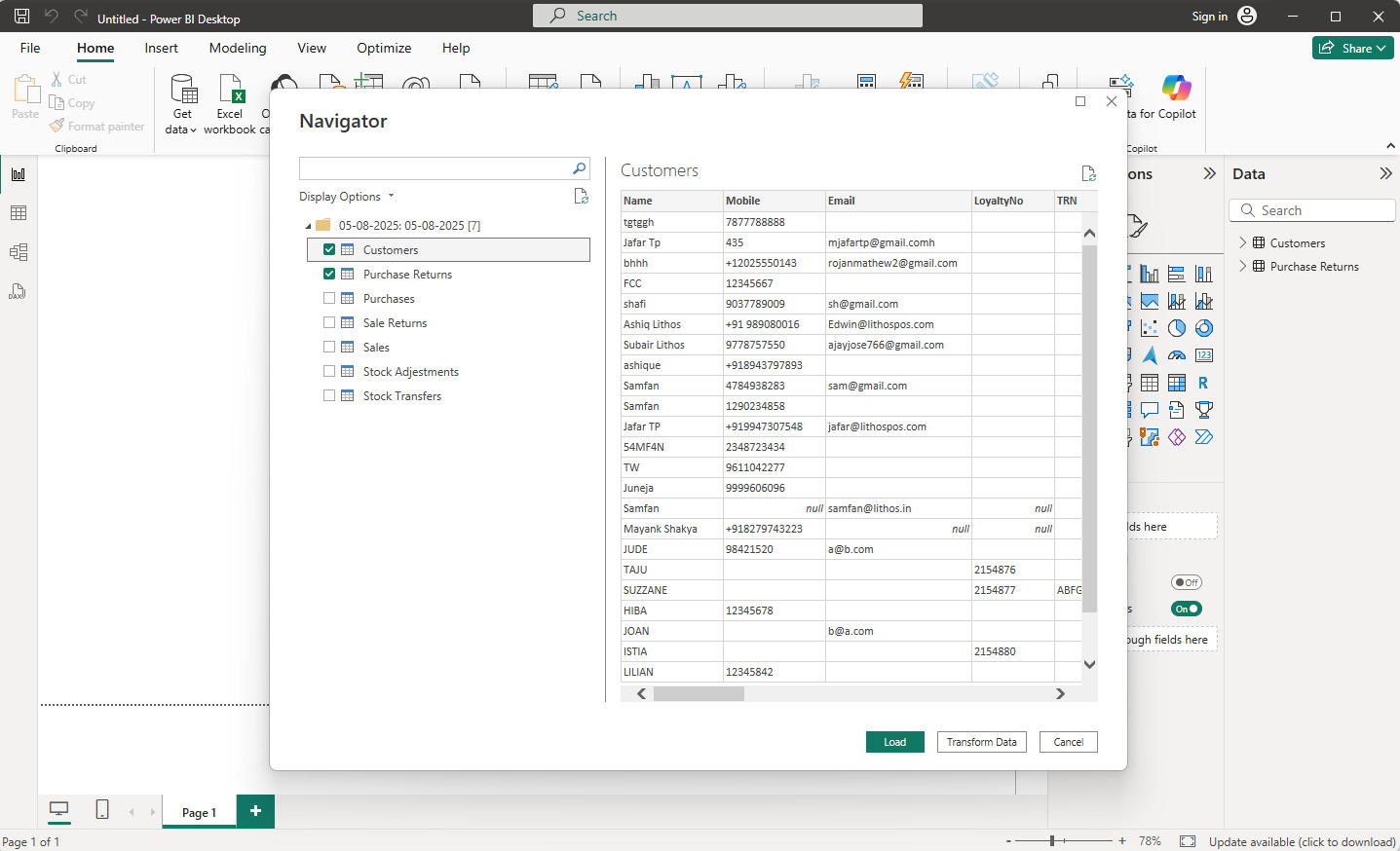Power BI Custom Connector Integration with LithosPOS
Learn how to use the LithosPOS Power BI custom connector to seamlessly transfer your retail and restaurant data and analyze all key business indicators in one place. Simplify reporting and make data-driven decisions with ease.
TABLE OF CONTENTS
-
How to Set Up the Power BI Custom Connector
- Step 1: Get the lithosPOS Custom Connector File
- Step 2: Install the Connector
- Step 3: Log in to the Connector
- Step 4: Load data to Power BI
-
Power BI Custom Connector Overview
Power BI is Microsoft’s suite of business intelligence tools, services, apps, and connectors that lets you create immersive and interactive reports using data from multiple sources.
If you use Power BI to monitor your company’s key metrics, the LithosPOS Power BI custom connector enables direct, secure data transfer from your LithosPOS account to Power BI.
-
What is a Power BI Custom Connector?
Power BI connectors are small applications designed to access data from specific services or sources.
- Built-in Connectors: Pre-installed and certified by Microsoft, available directly in Power BI’s Get Data menu.
- Custom Connectors: Manually added by users to connect Power BI with data sources not covered by built-in options. You need to have the connector file on your PC to use it.
The LithosPOS custom connector allows you to:
- Easily connect Power BI to your LithosPOS data via API.
- Build detailed reports and dashboards using your business data.
- Schedule automatic data refreshes for up-to-date insights.
-
How to Set Up the LithosPOS Power BI Custom Connector
Follow these steps to integrate LithosPOS data with Power BI and access advanced dashboards and reports for your business.
Step 1: Get the LithosPOS Custom Connector File
-
Get LithosPOS Power BI custom connector file from the given link.
Step 2: Install the Connector
- Save the LithosPOS Connector.mez file to the following folder on your Windows PC:
C:\Users\\Documents\Power BI Desktop\Custom Connectors\
If this folder does not exist, create it manually. - If you already have other connectors and an on-premises data gateway installed, place
the connector in the existing folder where other connectors reside. Usually, this path
is:
C:\Windows\ServiceProfiles\PBIEgwService\Documents\Power BI Desktop\Custom Connectors\ - Adjust Power BI security settings:
- Open Power BI Desktop → Go to File → Options and settings → Options → Security.
- Under Data Extensions, select Allow any extension to load without validation or warning. (This setting is required to enable custom connectors but is not recommended by Microsoft by default.)
- Restart Power BI Desktop to apply these changes.
Step 3: Log in And Connect To Lithos POS
- Open Power BI Desktop and click Get Data From Another Source.
- Select Lithos POS Analytics from the list and click Connect.
- Choose Start Date and End Date from which you want to load the data and click OK. Only sales data from this date onward will be included.
- Click Sign in.
Step 4: Sign In to back-office
Step 5: When successfully Signed In, you will be prompted with following dialog, click Connect.
Step 6: Navigator is loaded. Select required objects and Click Load to load the data to Power BI
-
Get LithosPOS Power BI custom connector file from the given link.
-
Using the Connector
- After connecting, you can load your LithosPOS sales, purchases, customers, and operational data into Power BI.
- Build custom reports and dashboards to monitor your business performance in real time.
- Schedule automatic refreshes to keep your data up to date.
-
Support & Troubleshooting
- Ensure you have the required Power BI Desktop license and admin rights on your PC.
- If Power BI does not recognize the connector, verify the installation folder and security settings.
- Contact LithosPOS support for help with connector installation, or data access issues.
Note:
You will need a Power BI Desktop license and admin rights on the computer where the connector is installed. Using this connector may involve an additional fee.
Connect with us to know more
To learn more about it feel free to book a meeting with our team


 LithosPOS
LithosPOS