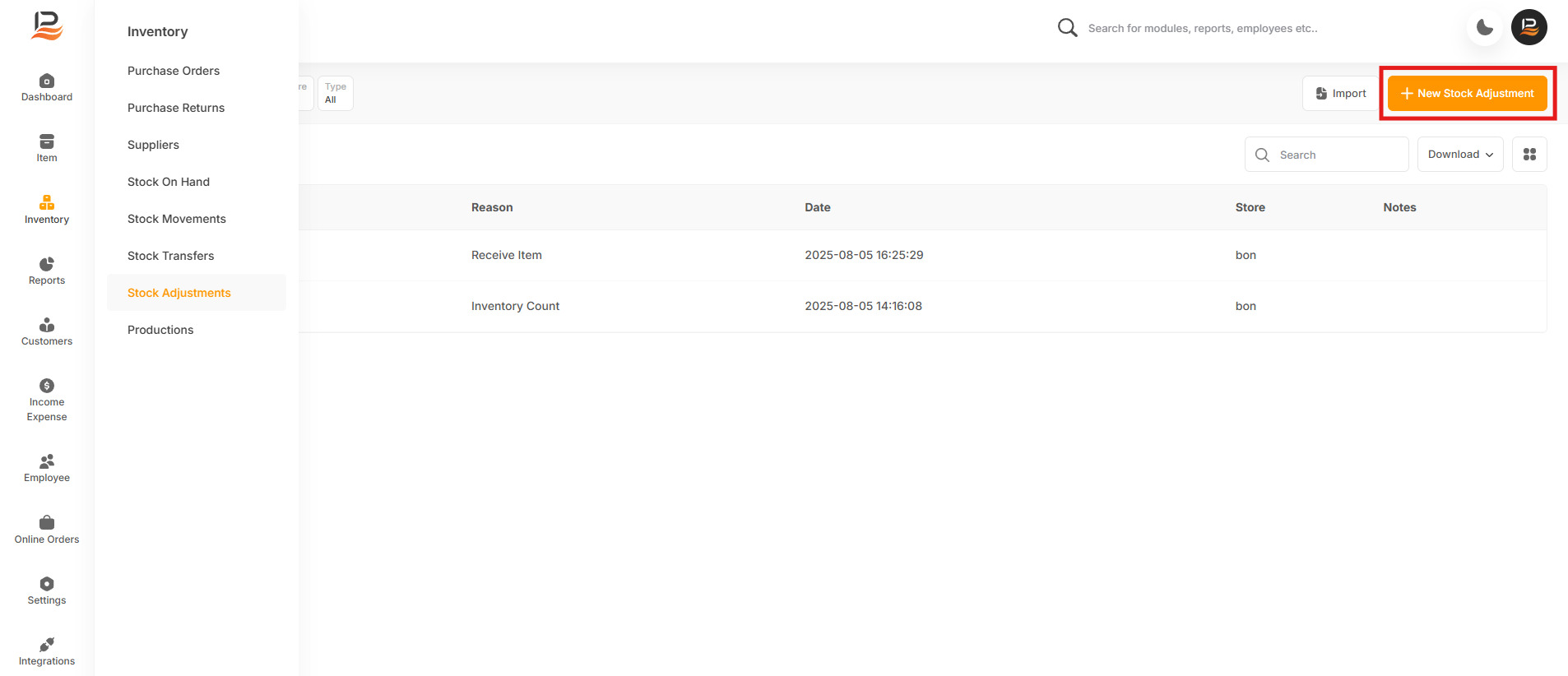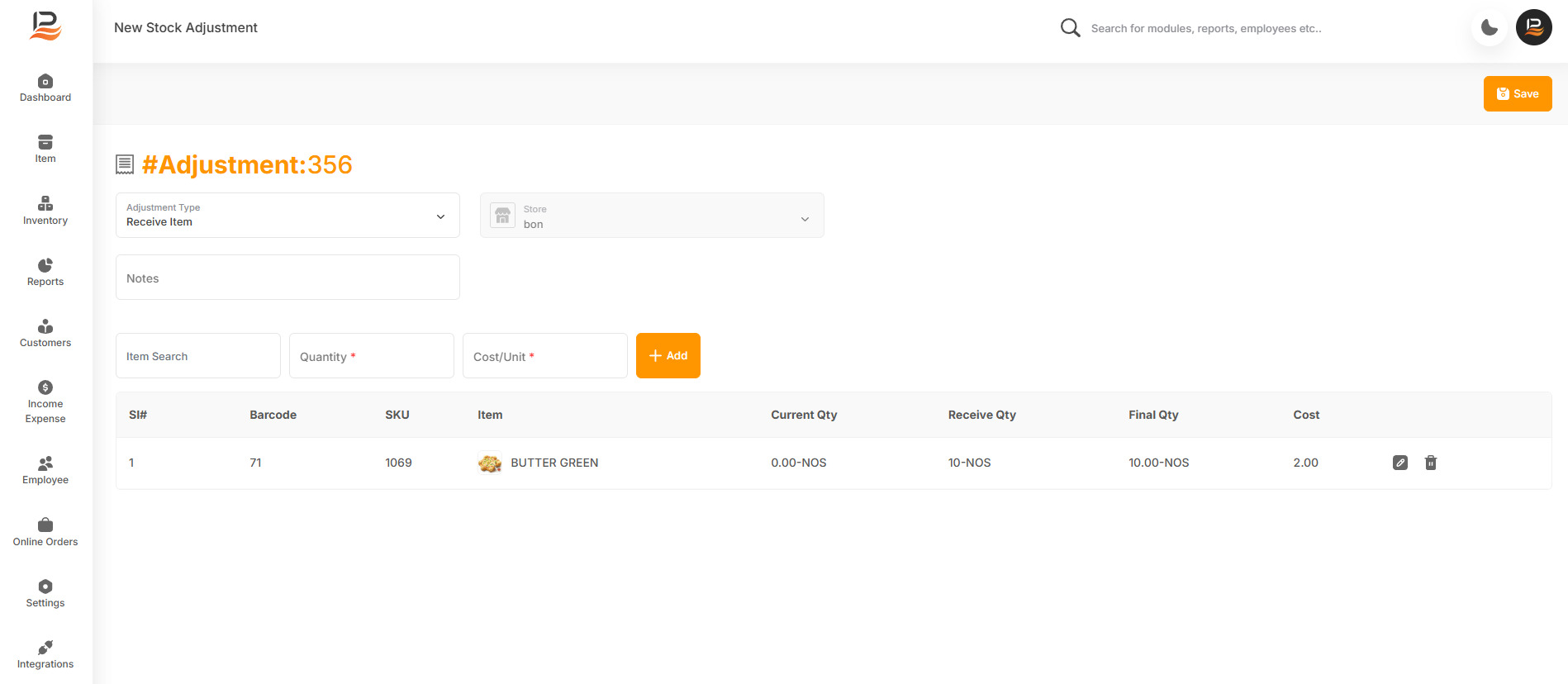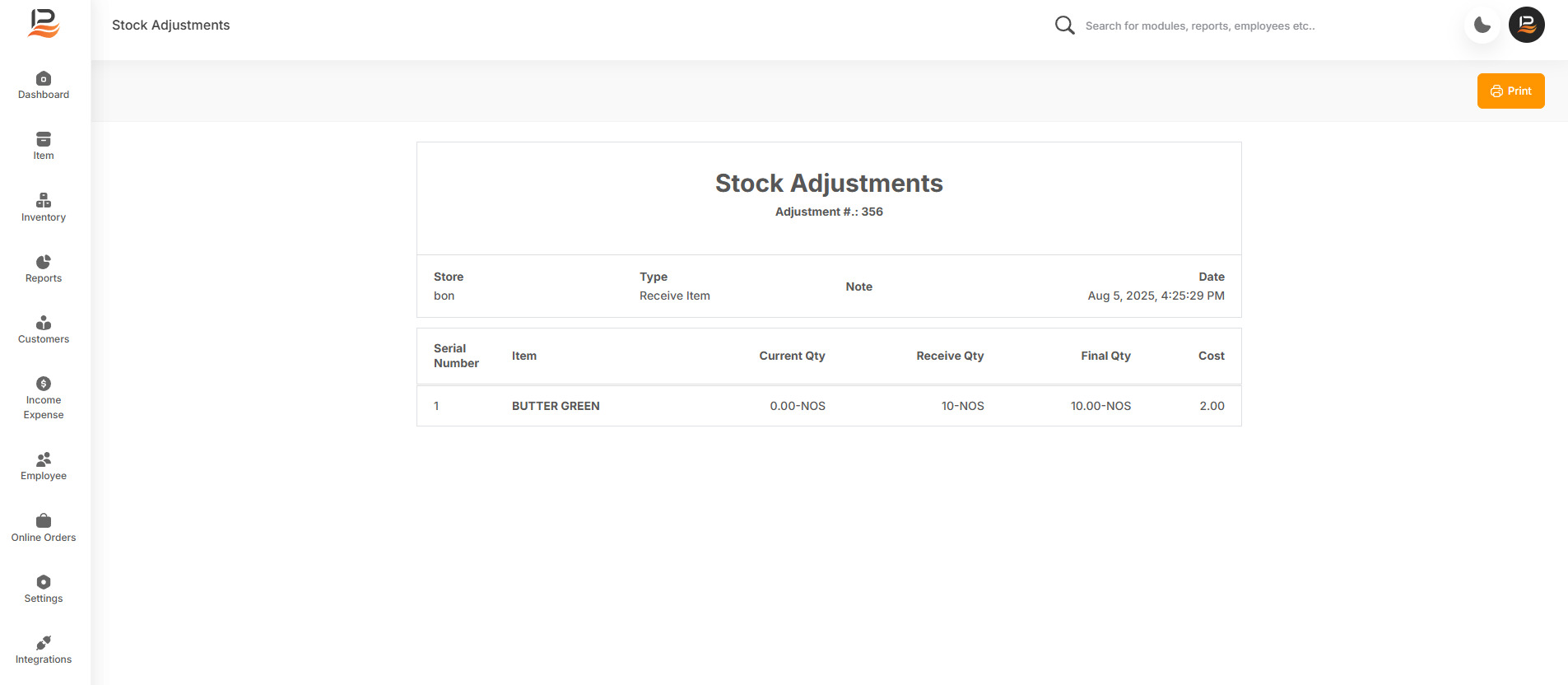Stock Adjustment
The Stock Adjustments feature is essential for accurately managing your inventory, particularly when dealing with damaged, lost, or mismatched items. This feature allows you to make necessary adjustments to ensure that your inventory records reflect the actual stock on hand.
How to Perform Stock Adjustments in LithosPOS
-
Login to back office and click on Inventory from the side menu.
-
Navigate to Stock Adjustments.
-
Click on +New Stock Adjustments to begin.
Selecting the Type of Adjustment
Choose the type of adjustment from the list based on your needs:
-
Receive Item
Use this option to add items to your inventory without making a purchase. -
Inventory Count
Adjust inventory mismatches between system stock and physically counted stock. -
Loss
Record and adjust inventory for lost items. -
Damage
Record and adjust inventory for damaged items.
Note:
To receive items in your inventory without making purchases, choose the ‘Receive Item' option.
Note:
To adjust a lost item, select ‘Loss’, and to adjust a damaged item, select ‘Damage’
Add a note if required. Then select the store.
Search and select the item whose stock you want to adjust. Enter the quantity and cost, and click "Add".
You can see the item name, the current quantity, and the less quantity, which means the deducting quantity. Then there is the final quantity and the cost.
Then add more items if needed.
To adjust the inventory of a damaged item, select the Adjust type ‘Damage’ and follow similar steps as in ‘Loss’.
Finally, click "Save." To post the stock adjustment to the inventory. If you click on it, you can see the report.
Performing a Physical Inventory Count
- Click on Inventory from the side menu and click Stock Adjustment
- Then Click on +New stock Adjustment
- From the Adjustment Type column select the Inventory Count option.
- Choose the store where the adjustment is being conducted.
- Add any notes if necessary.
- Search for the item whose stock you want to adjust, enter the counted quantity, and the unit cost, and then click +Add.
- The system will display the expected quantity (anticipated inventory), the counted quantity (physically available stock), the discrepancy (difference between system and counted stock), expected cost, counted cost, and difference cost.
- If you want to delete an added item from this list click on the delete icon against that item, click on the pen icon to edit the price or quantity of added item.
- Add more items if needed and finally click Save to complete the adjustment.
Adjusting for Lost or Damaged Items
- To adjust for lost items, select the Loss option.
- Add a note if required and select the store.
- Search and select the item, enter the quantity and cost, and click Add.
- The system will display the item name, current quantity, loss quantity (deducting quantity), final quantity, and cost.
- Similarly, for damaged items, select the Damage option and follow the same steps as for Loss.
- Finally, click Save to post the stock adjustment to the inventory.
Viewing and Reporting
After saving, you can view the report by clicking on the adjustment.
Connect with us to know more
To learn more about it feel free to book a meeting with our team


 LithosPOS
LithosPOS