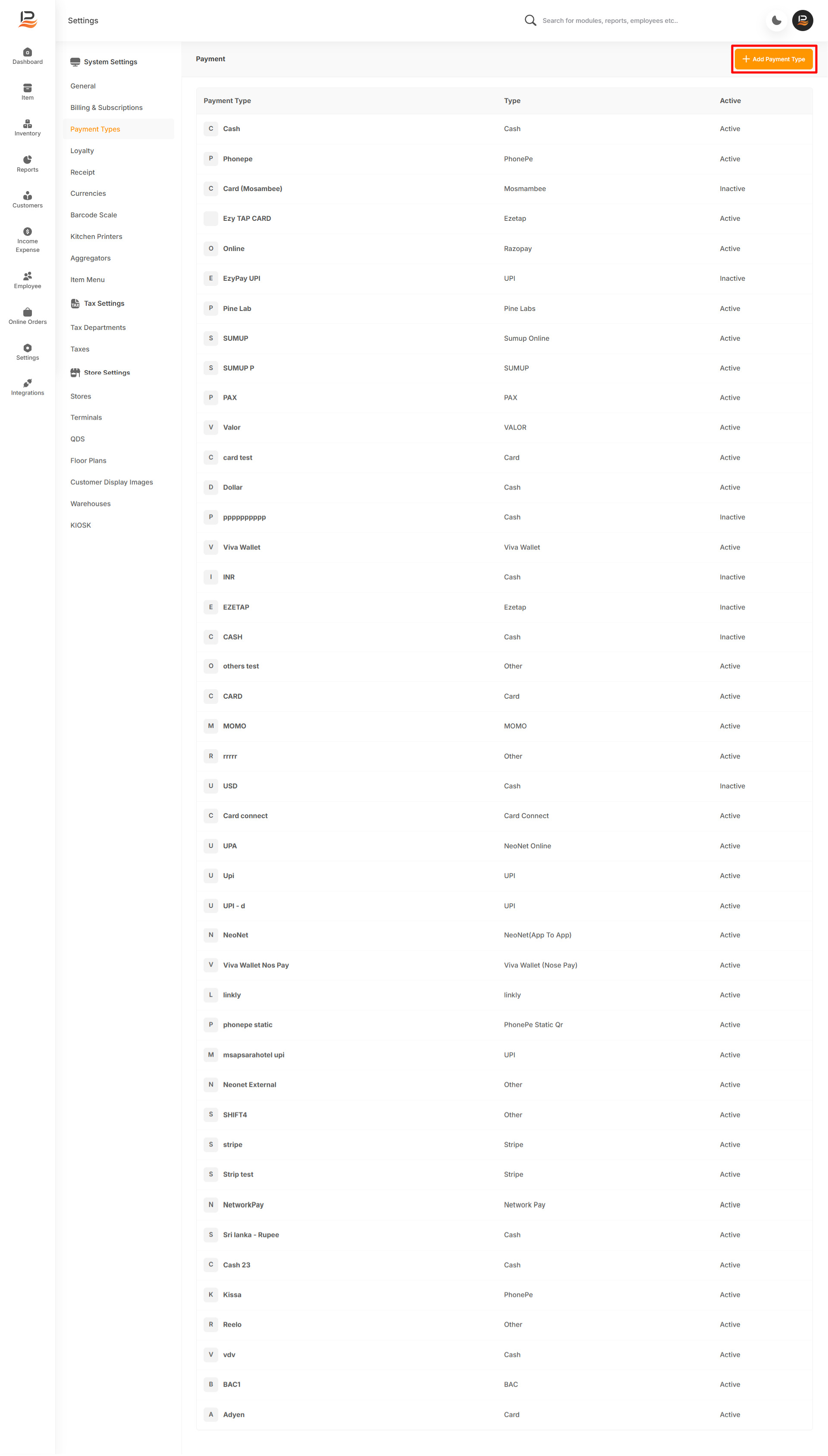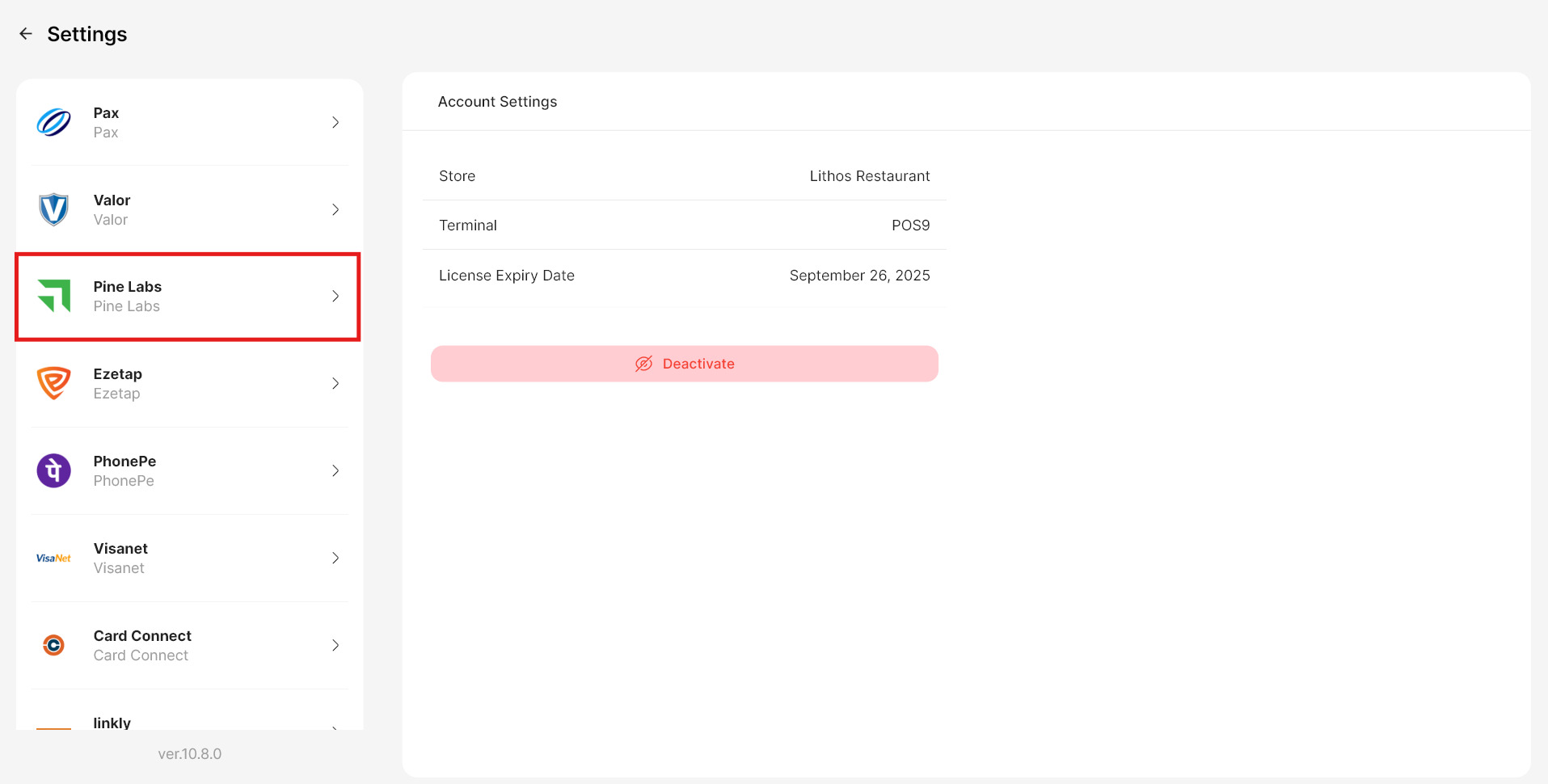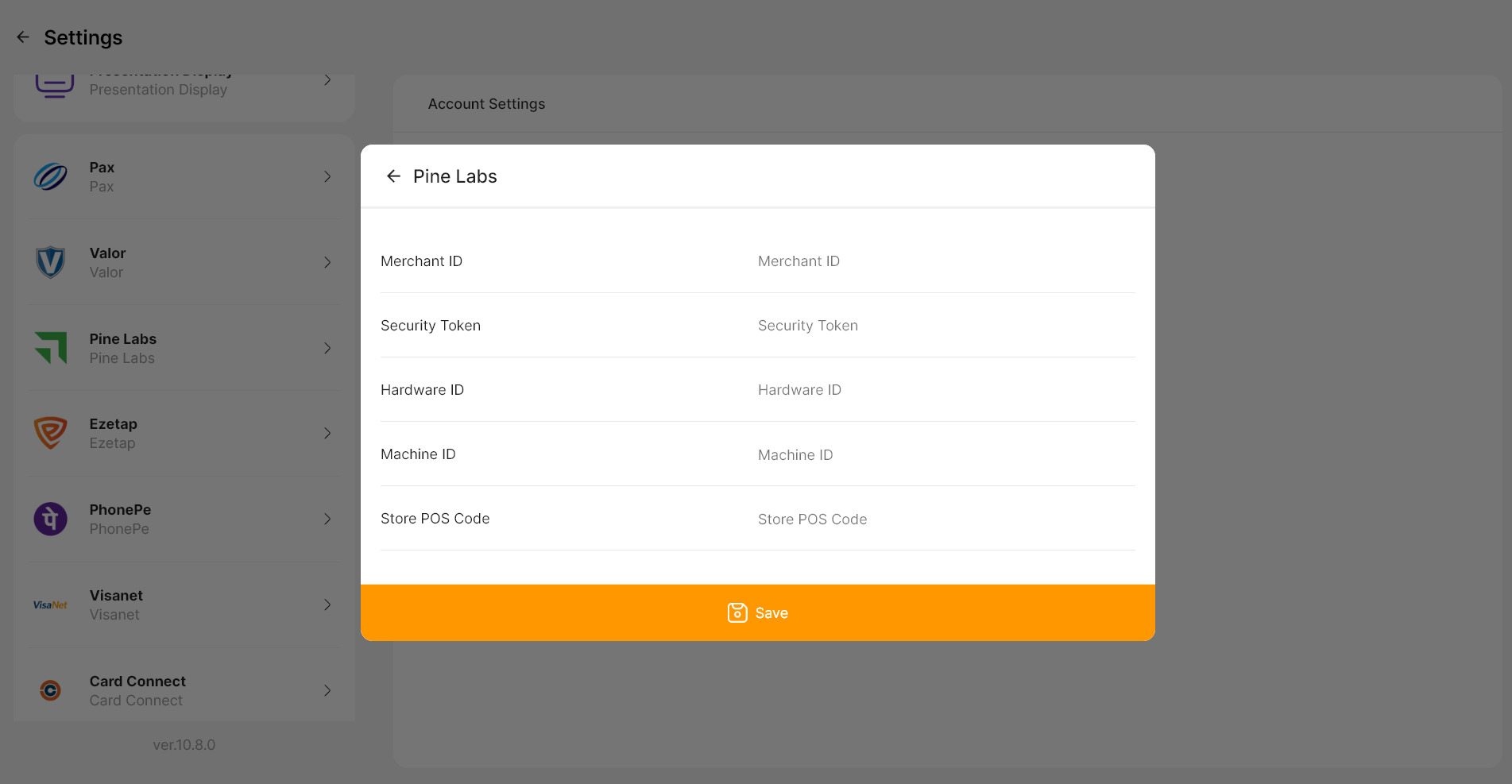Pine Labs Integration in LithosPOS (In-Store Payments)
LithosPOS supports integrated in-person payments through Pine Labs, enabling you to accept payments quickly and securely. This integration allows for various payment methods, including debit and credit cards, ensuring smooth transactions while reducing manual errors. If you need further assistance with integrated payment settings, please feel free to reach out to our support team.
Settings for Pine Labs in LithosPOS Back Office
Follow these steps to add and configure Pine Labs as a payment option in LithosPOS:
- Log in to the Back Office and click on 'Settings' from the side menu.
- Navigate to ‘Payment Types’.
- Click on ‘+ Add Payment Type’ at the top right corner of the screen.
- In the Name field, enter 'Pine Labs'—this will be displayed on the payment screen in the POS for easy identification.
- From the Type drop-down list, select 'Pine Labs'.
- In the Receipt Name field, specify how this payment type should appear on customer receipts.
- Toggle the Activate/Deactivate button to enable or disable this payment method.
- If you manage multiple stores, they will be listed under the 'Stores' section. Select the stores where you want Pine Labs available.
- Click Submit to save your settings.
Once saved, sync your POS system, and the Pine Labs payment option will be available in the payment screen during transactions.
Note:
You can activate or deactivate this payment type by toggling the ‘Active’ button on or off.
Settings in the POS
To configure Pine Labs settings directly on the POS:
- On the POS screen, click on 'Settings' from the left-side menu.
- Select 'Pine Labs' settings.
- Enter the following details:
- Merchant ID
- Security Token
- Hardware ID
- Machine ID
- Store POS Code
- Click Save to finalize the settings.
Connect with us to know more
To learn more about it feel free to book a meeting with our team


 LithosPOS
LithosPOS