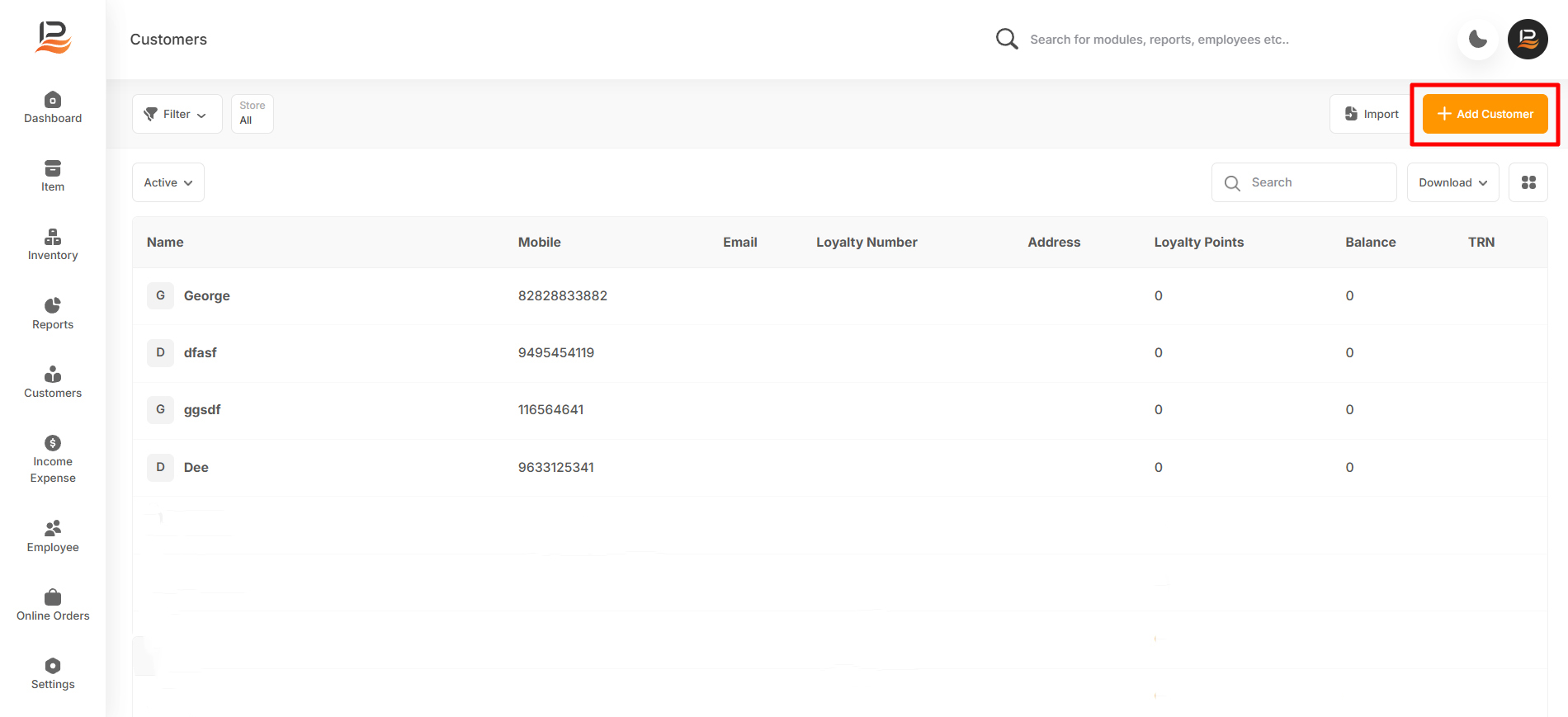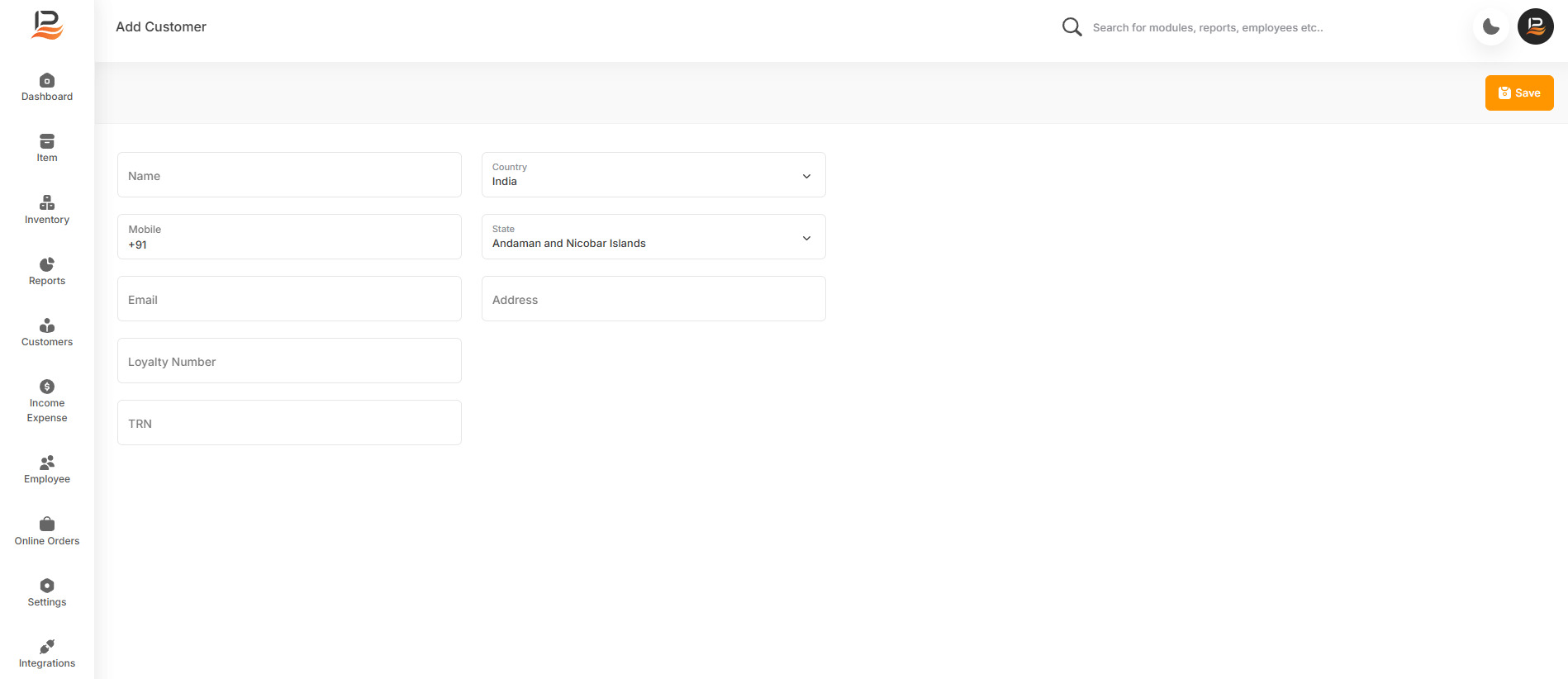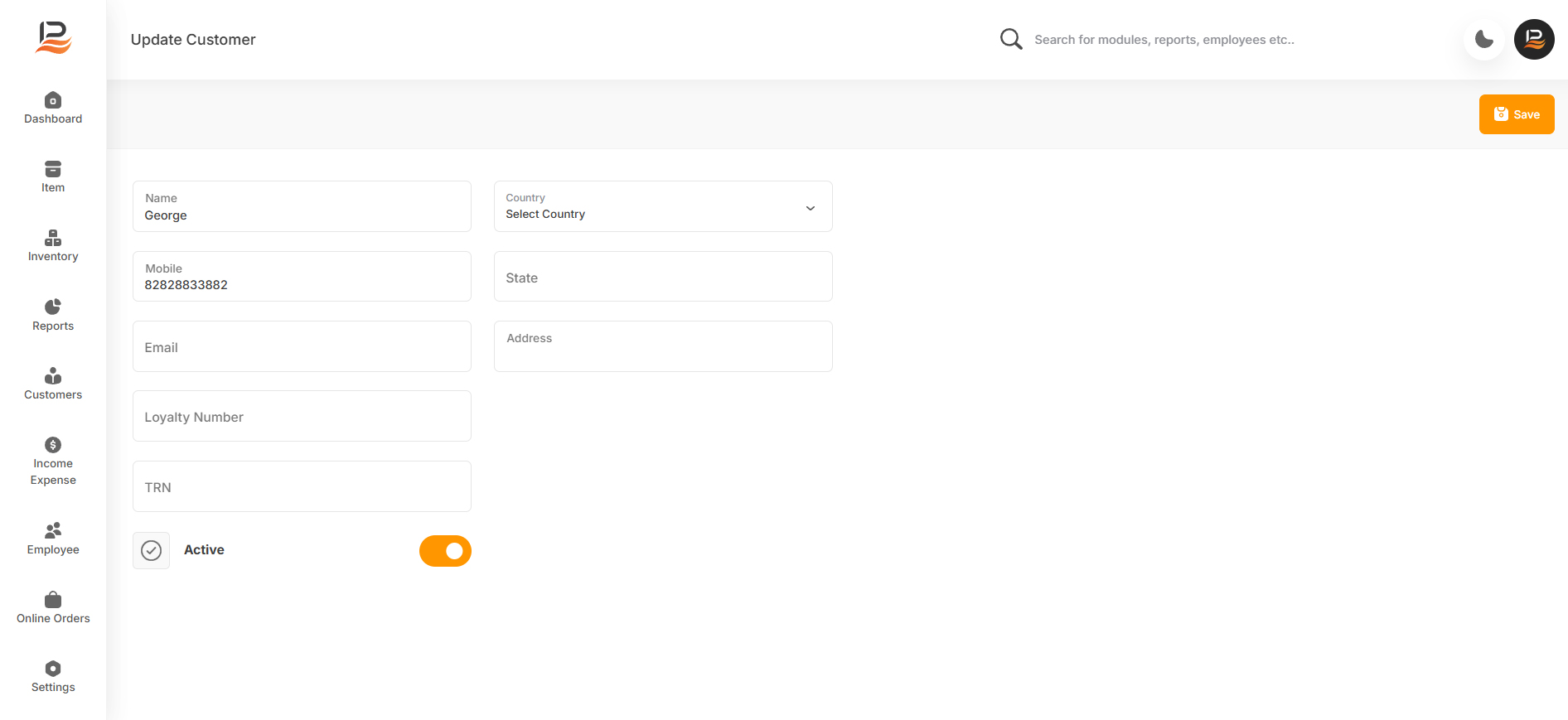Customers
In the back office section, go to ‘Customers’ in the side menu, you can access the customer list. you can add customers via POS or back office. you can select the customers by searching for their name or mobile number. You can also download the customer list in Excel.
Adding a customer in the back office
-
You can also add customers in the back office. To do that
- Go to the back office and click on ‘Customers’ on the side menu
- Then click on the ‘+Add Customer button’
- Then enter the customer's name, Mobile number, and Email,TRN, and you can add a loyalty number if applicable, Then Enter country and state followed by address. then click save to add the customer.
Note:
Customers can be added directly from POS
Downloading customer lists in Excel
To download the customer list just click on the customers in the side menu then click on the downloads on the top right of the list. The file will be downloaded.
Customer summary
To get the summary of the sales and transaction history of a customer, just click on a customer name and open
it,
There you can see the customer profile, you can change the photo, his / her number of visits, average ticket
size, month-wise sales, Lifetime spending, and favorite Items, etc.
Connect with us to know more
To learn more about it feel free to book a meeting with our team


 LithosPOS
LithosPOS