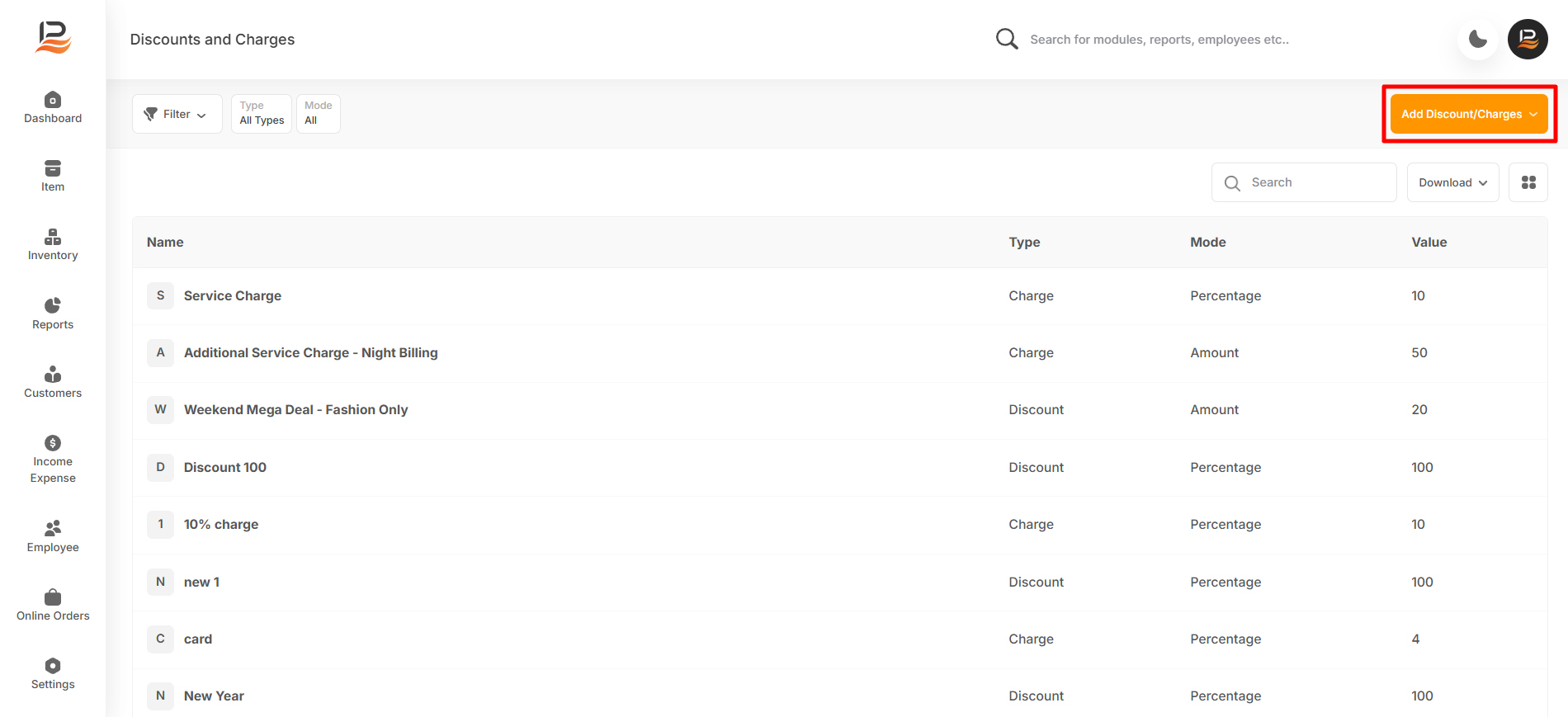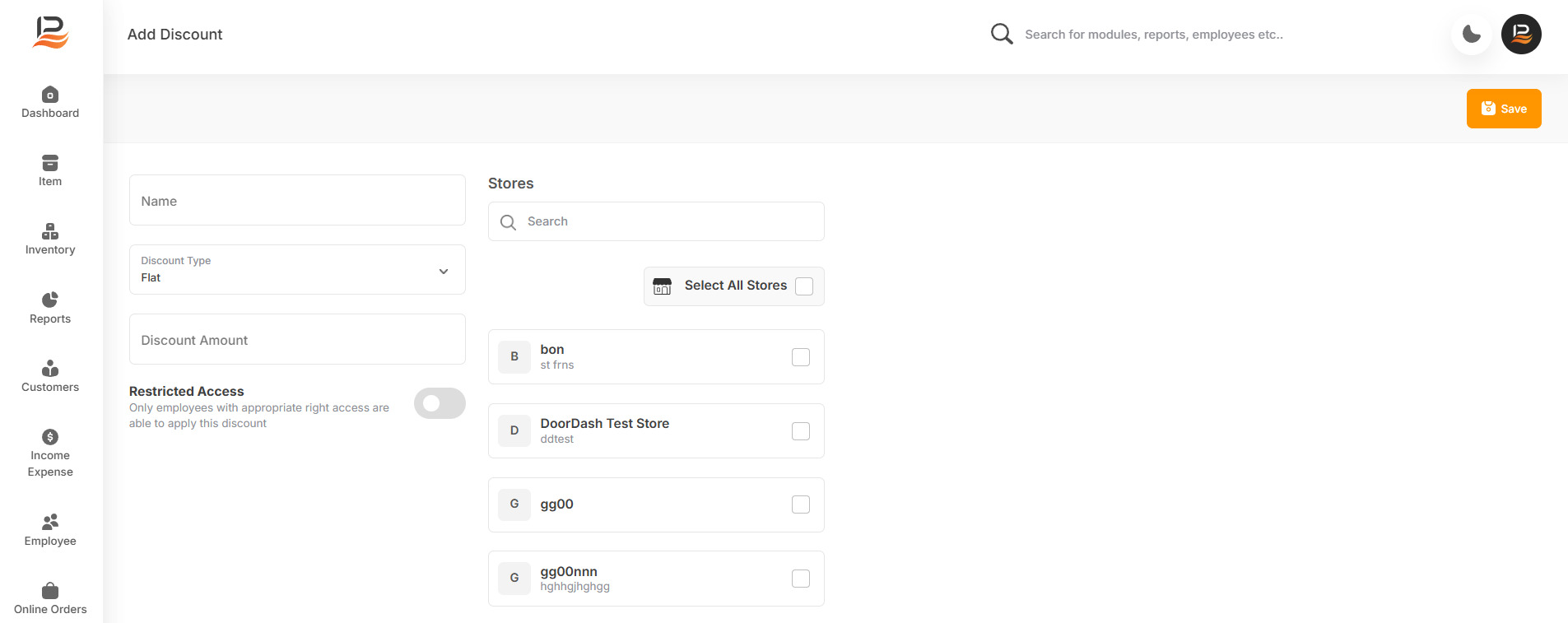Discount
With LithosPOS, you can create and manage multiple discounts from the back office. For example, you can create discounts like special day discounts, birthday discounts, or seasonal sales discounts. When billing an order in the POS, you can easily access these predefined discounts and apply them to the bill.
LithosPOS helps you offer the best deals to your customers. Whether you're looking to apply a percentage-based discount for seasonal sales or a flat discount for special promotions, LithosPOS offers flexible options to meet your business needs.
Discounts can be created as either a flat amount or a percentage and applied to the desired bills. Implementing these features can lead to increased customer loyalty, more efficient checkout processes, and improved profitability. By controlling who can apply these discounts, you also ensure that your pricing strategy remains secure and consistent across all your locations. With LithosPOS, you can easily tailor discounts to suit your specific business requirements.
Setting Up Discounts
Let's look at how to set up a discount in LithosPOS.
-
Log in to the LithosPOS Back Office
Access your LithosPOS account to begin the setup process. -
Navigate to the 'Items' Section
Once logged in, go to the 'Items' section where you can manage various aspects of your inventory and pricing. -
Select 'Discount/Charges
Click on the 'Discount/Charges' option to access the settings for both discounts and charges. -
Choose 'Discount'
Select the 'Discount' option to begin creating a new discount. -
Select the Discount Type
Choose between a 'Flat' discount (a fixed amount) or a 'Percentage' discount (a percentage of the total).Note:
When setting up a discount in LithosPOS, you have the option to choose between a 'Flat' discount and a 'Percentage' discount.
-
Flat Discount:
This is a fixed amount deducted from the total bill. For example, if you set a flat discount of $10, regardless of the total bill amount, $10 will be subtracted. Flat discounts are ideal for promotions where you want to offer a specific amount off, such as "$10 off your purchase." -
Percentage Discount:
This is a discount calculated as a percentage of the total bill. For instance, if you set a 10% discount on a $100 bill, $10 will be deducted, making the total $90. Percentage discounts are useful for sales where you want to offer a relative reduction, such as "10% off on all items. -
Enter the Discount Amount
Input the specific discount amount or percentage that will be applied. -
Select Tax (if applicable)
If the discount affects tax calculations, select the appropriate tax option. -
Restrict Permissions (Optional)
Toggle the option to restrict the permission for applying discounts to specific users. Then, choose the roles of the users who are allowed to apply these discounts. -
Select Applicable Stores
Choose the stores where this discount will be active. This feature is only visible to those who have multiple stores. -
Save the Settings:
Once all details are entered, save the settings to apply the discount.
Connect with us to know more
To learn more about it feel free to book a meeting with our team


 LithosPOS
LithosPOS