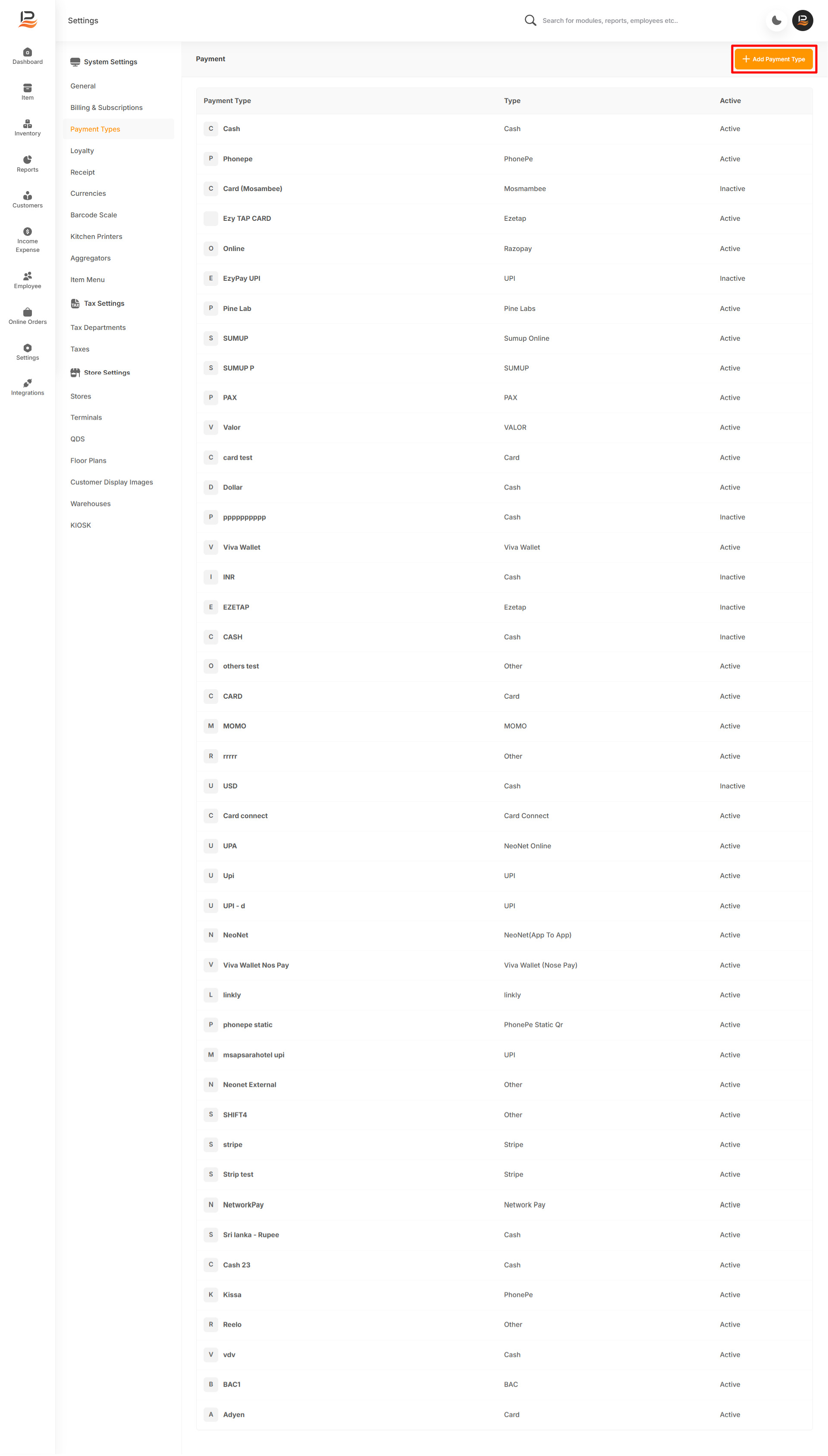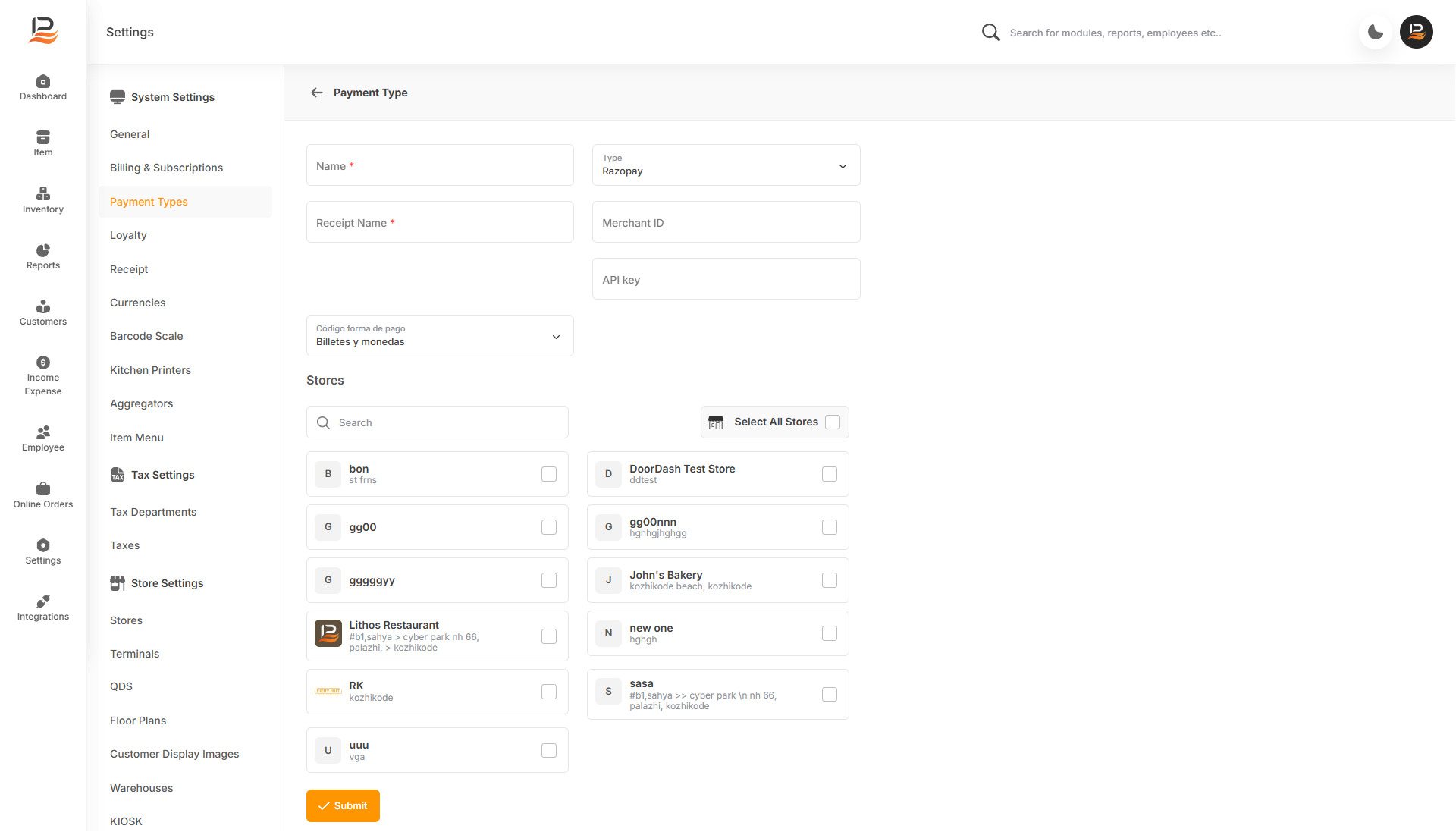Razorpay Online Payment Integration in LithosPOS
LithosPOS supports integrated online payments through Razorpay, allowing businesses to handle payments securely and efficiently. This integration ensures quick transactions and reduces manual errors, improving overall business operations. If you need further assistance with Razorpay integration, our support team is available to assist.
Configuring Razorpay Online Payment in LithosPOS Back Office
To add and configure Razorpay as an online payment option in LithosPOS, follow these steps:
- Log in to the Back Office and select 'Settings' from the side menu.
- Navigate to ‘Payment Types’.
- Click on ‘+ Add Payment Type’ at the top-right corner of the screen.
- In the Name field, enter 'Razorpay Online'—this will be shown on the POS payment screen for easy identification.
- From the Type drop-down list, select Razorpay.
- In the Receipt Name field, type 'Razorpay Online' to define how this payment type will appear on customer receipts.
- Enter the following details:
- Merchant ID
- API Key
- Toggle the Activate/Deactivate button to enable or disable this payment method.
- Under the Stores section, select the stores where you want Razorpay available.
- Click Submit to save the settings.
- After saving, sync your POS system to make the Razorpay online payment option available during transactions.
Connect with us to know more
To learn more about it feel free to book a meeting with our team


 LithosPOS
LithosPOS