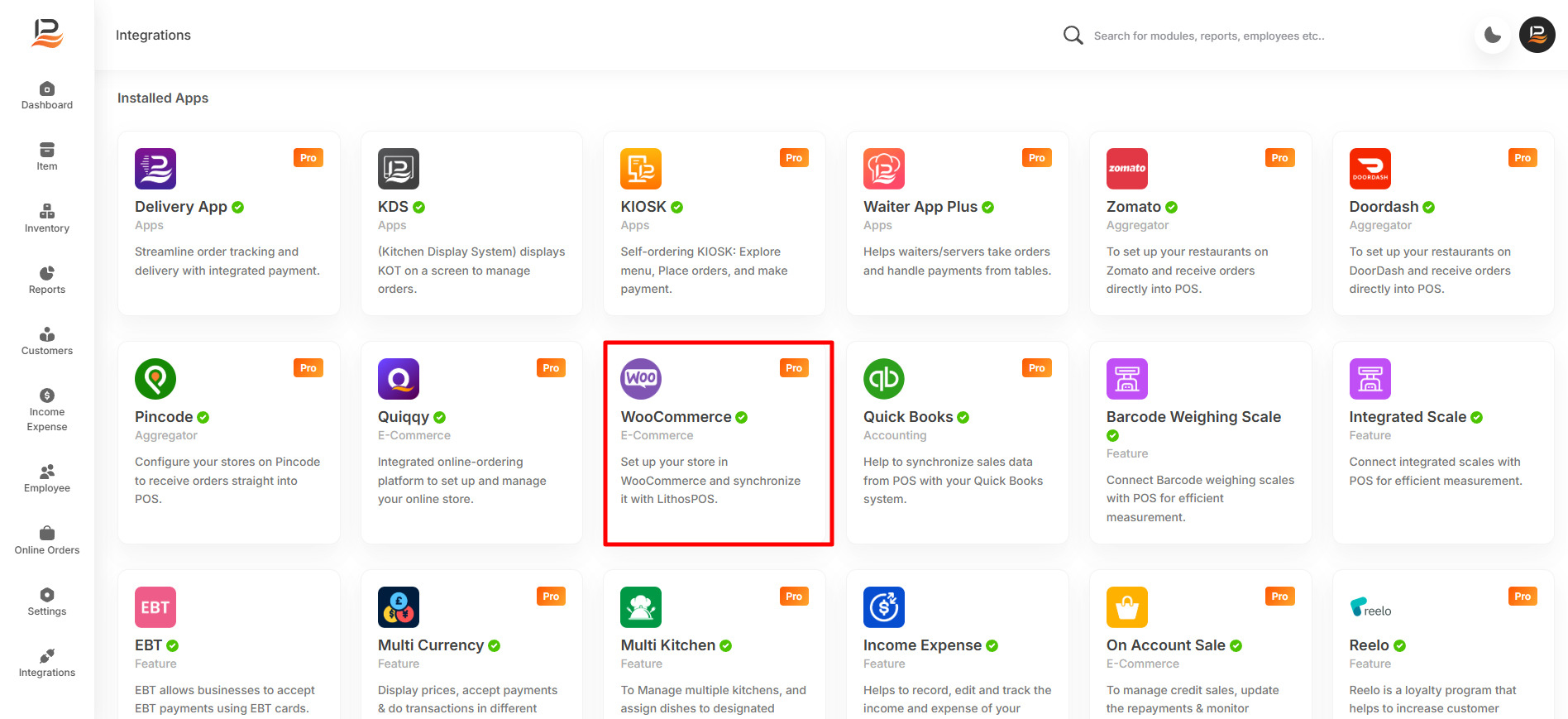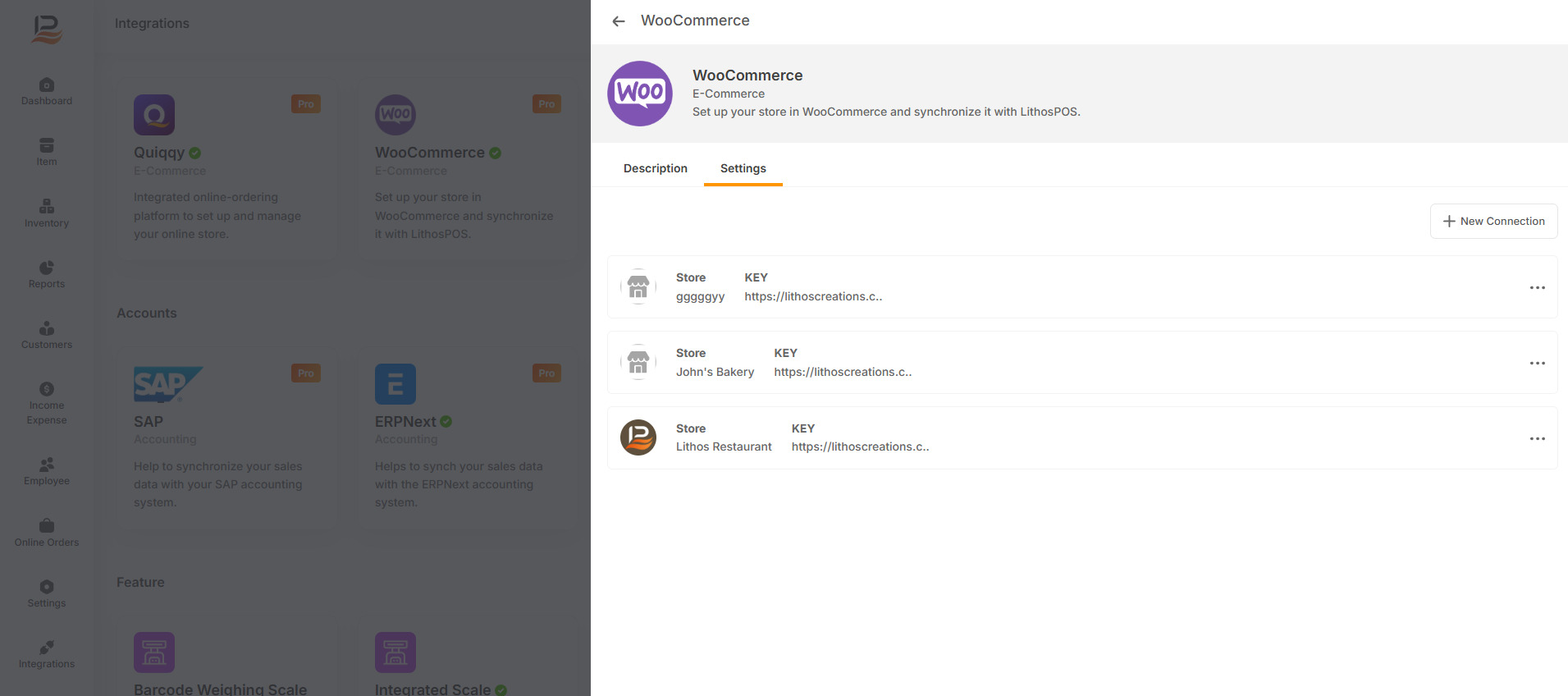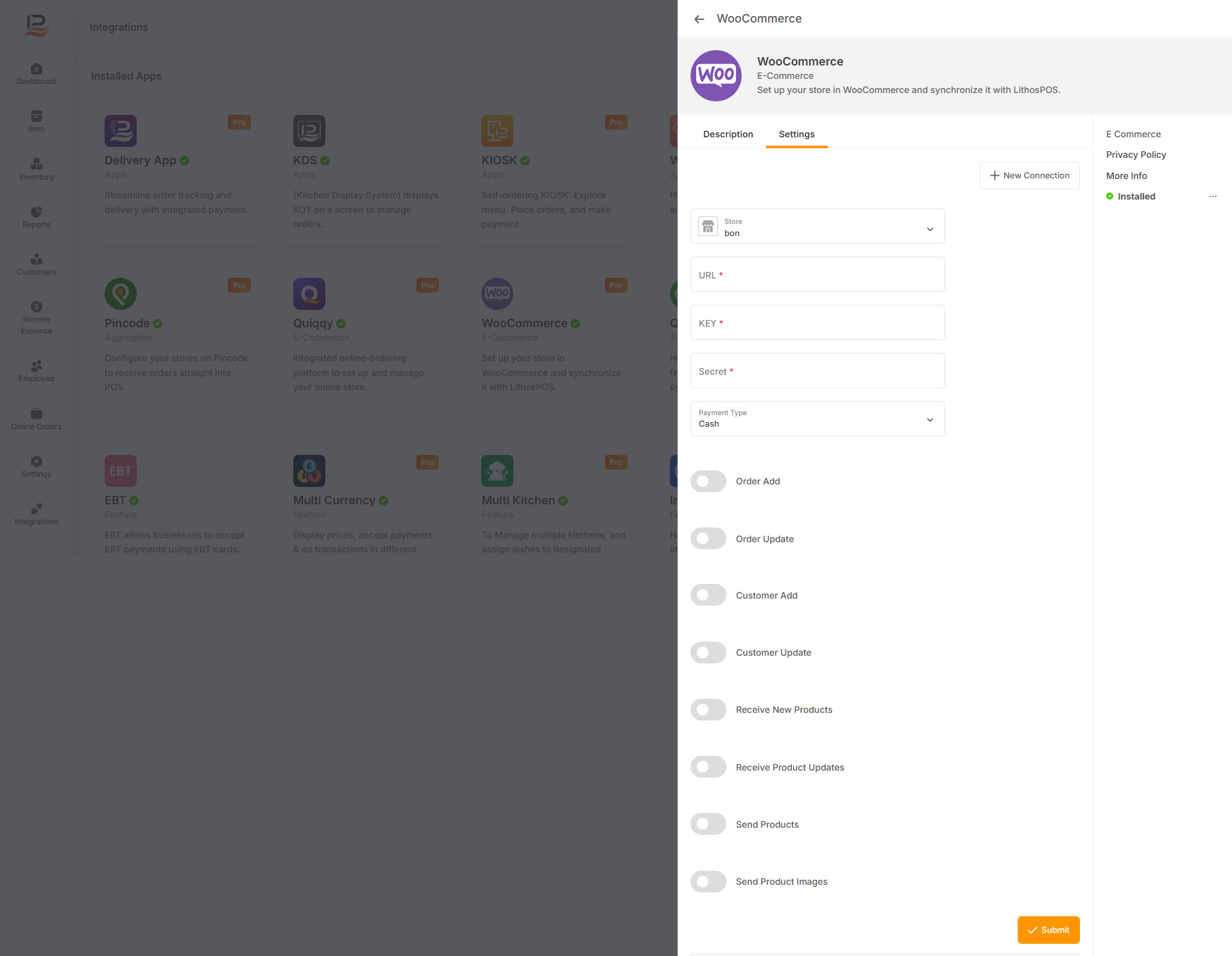WooCommerce
Set up your store in WooCommerce and synchronize it with LithosPOS to streamline your operations. This integration helps you efficiently manage your WooCommerce store while allowing you to accept orders and payments directly into your POS system, ensuring seamless inventory management and sales tracking across both platforms.
Benefits of WooCommerce Integration
-
Seamless Inventory Management
The integration ensures that your inventory is automatically synchronized between WooCommerce and LithosPOS, reducing manual updates and preventing stock discrepancies. -
Efficient Order Processing
Orders placed in WooCommerce are directly added to your LithosPOS system, allowing for faster and more accurate order fulfillment and payment processing. -
Unified Sales Tracking
The integration enables you to track sales data across both your online WooCommerce store and physical POS system, providing comprehensive insights into your overall business performance.
WooCommerce Setting
-
Install WooCommerce in Back office
-
Go to Back office and select “Integrations”
-
Click on the WooCommerce app to install the feature.
-
After installing Click on settings and click “+New Connection”
-
Enter details:
- Select store: Select your store from the list
- URL: Enter the WooCommerce URL
- Key: Enter the key
- Secret: Enter the secret
- Payment type: Select the payment type
Configure the toggle functions
-
Order Add
Toggle this on to automatically add orders received in WooCommerce to your POS system. -
Order Update
Enable this to ensure that any updates made to orders in WooCommerce are reflected in your POS. -
Customer Add
Turn this on to add new customers from WooCommerce to your POS system. -
Customer Update
Activate this to update customer details in your POS when changes are made in WooCommerce. -
Receive New Products
-
Receive Product Updates
-
Send Products
-
Send Products Images
-
Click on submit
Note:
you can click on the 3 dots below action to sync or remove a store link.
Connect with us to know more
To learn more about it feel free to book a meeting with our team


 LithosPOS
LithosPOS