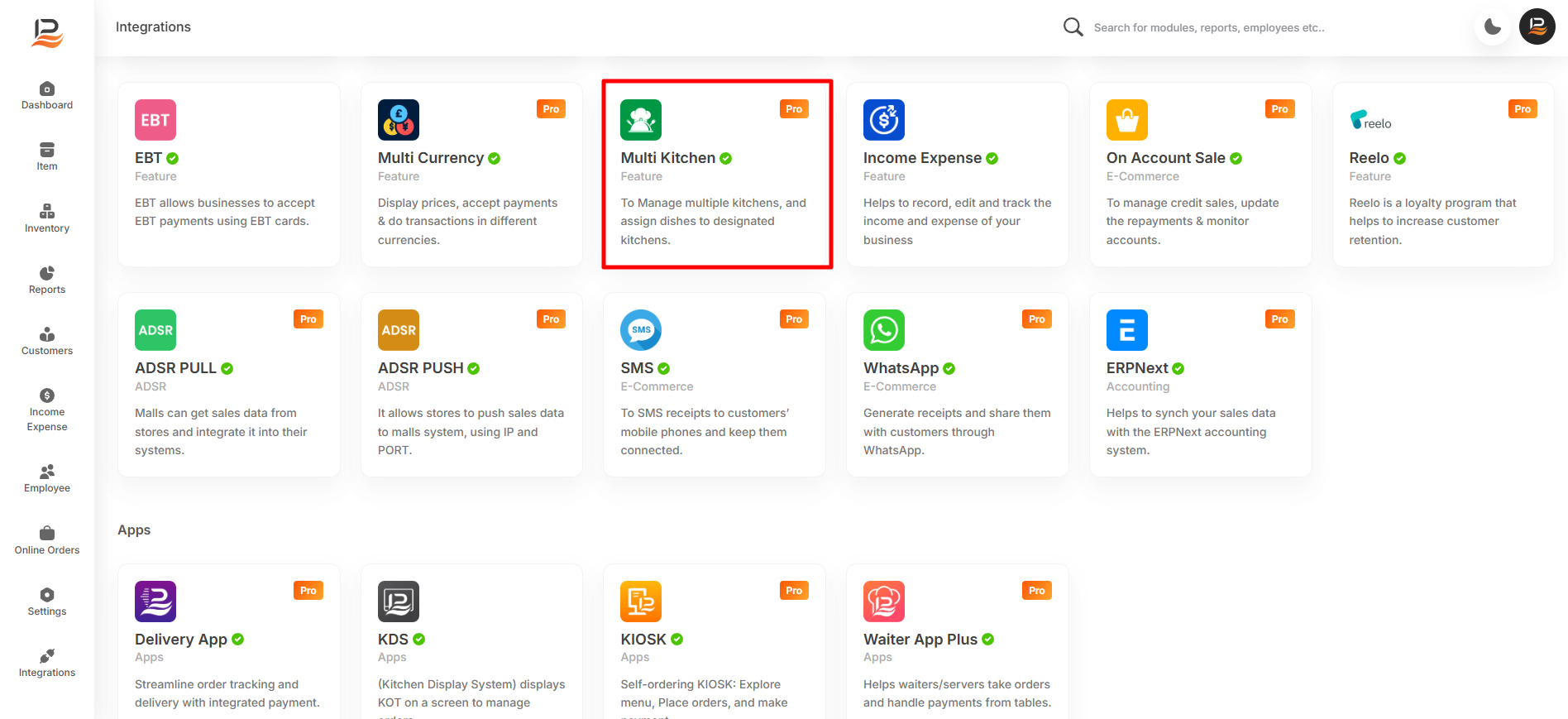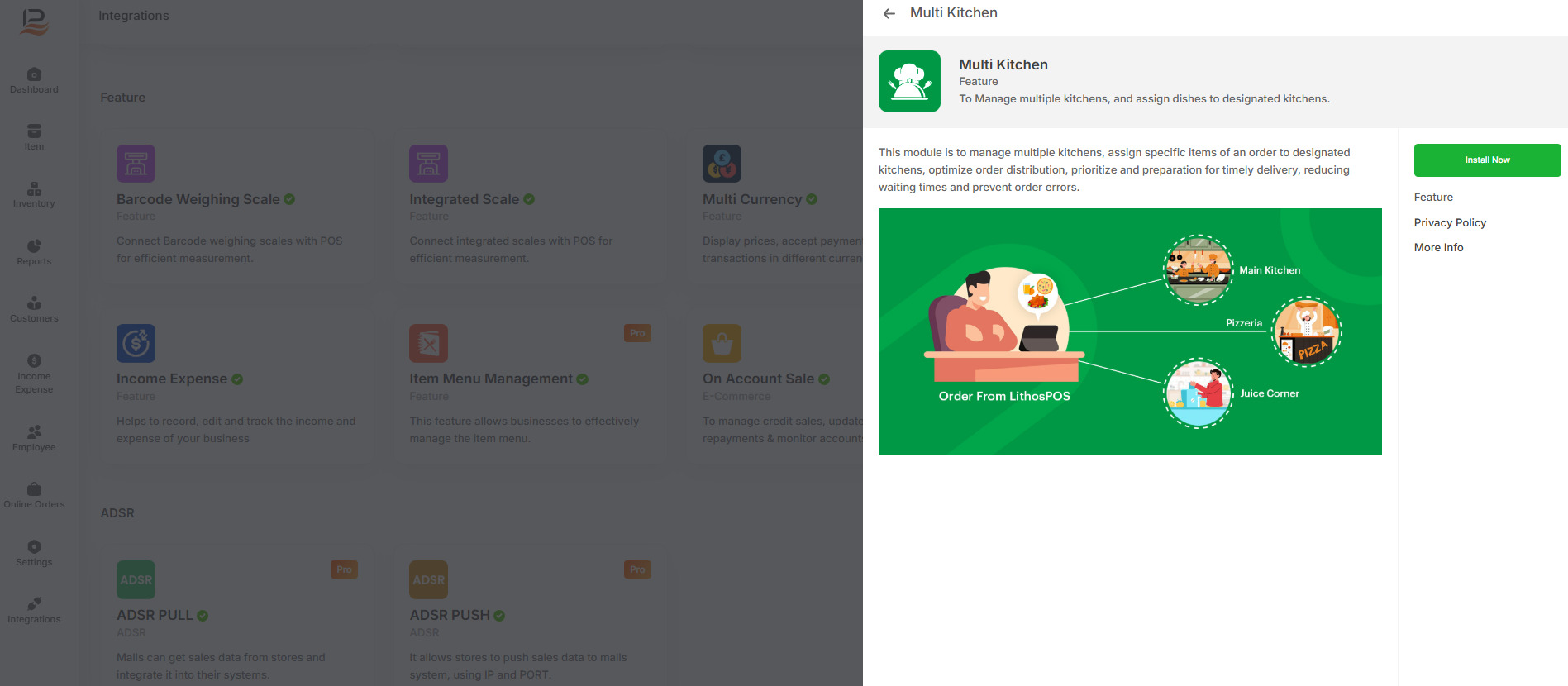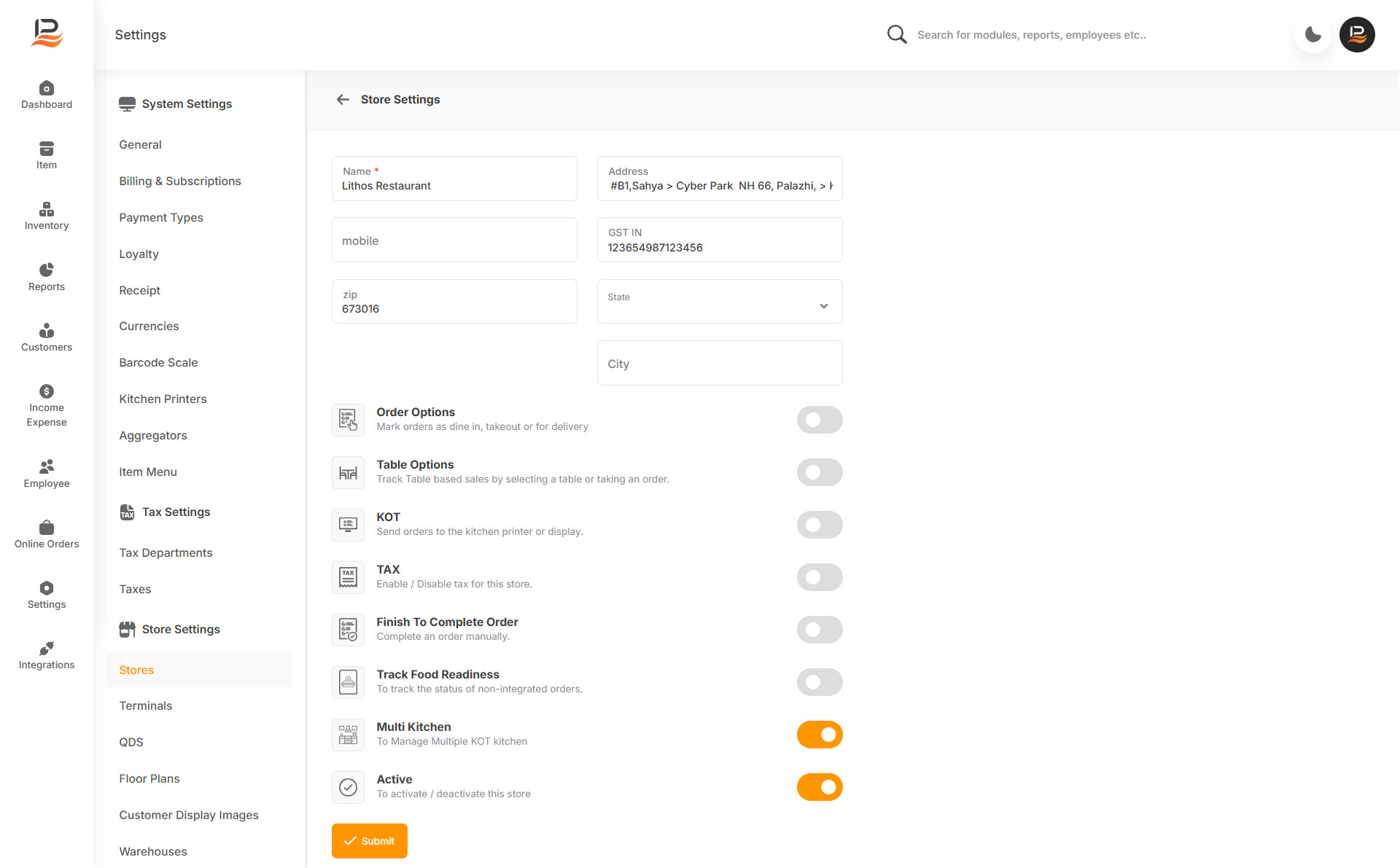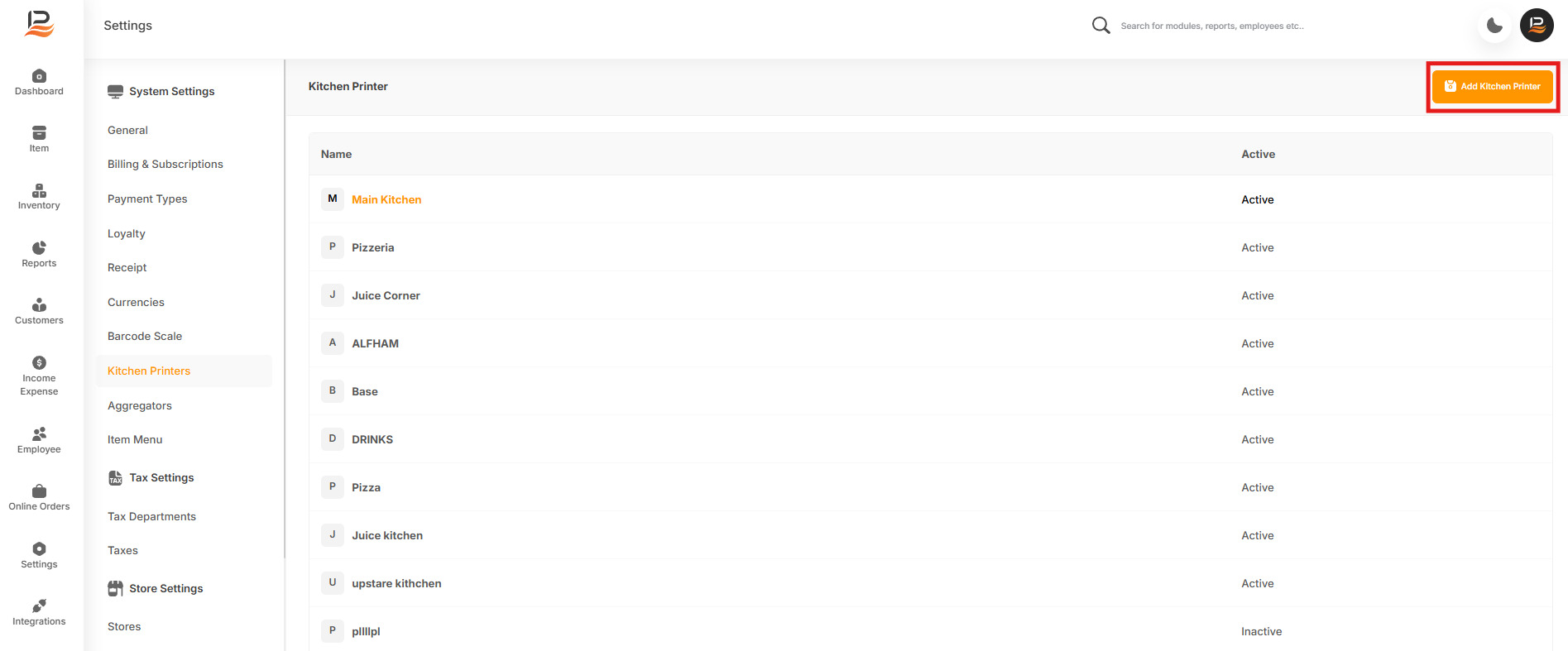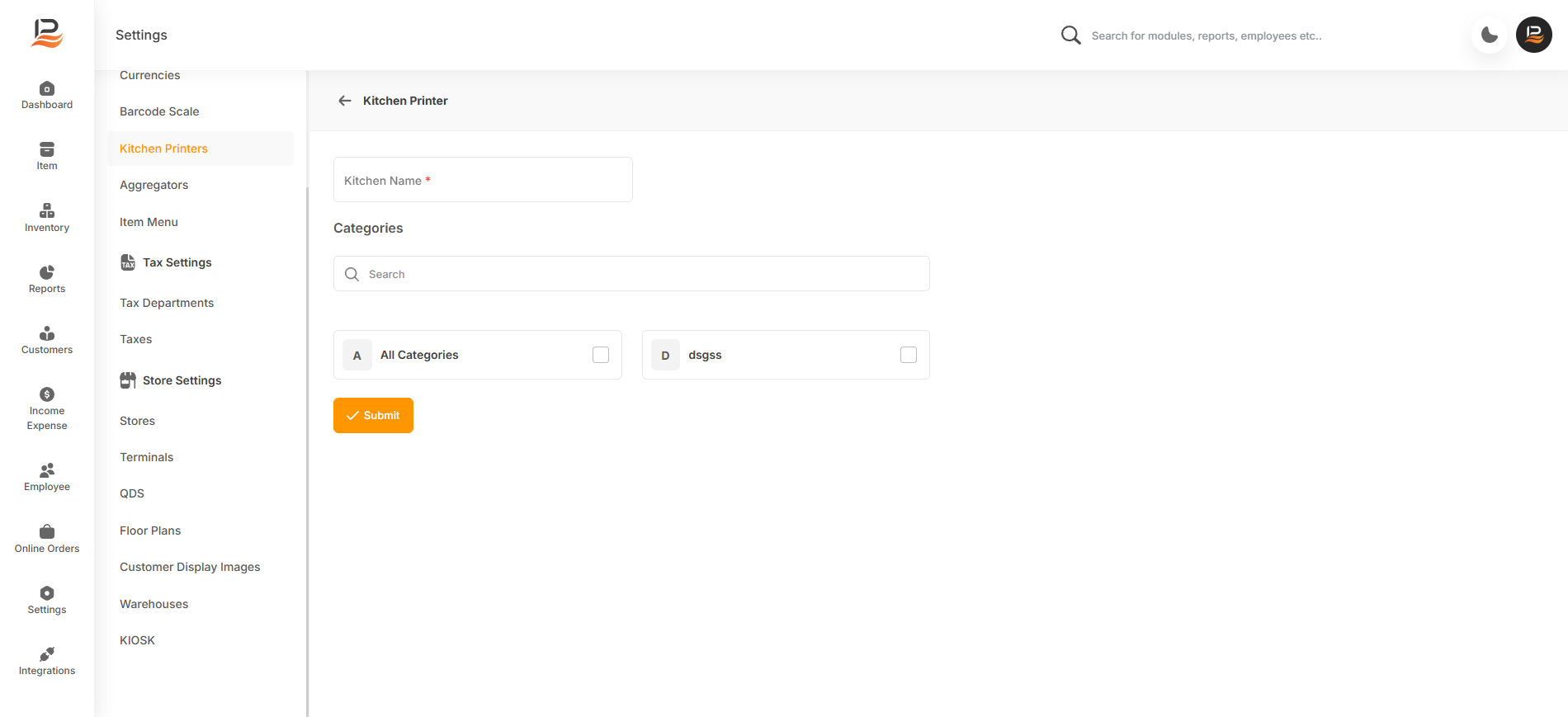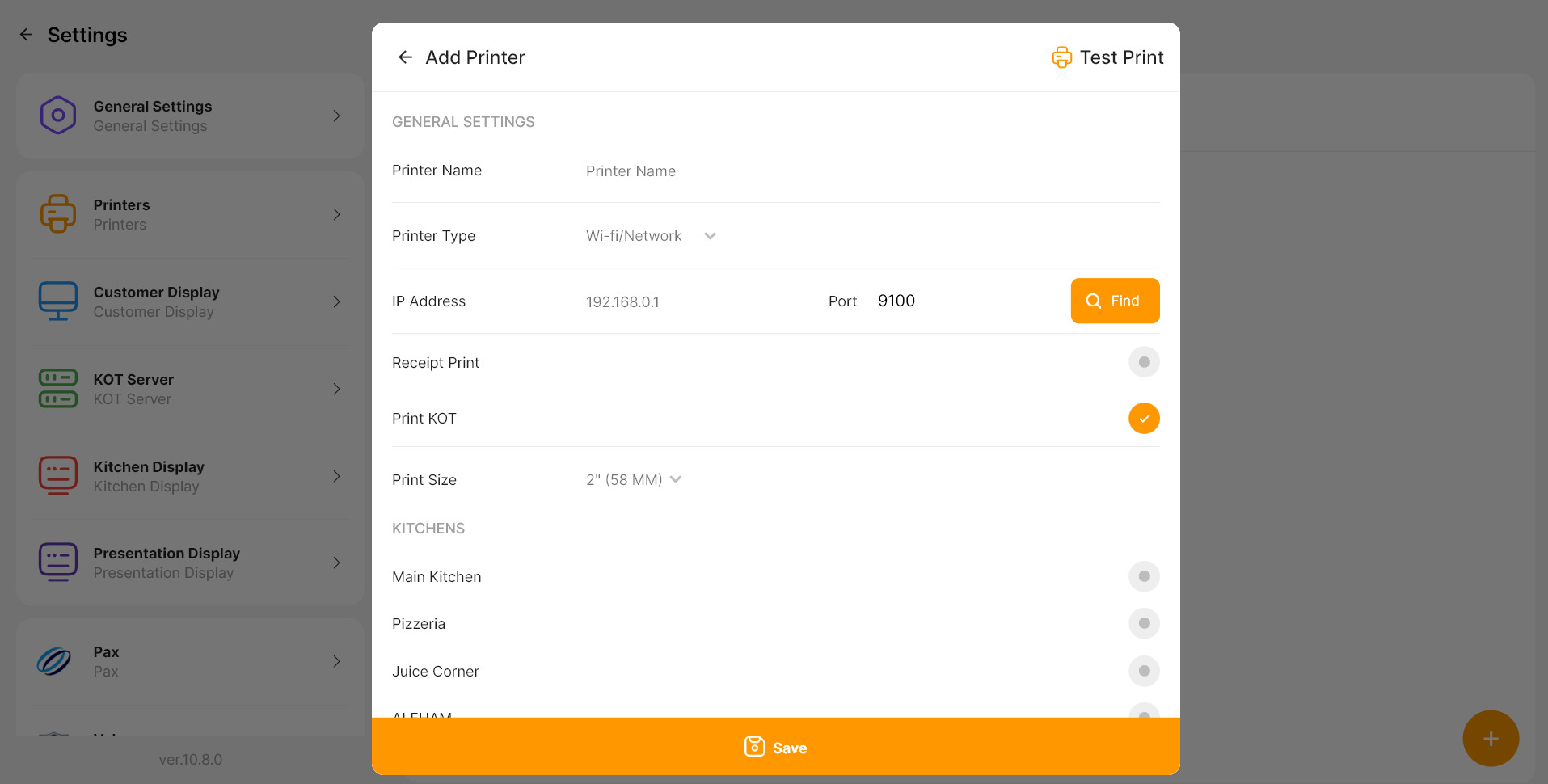Multi Kitchen
The Multi-Kitchen Management module in LithosPOS allows you to efficiently manage multiple kitchens within your business. You can assign specific items of an order to designated kitchens, ensuring that the right dishes are prepared in the correct kitchen. This feature helps optimize order distribution, prioritize preparation, and ensure timely delivery, reducing waiting times and preventing order errors.
Benefits of multi-kitchen management
-
Accurate Order Distribution
Ensures that each dish is sent to the correct kitchen, minimizing errors and ensuring orders are prepared as requested. -
Improved Efficiency
Streamlines kitchen operations by prioritizing tasks and reducing preparation time, leading to quicker service. -
Enhanced Customer Satisfaction
By reducing waiting times and minimizing order errors, customers receive their meals faster and exactly as ordered, improving their overall dining experience.
Setting up the multi-kitchen feature in Back Office
-
Install Multi kitchen feature
- Login to the Back office and select 'Integrations'
- Click on the Multi kitchen app and click 'Install Now' to install the feature.
-
Enable Multi kitchen option for store
- Go to the back office and select “Stores” from store settings.
- Click on “StoreName” (the store where you need to enable the Multi-Kitchen feature).
- Enable the Multi-Kitchen feature by toggling on the button and then click “Submit.
-
Adding Multi Kitchen in Back office
- Navigate to back-office settings and click on “Kitchen Printers”
- Click on the “Add Kitchen Printer” button on the top right side.
- Enter the Kitchen name and select the Categories (The item categories to be prepared in this particular kitchen. Once selected, the KOT for orders containing these items will be sent to the assigned printer).
- Then click submit
-
KOT - Printer Settings for Multi Kitchen in the POS.
- Go to POS settings. Click on Printers.
- Click on “+” and add printers, Enter details like
- Enable "Print KOT" by toggling the button on
Once selected, all the added kitchens will be displayed below.
Select the kitchen to which you want to send the KOT.
Now, the KOT for orders with item categories assigned to the selected kitchens will be printed by this
printer.
Connect with us to know more
To learn more about it feel free to book a meeting with our team


 LithosPOS
LithosPOS