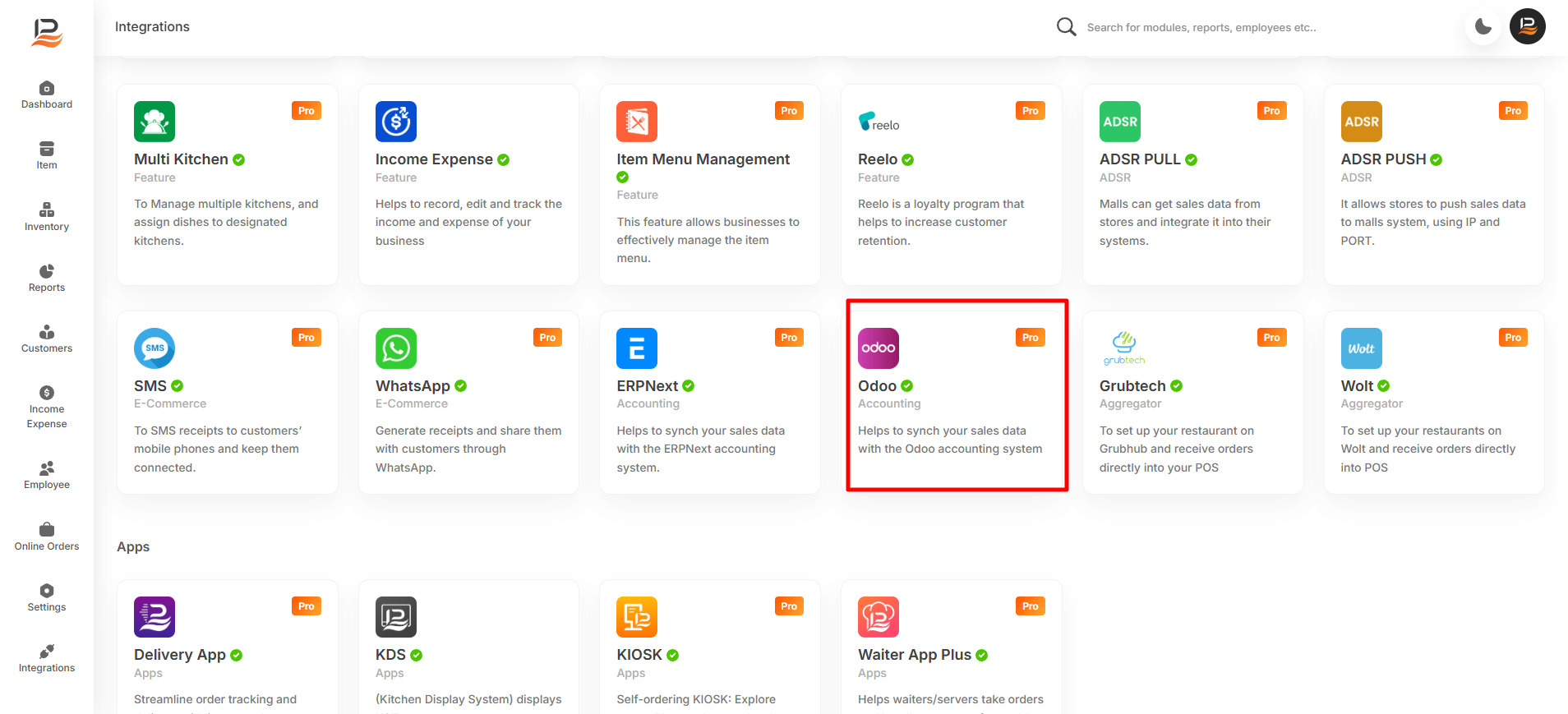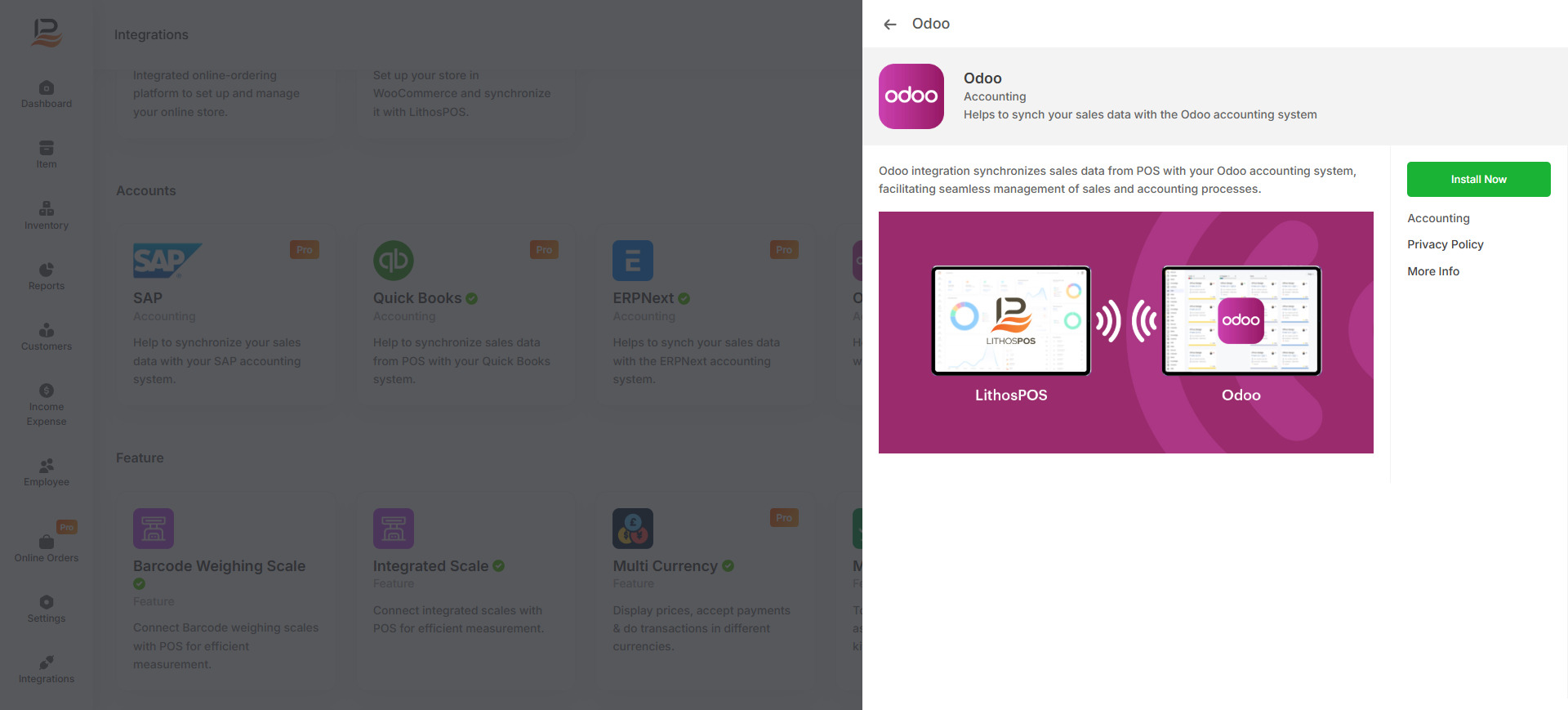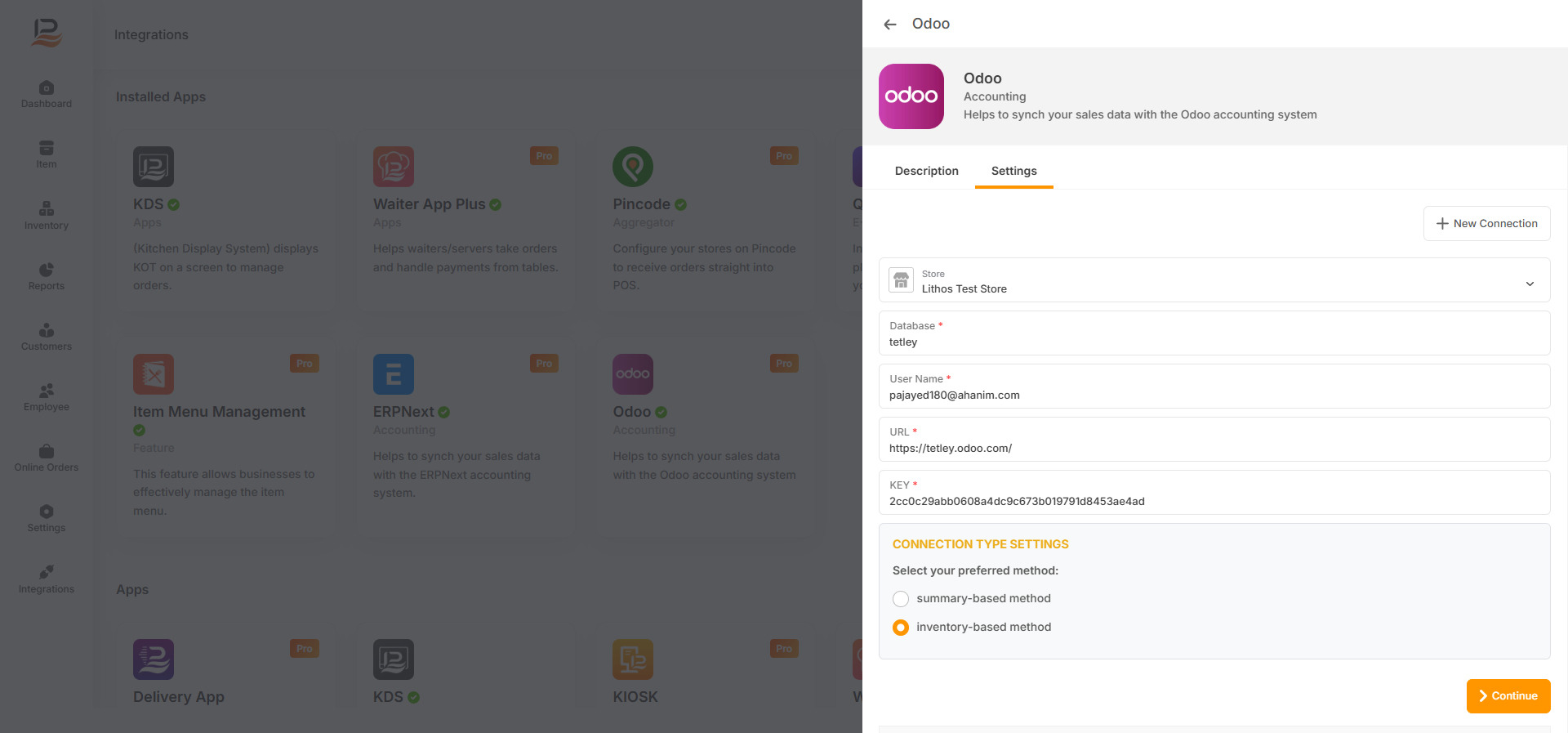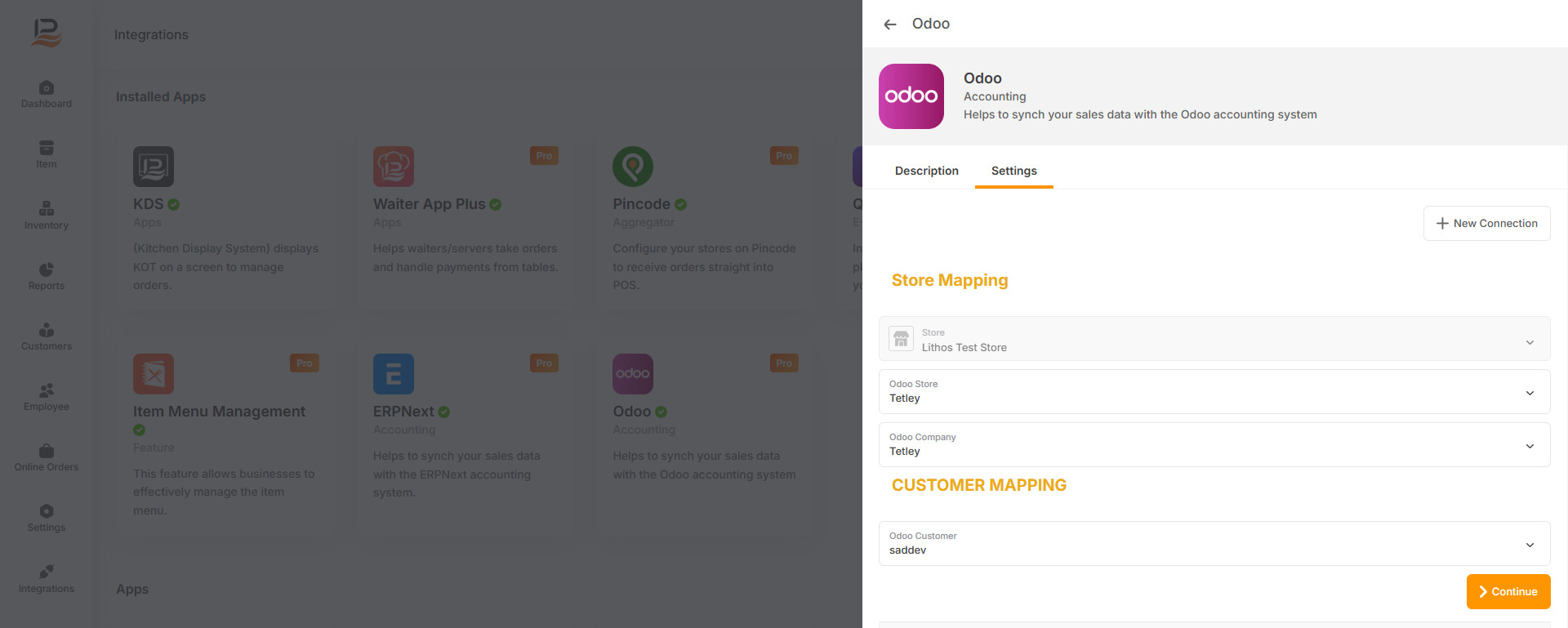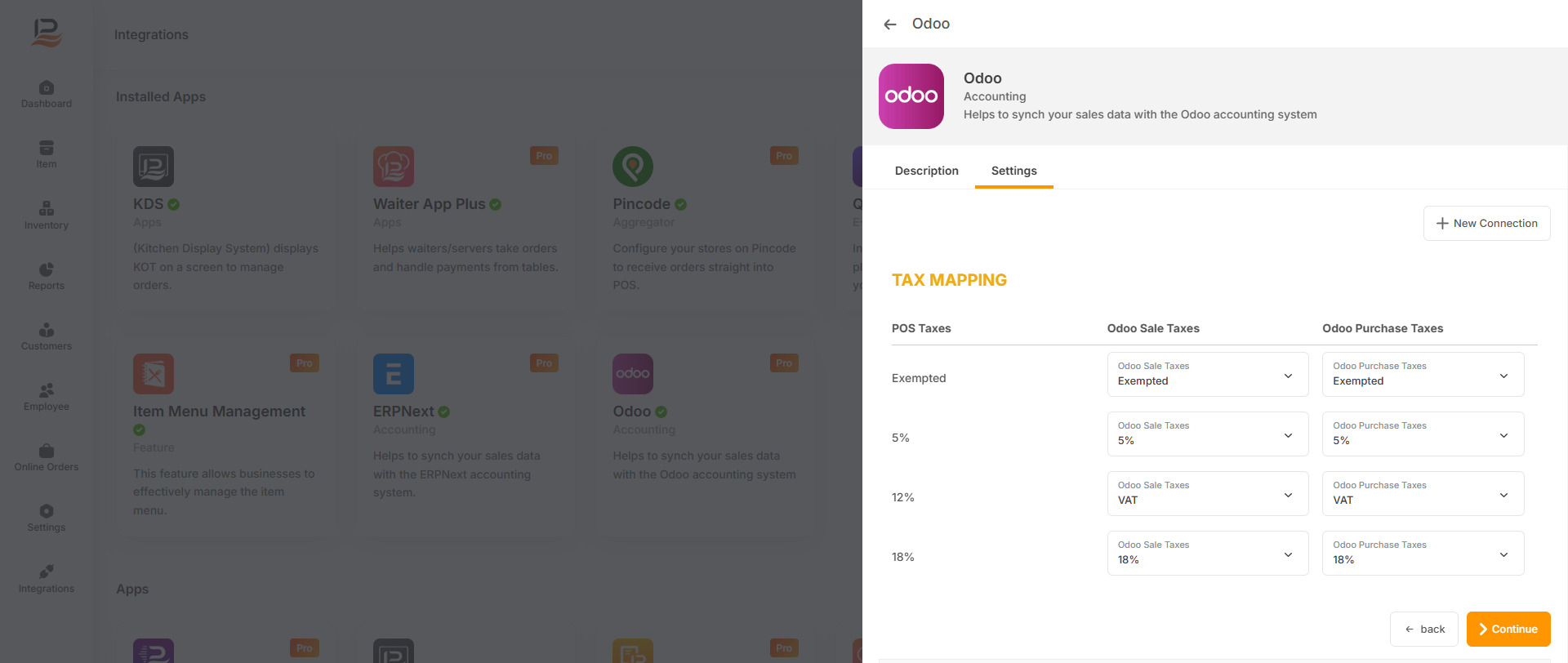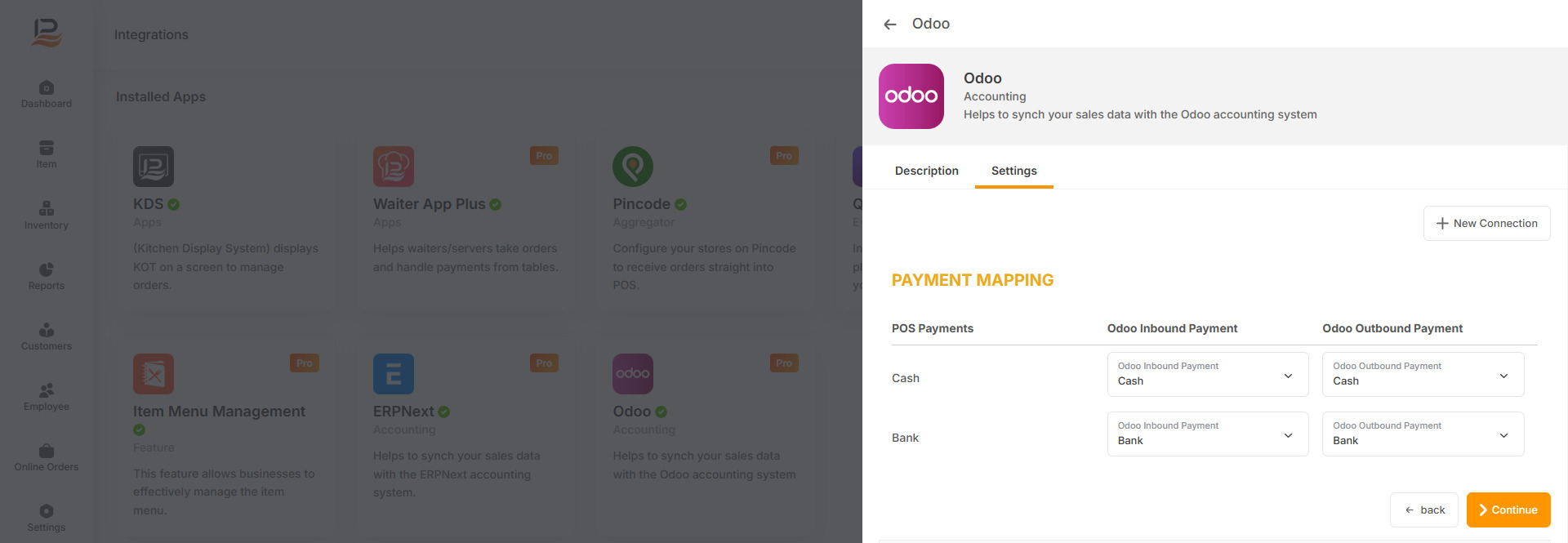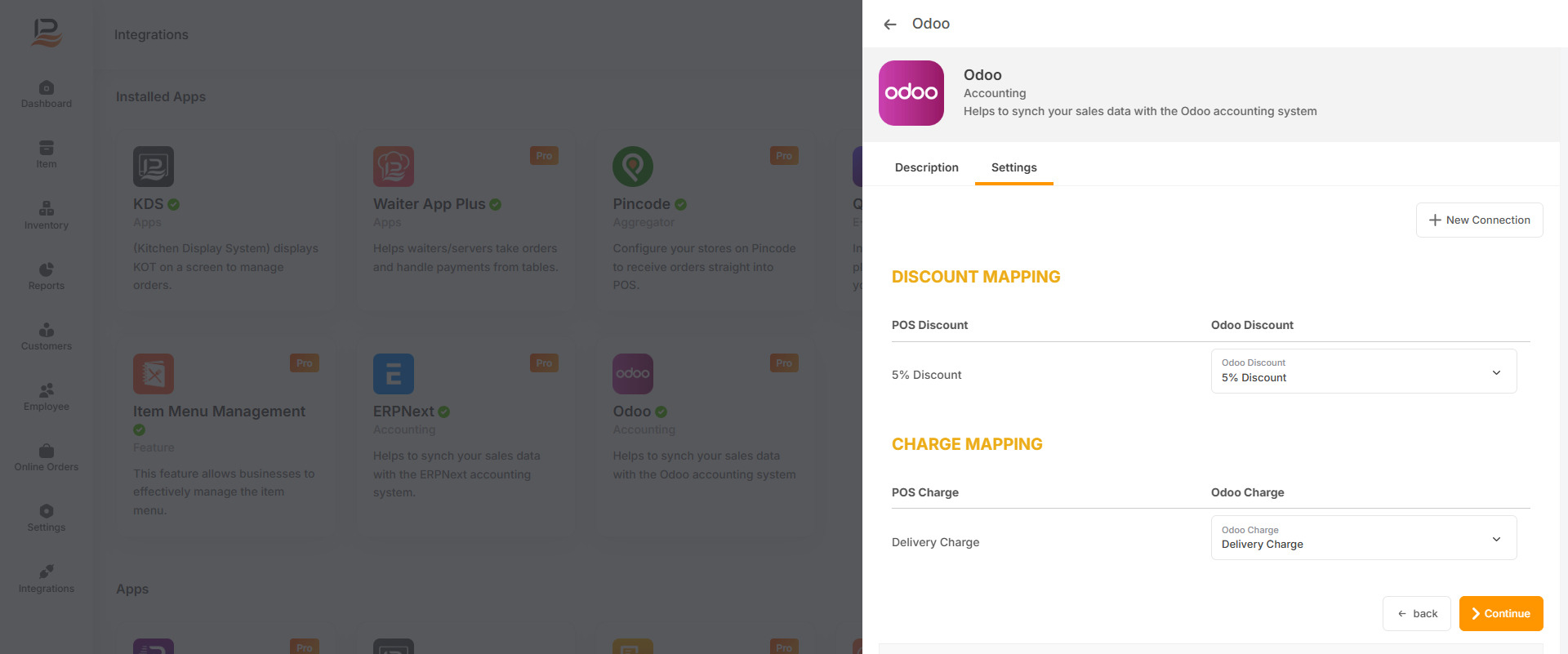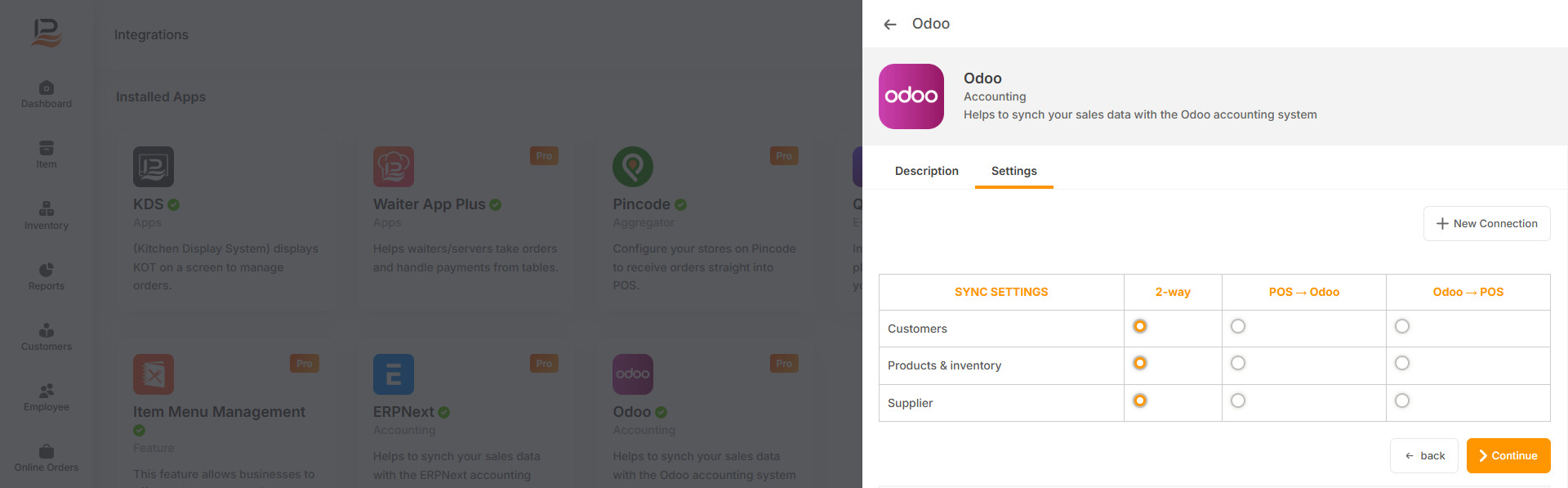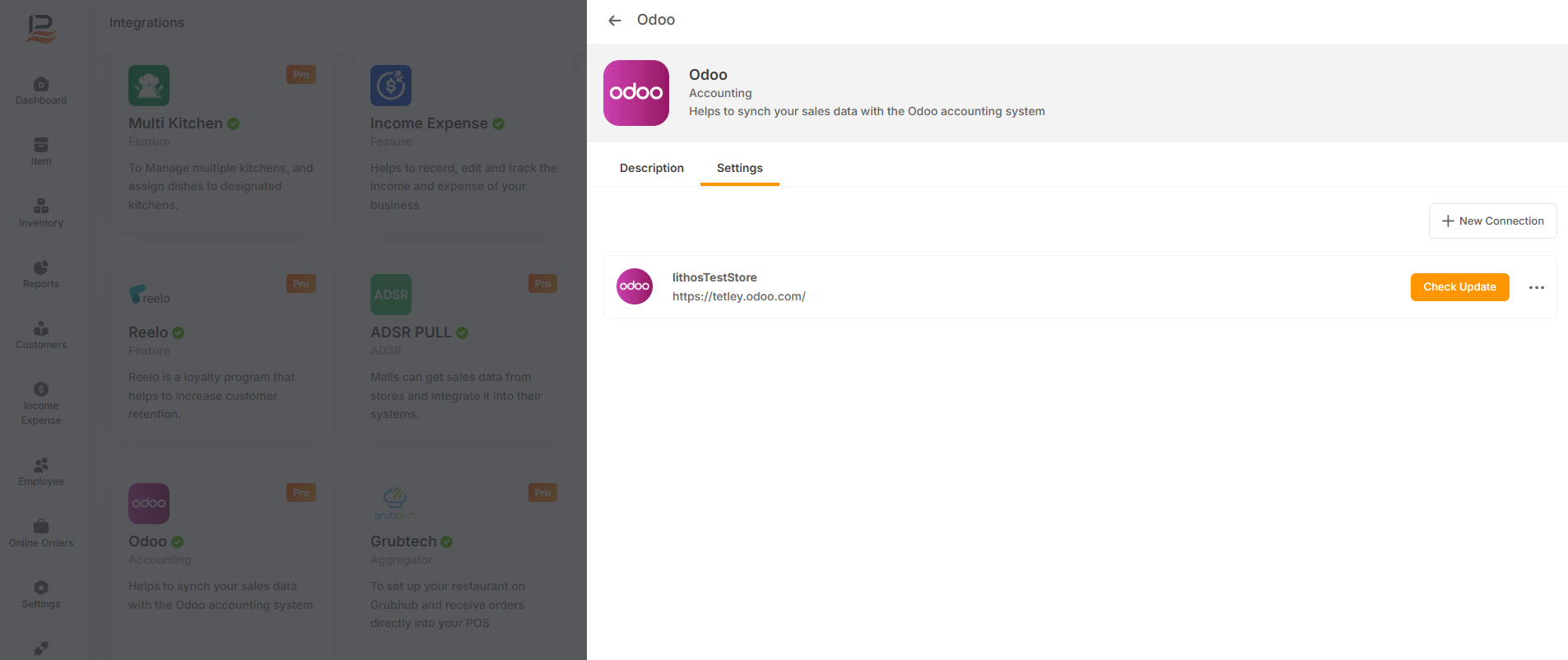Odoo Integration with LithosPOS
LithosPOS now integrates seamlessly with Odoo ERP, enabling businesses to manage retail and F&B operations more efficiently. This integration connects your POS with Odoo’s powerful ERP modules, ensuring smooth synchronization of sales, inventory, and accounting data.
This feature is highly beneficial for businesses that need centralized control across multiple outlets or want to automate backend operations such as accounting, purchasing, and stock management.
Key Benefits
- Centralized Data Management: All sales, stock, and financial data from LithosPOS sync directly with Odoo, reducing manual work.
- Accurate Accounting: Sales and payment data flow automatically into Odoo’s accounting module, ensuring error-free financial records.
- Real-Time Inventory Sync: Stock levels update instantly in Odoo when items are sold in LithosPOS, helping avoid over-selling or stock-outs.
- Improved Decision-Making: With consolidated reports in Odoo, businesses can analyze sales, profits, and stock trends across locations.
- Seamless Workflow: Automates order-to-invoice and purchase processes, saving time and operational costs.
- Scalability: Perfect for multi-store businesses or chains that need centralized ERP management.
Table of Contents – LithosPOS & Odoo Integration
- Introduction
- What this integration does
- Benefits for your business
-
Setup in LithosPOS Back Office
- Enabling Odoo integration
- Adding connection details
-
Basic Configuration
- Mapping products and categories
- Syncing inventory, sales, and customers
- Payment and tax settings
- How data flows between LithosPOS and Odoo
Back Office Settings in LithosPOS
- Enabling Odoo Integration
- Log in to LithosPOS Back Office.
- Navigate to Integrations > Odoo.
- Click on the ‘Install Now’ button.
- Then click +New connection.
-
Enter Odoo Connection Details
- Select Store from the store list.
- Database: The Odoo database name where data will sync.
- User Name: Enter user name, usually the email address.
- URL/Odoo Domain:. Your Odoo instance link (e.g., https://yourcompany.odoo.com).
- Key: Generate an API key from Odoo user settings and paste it here.
- Then select the Connection Type:
-
Mapping Settings
Note:
Before mapping, make sure to create the following in Odoo: Stores, Customers, Taxes, Payments, and Discounts & Charges.
- Store Mapping: Map your store with the corresponding Odoo stores manually.
- Customer Mapping: Select the customer that you created in Odoo to synchronize sales data for non-registered customers (in LithosPOS, these are called “Walk-in Customers”). Then click Continue.
- Tax Mapping: Align tax structures between LithosPOS and Odoo sales and purchase taxes. Then click Continue.
- Payment Mapping: Map POS payment methods (cash, card, wallet, etc.) with Odoo.
- Discount & charges: Map POS Discount & Charges with Odoo. Then click Continue.
-
Synchronization Options
This setting allows you to choose how the sync works — either two-way (POS ↔ Odoo) or one-way (POS → Odoo or Odoo → POS)
- The three-dot menu located on the right side includes the Sync option, which initiates the synchronization process when selected.
- Customer Sync: Share customer profiles and loyalty details with Odoo’s CRM.
- Product & Inventory Sync: Update stock in Odoo whenever sales or purchases happen in LithosPOS.
- Supplier Sync: Enable automatic pushing of supplier data from POS to Odoo.
- 'Check Update' button is provided to facilitate the mapping process for newly created items such as tax, UOM, payment types etc.
Support & Troubleshooting
- Ensure you have the required Odoo license and admin rights on your PC.
- Contact LithosPOS support for help with connector installation or data access issues.
Connect with us to know more
To learn more about it feel free to book a meeting with our team


 LithosPOS
LithosPOS