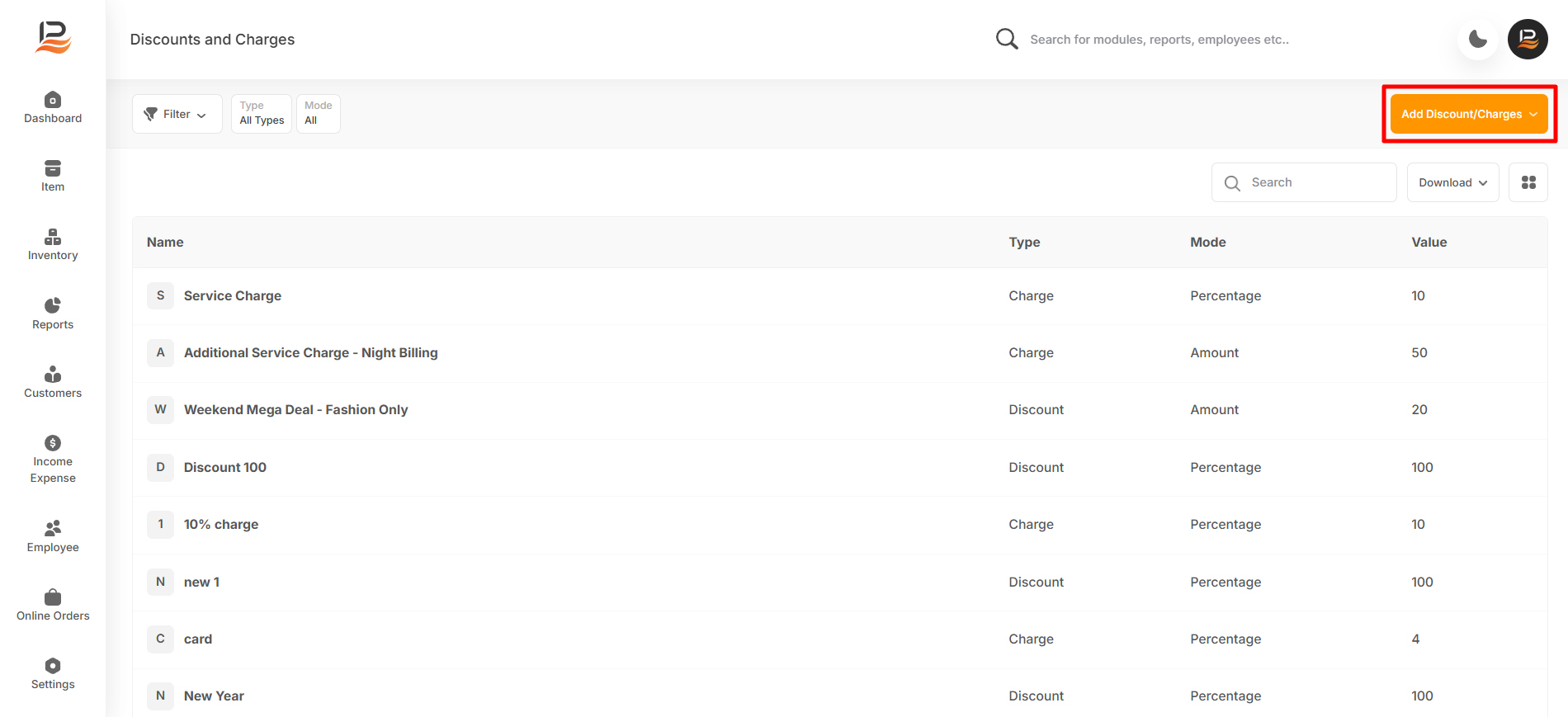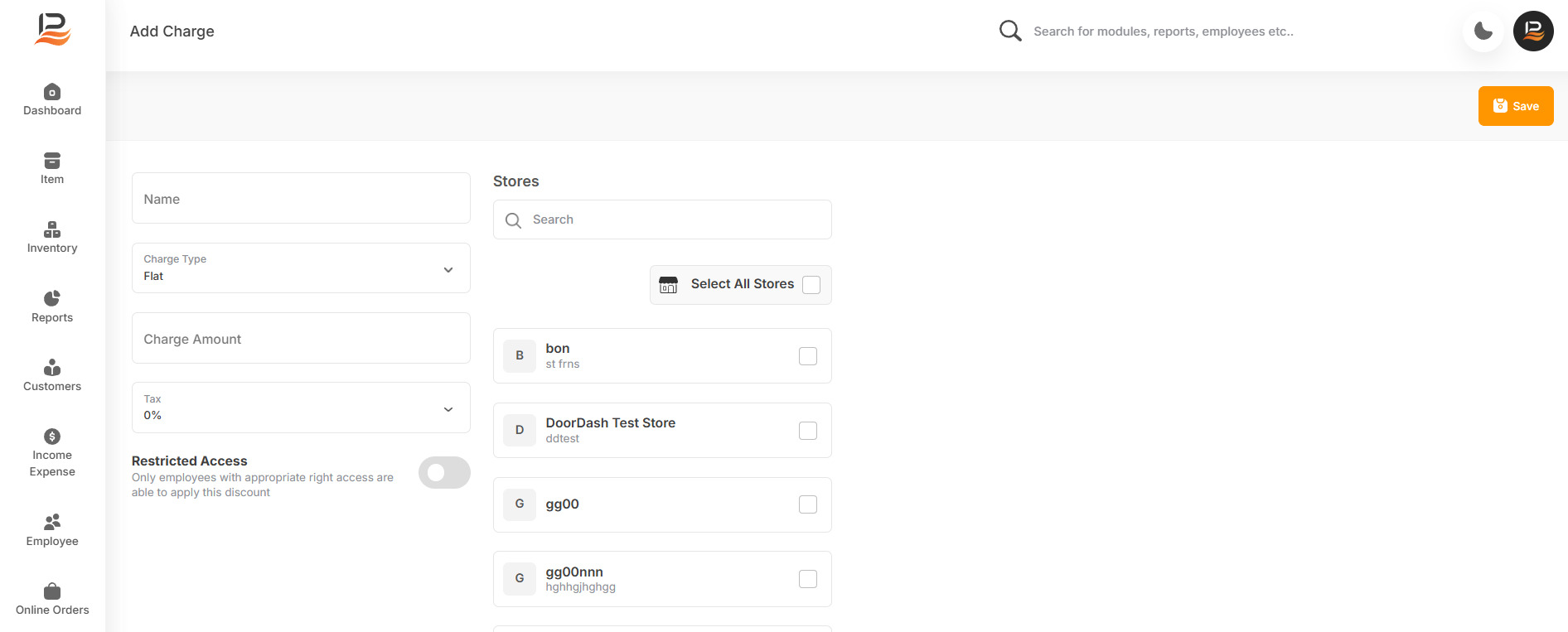Charges
Charges are an essential aspect of managing your business's pricing structure, allowing you to account for additional costs such as services, packaging, or other operational fees. LithosPOS enables you to set up various charges, such as packing charges, delivery charges, carry bag charges, and more, directly from the back office. These charges can then be easily added to bills during the checkout process in the POS.
By accurately applying charges, you can maintain transparency with your customers, ensuring they understand the cost breakdown of their purchases. This not only enhances customer trust but also helps you cover essential costs, contributing to the overall profitability of your business.
Setting Up Charges
Let's look at how to set up Charges in LithosPOS.
-
Log in to the LithosPOS Back Office
Begin by accessing your LithosPOS back office account. -
Navigate to the 'Items' Section
Head to the 'Items' section to configure charges. -
Select 'Discount/Charges
Click on the 'Discount/Charges' option to manage charges. -
Choose 'Charges
Select the 'Charges' option to create a new charge. -
Select the Charge Type
- Choose between a 'Flat' charge (a fixed amount) or a 'Percentage' charge (a percentage of the total).
- Percentage Charge: A charge calculated as a percentage of the total bill, such as a 5% service fee. This type of charge scales with the purchase amount, making it suitable for variable costs like gratuity or service fees.
-
Enter the Charge Amount
Input the specific charge amount or percentage to be applied. -
Select Tax (if applicable)
If the charge impacts tax calculations, select the appropriate tax option. -
Restrict Permissions (Optional)
Toggle the button to restrict the permission for applying charges to specific users. Then, select the roles of the users permitted to apply these charges. -
Select Applicable Stores
If you have multiple stores choose the stores where this charge will be enforced. -
Save the Settings
Once all details are configured, save the settings to activate the charge.
Now your charges and discounts can be added to the bills in the POS.
Connect with us to know more
To learn more about it feel free to book a meeting with our team


 LithosPOS
LithosPOS