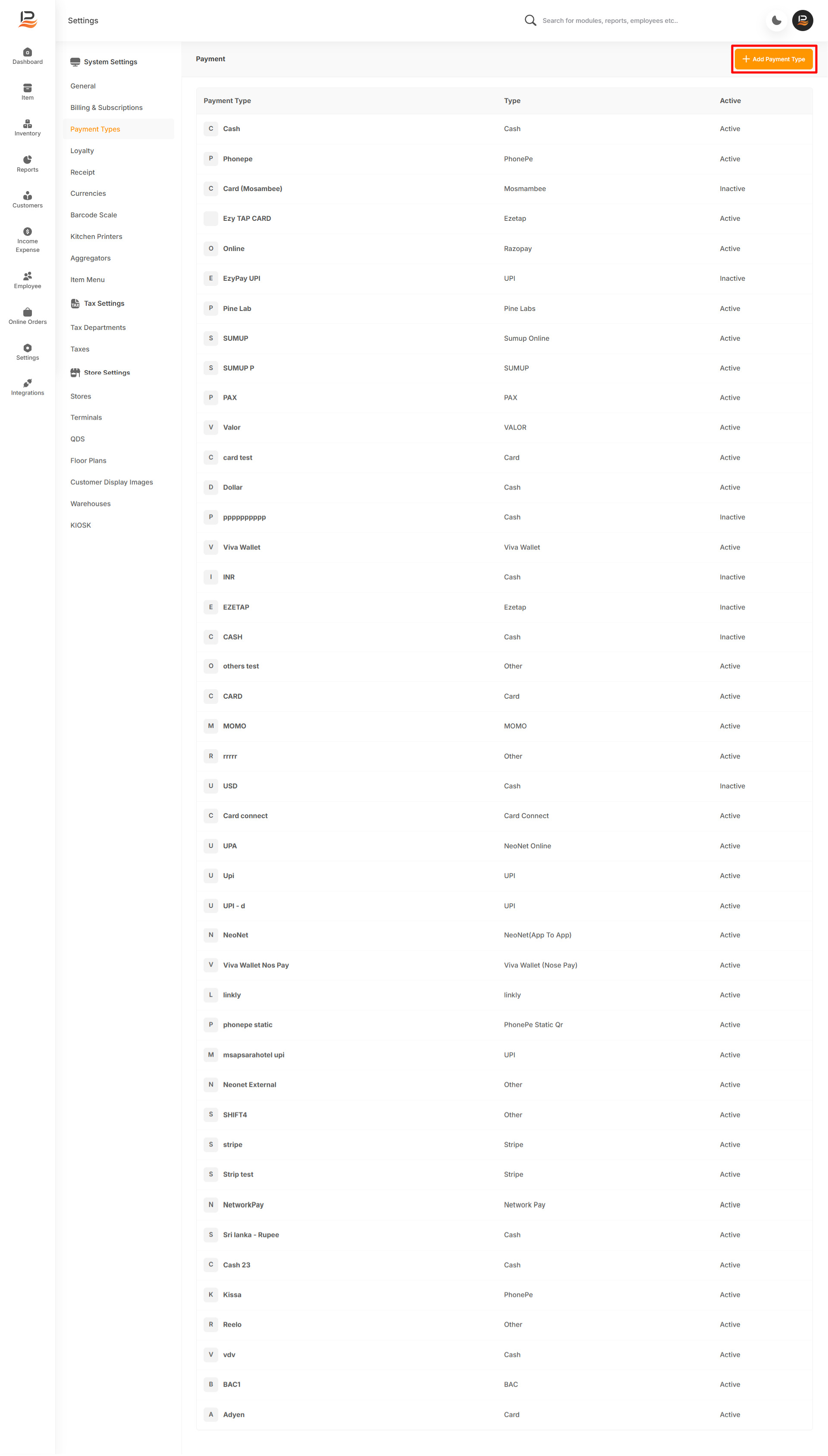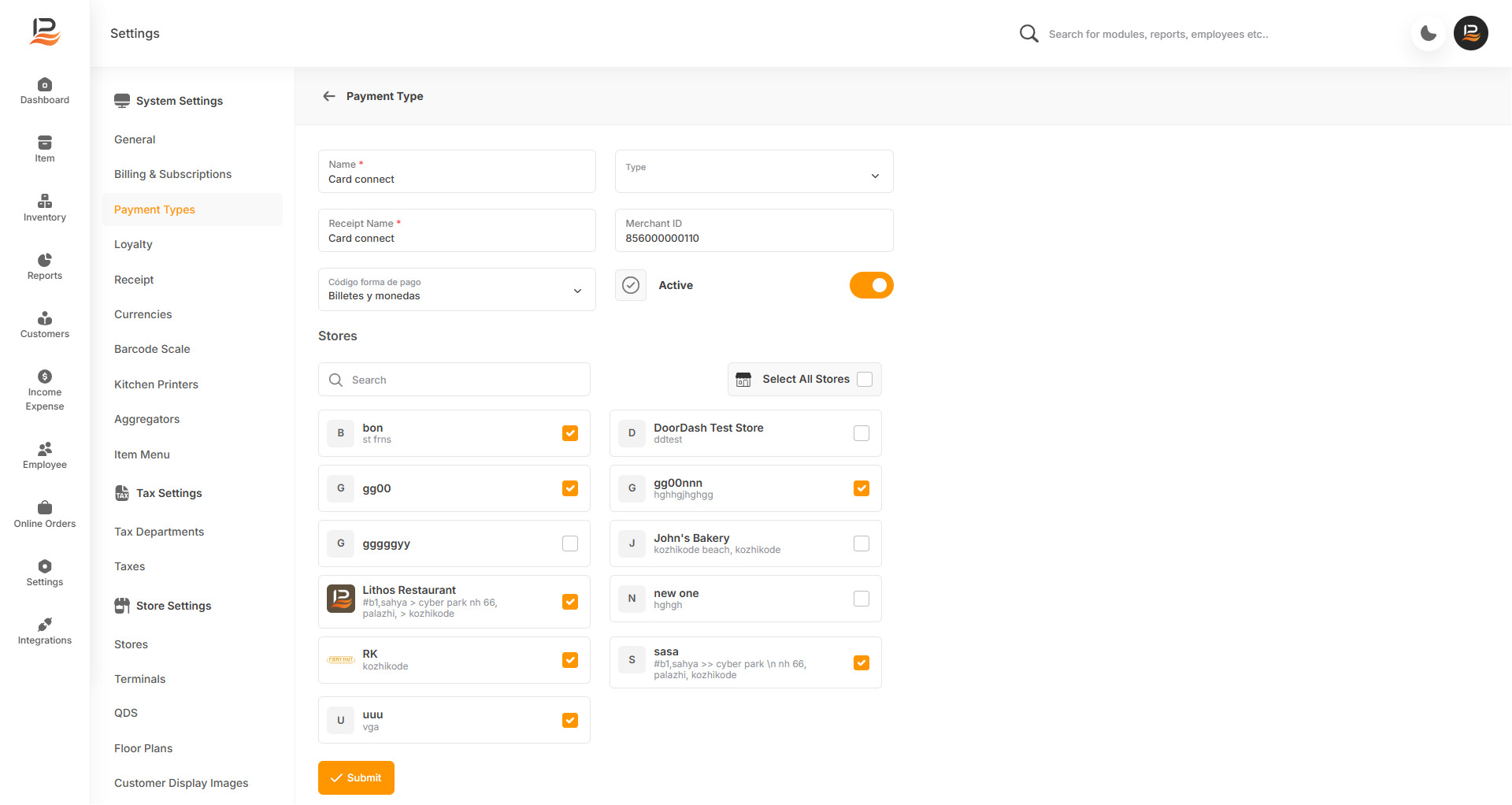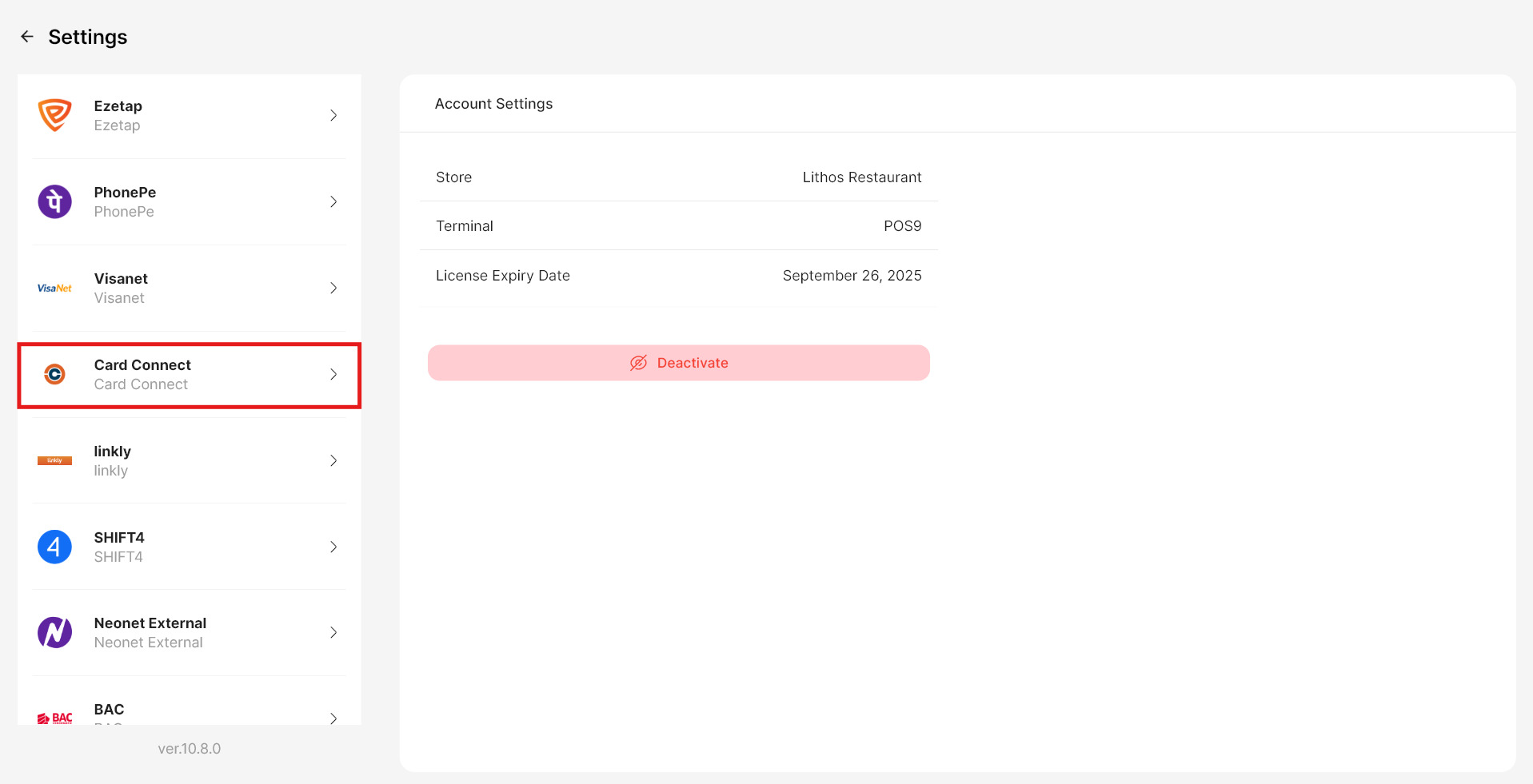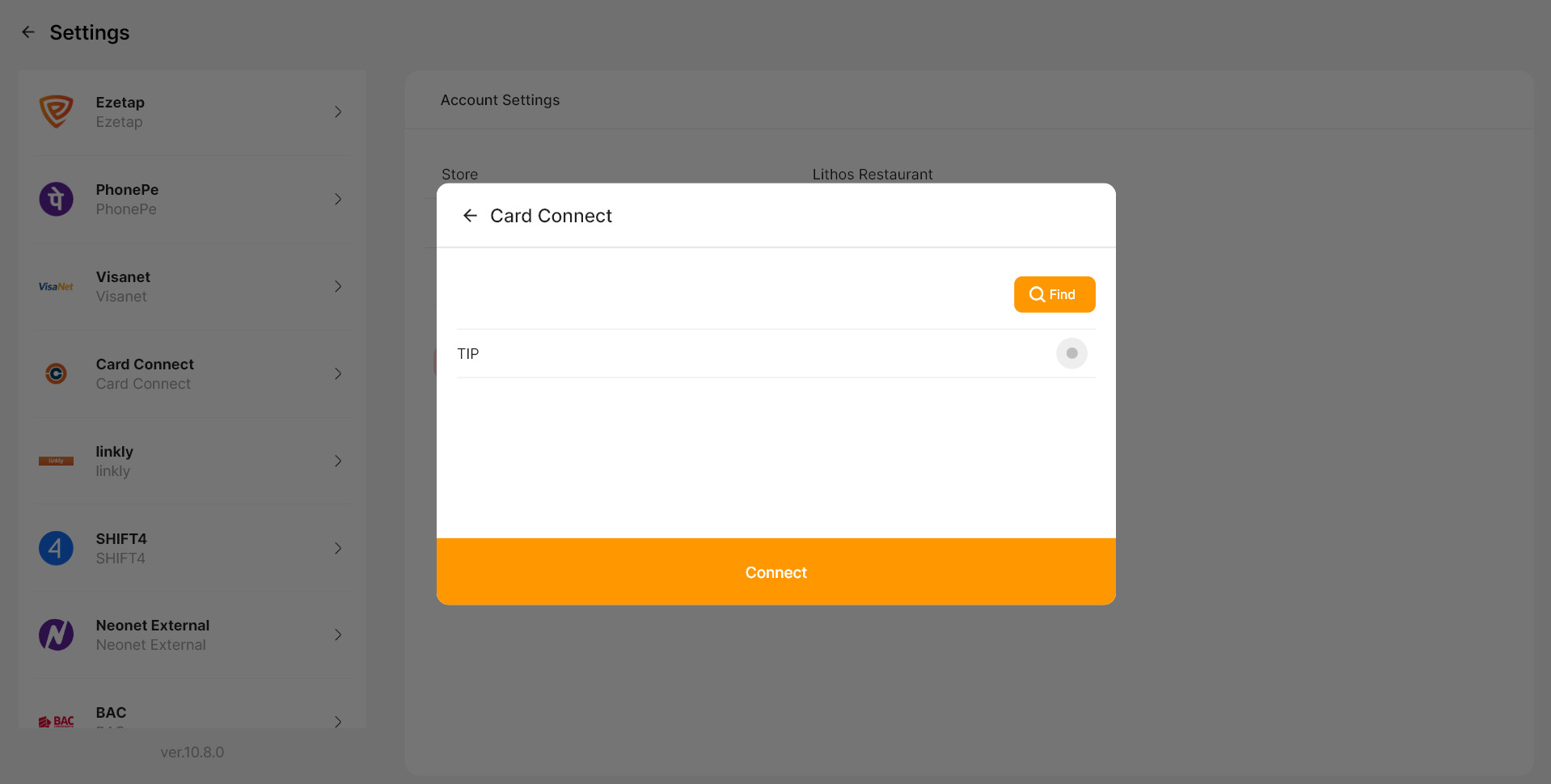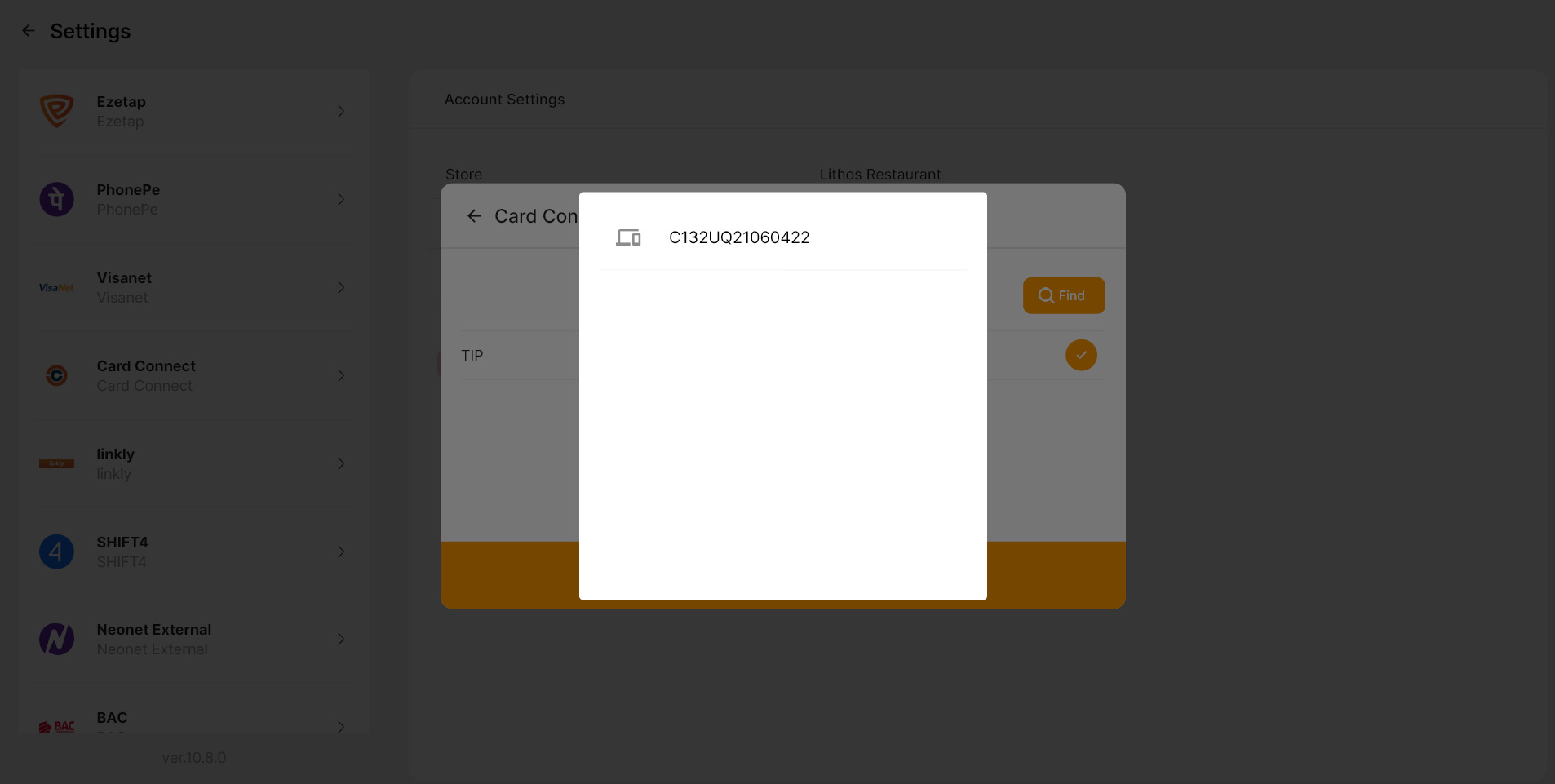Card Connect Integration in LithosPOS (In-Store Payments)
LithosPOS supports integrated in-person payments through Card Connect, allowing you to accept payments swiftly and securely. It facilitates various payment methods, including debit and credit cards. Integrated payments ensure quick transactions and reduce manual errors, improving your overall efficiency. If you require any further assistance with integrated payment settings feel free to reach out to our support team.
Settings for Card Connect in LithosPOS Back Office
Follow these steps to add and configure Card Connect as a payment option in LithosPOS:
- Login to the Back Office and click on 'Settings' from the side menu.
- Navigate to ‘Payment Types’.
- Click on ‘+ Add Payment Type’ at the top right corner of the screen.
- In the Name field, enter 'Card Connect'—this will be displayed on the payment screen in the POS for easy identification.
- From the Type drop-down list, select 'Card Connect'.
- In the Receipt Name field, specify how this payment type should appear on customer receipts.
- Enter the merchant ID in the Merchant ID column.
- Toggle the Activate/Deactivate button to enable or disable this payment method.
- If you manage multiple stores, they will be listed under the 'Stores' section. Select the stores where you want Valor available.
- Click Submit to save your settings.
Once saved, sync your POS system, and the Valor payment option will be available in the payment screen during transactions.
Note:
You can activate or deactivate this payment type by toggling the ‘Active’ button on or off.
Settings in the POS
To configure Card Connect settings directly on the POS:
- On the POS screen, click on 'Settings' from the left-side menu.
- Select 'Card Connect' settings.
- Click on ‘Find’ to search for the payment terminal. A pop-up will appear with the payment terminal code.
- Click on the terminal code and select ‘Tip’ to enable the tip option during payment.
- Click Save to finalize the settings.
Connect with us to know more
To learn more about it feel free to book a meeting with our team


 LithosPOS
LithosPOS