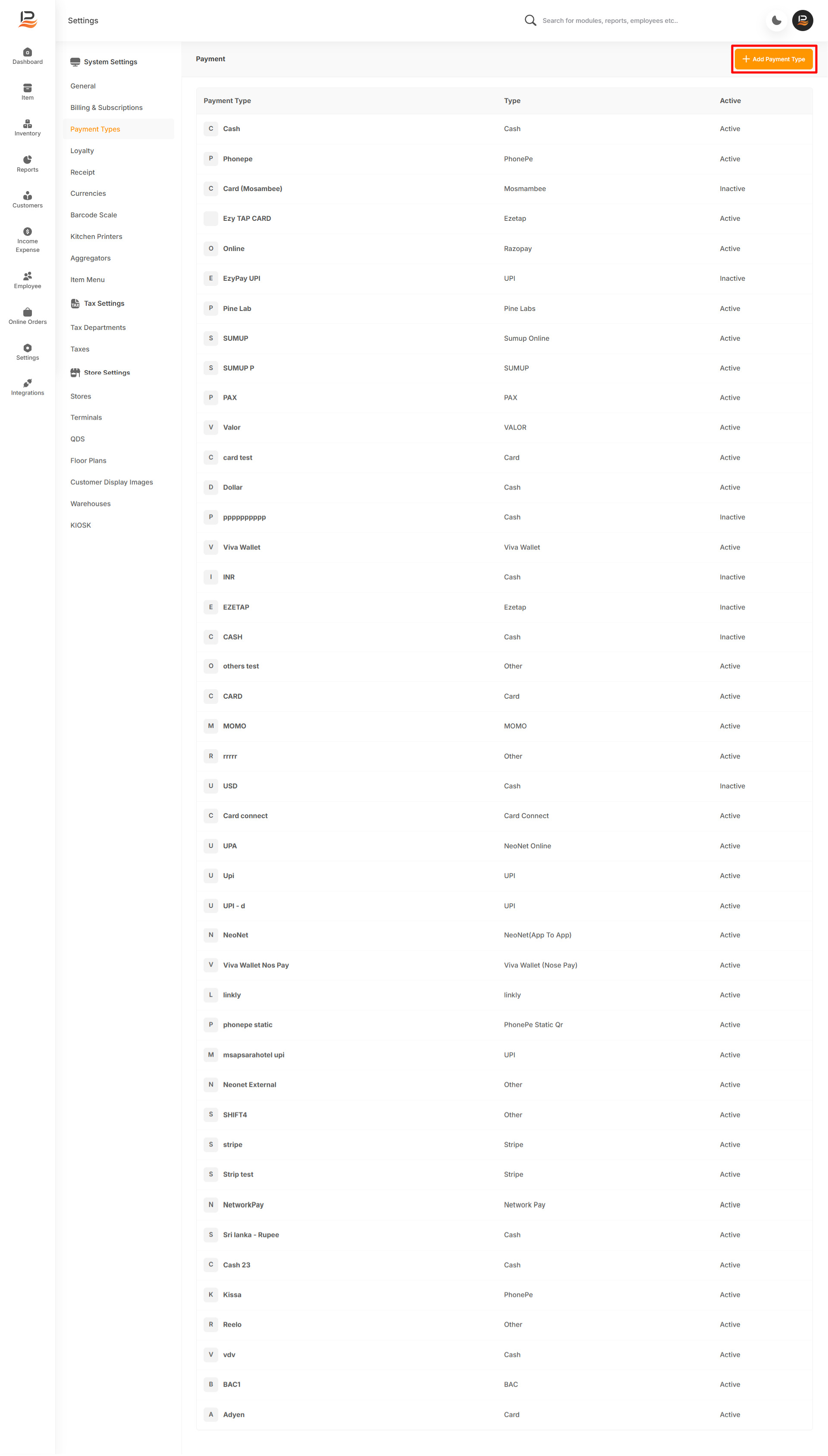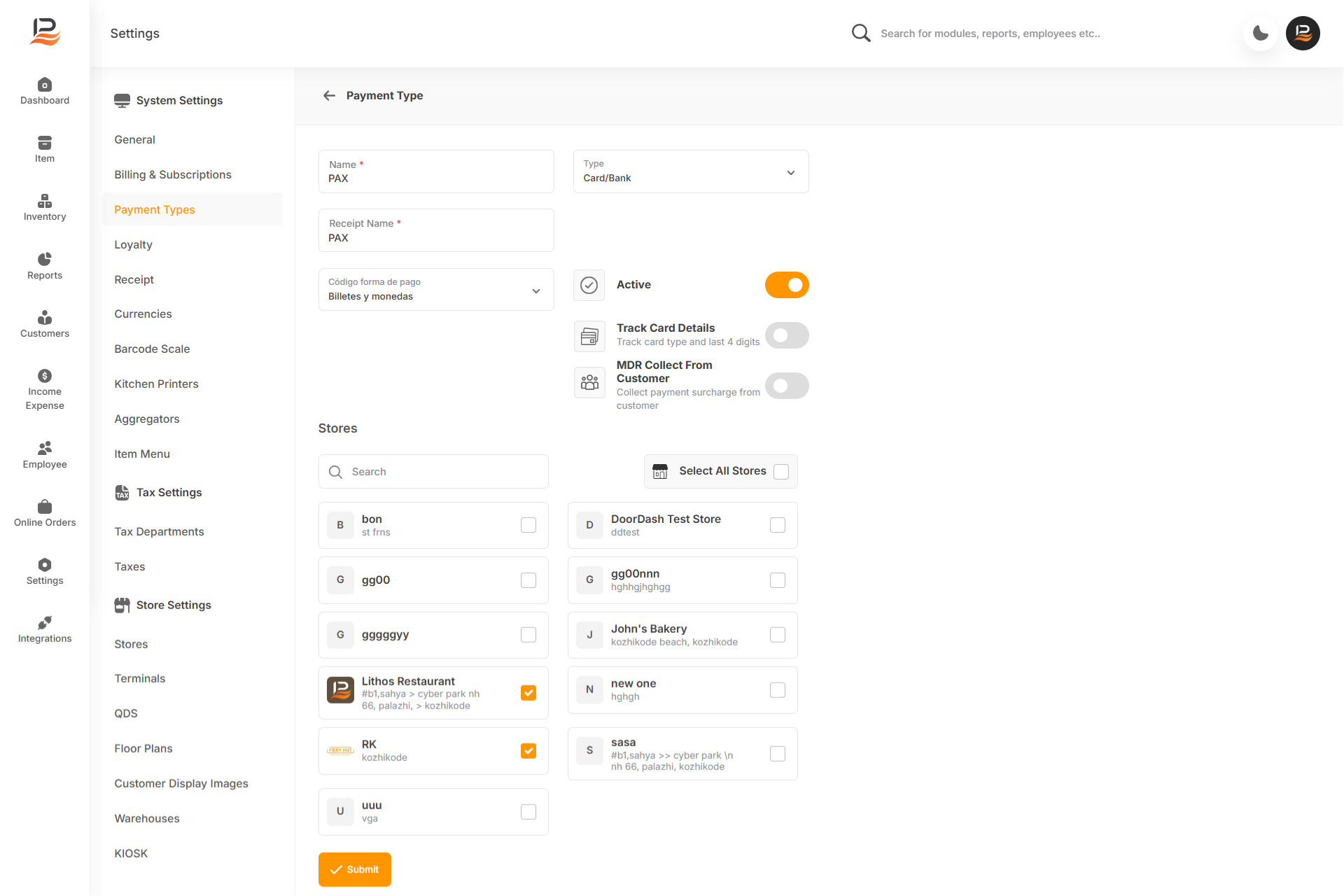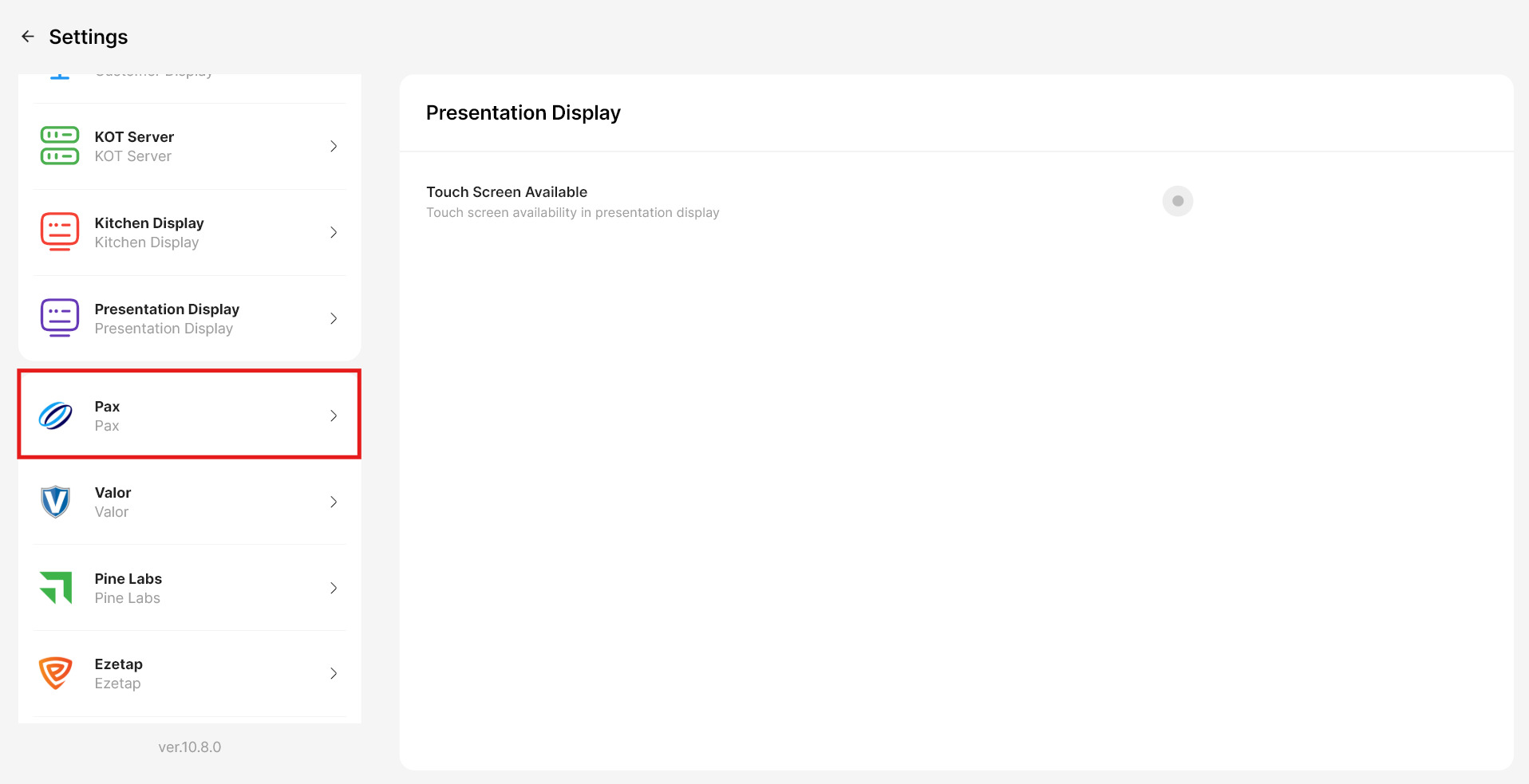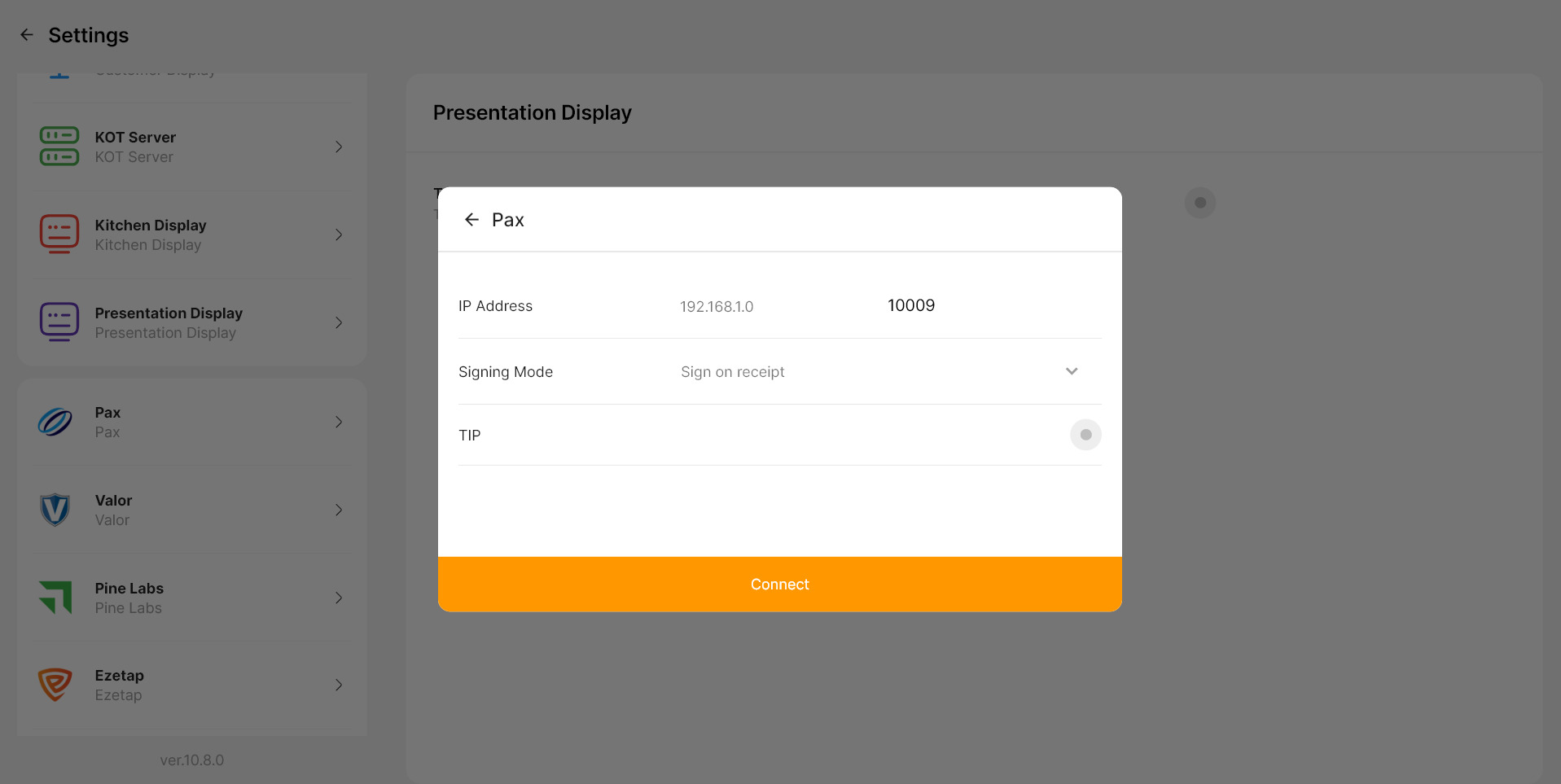PAX Integration in LithosPOS (In-Store Payments)
LithosPOS supports integrated in-person payments through PAX, allowing you to accept payments swiftly and securely. It facilitates various payment methods, including debit and credit cards. Integrated payments ensure quick transactions and reduce manual errors, improving your overall efficiency. If you require any further assistance with integrated payment settings feel free to reach out to our support team.
Settings for PAX in LithosPOS Back Office
Follow these steps to add and configure PAX as a payment option in LithosPOS:
- Login to the Back Office and click on 'Settings' from the side menu.
- Navigate to ‘Payment Types’.
- Click on ‘+ Add Payment Type’ at the top right corner of the screen.
- In the Name field, enter 'PAX' —this will be displayed on the payment screen in the POS for easy identification.
- From the Type drop-down list, select 'Card'.
- In the Receipt Name field, specify how this payment type should appear on customer receipts.
-
Configure the Toggle Buttons
- Toggle the Activate/Deactivate button to enable or disable this payment method.
-
Track Card Details
Enable this option to record the card type and the last 4 digits for reference and tracking. -
MDR Collect From Customer
Turn on this option to automatically add and collect the payment surcharge (MDR) from the customer during transactions.
- If you manage multiple stores, they will be listed under the 'Stores' section. Select the stores where you want PAX available.
- Click Submit to save your settings.
Once saved, sync your POS system, and the PAX payment option will be available in the payment screen during transactions.
Settings in the POS
To configure PAX settings directly on the POS:
- On the POS screen, click on 'Settings' from the left-side menu.
- Select 'PAX' settings.
- Enter the Device Code, which consists of a letter followed by a 12-digit number, provided by Valor.
- Click Save to finalize the settings.
Connect with us to know more
To learn more about it feel free to book a meeting with our team


 LithosPOS
LithosPOS