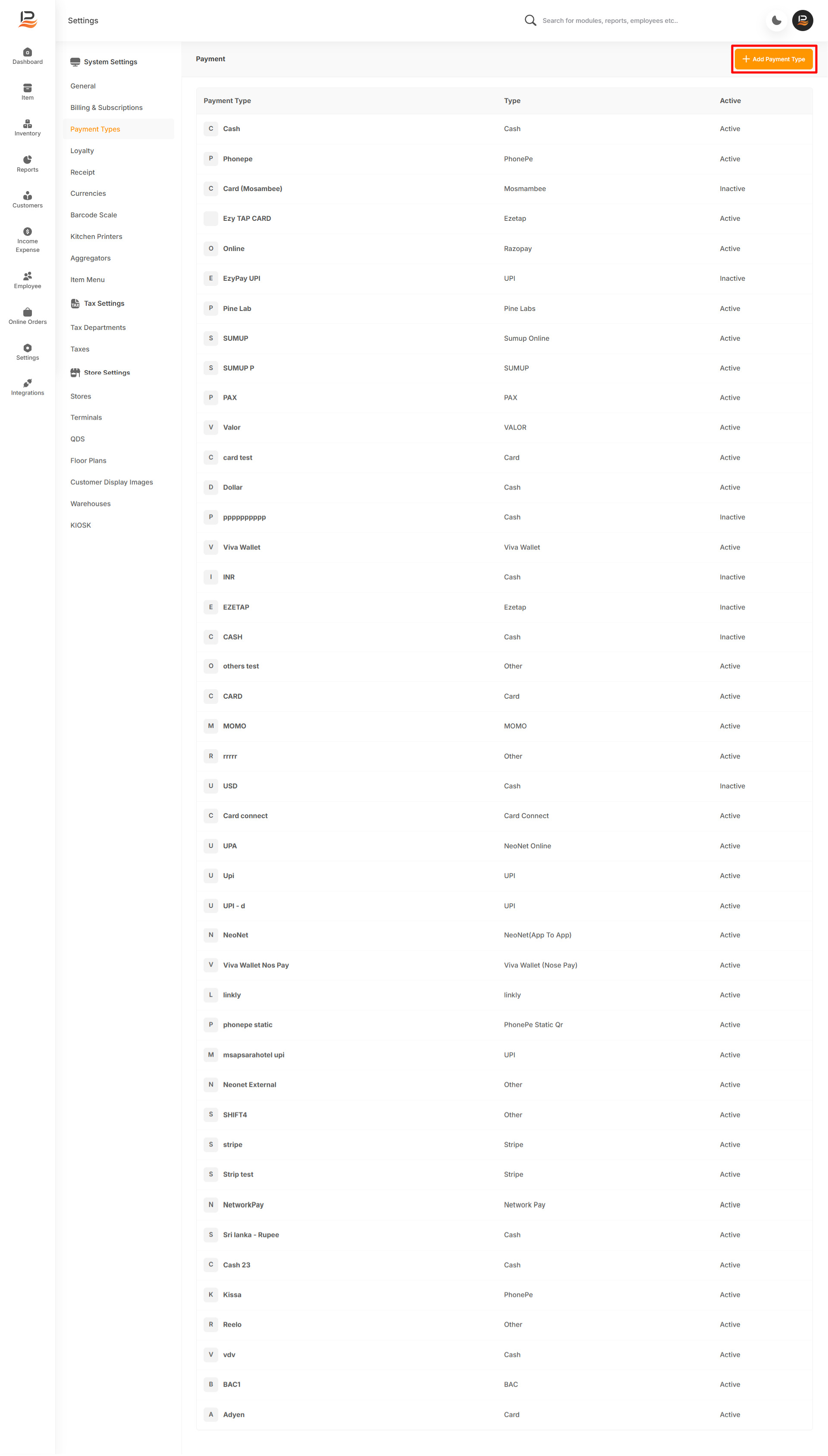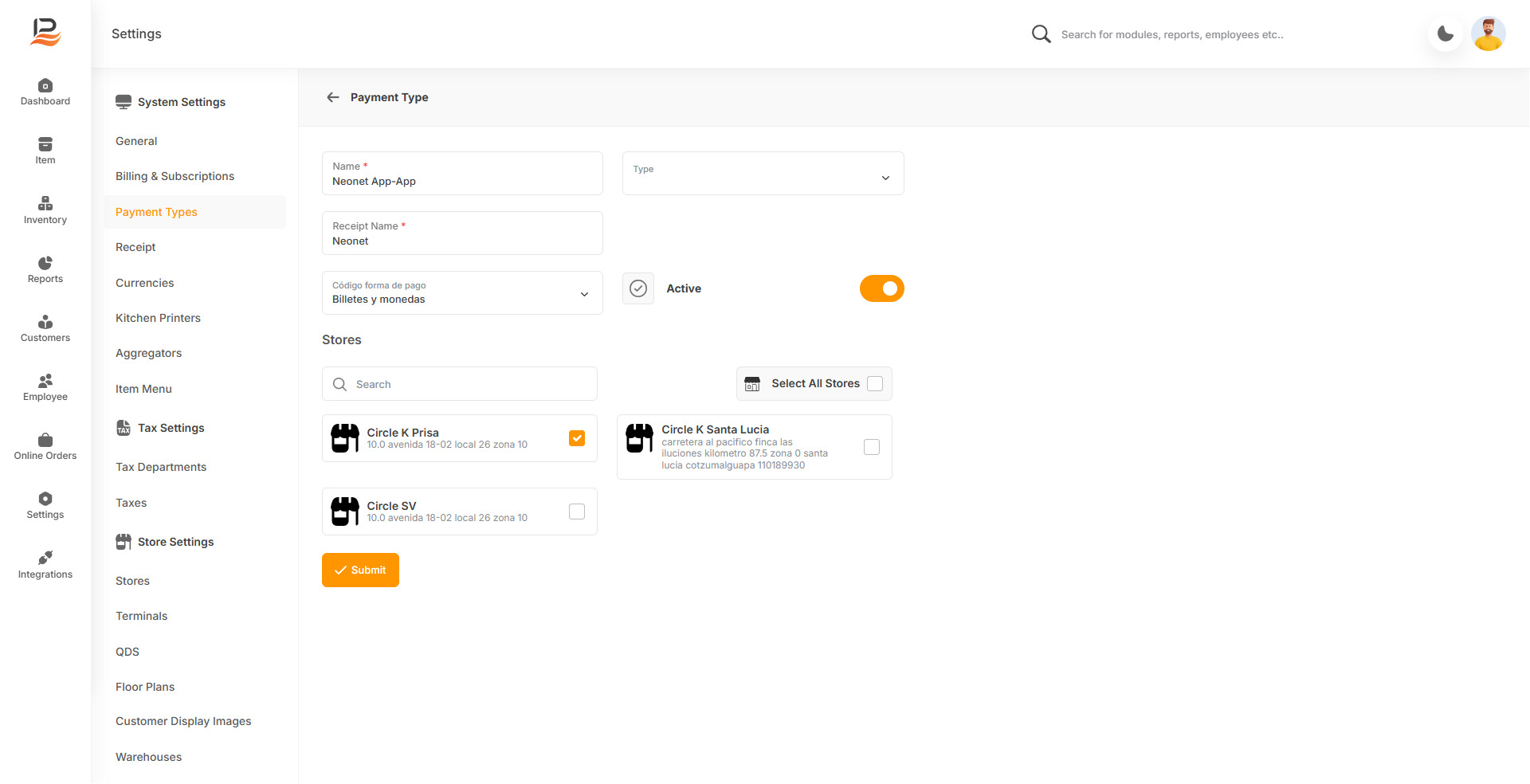Neonet In-Person Payment Integration in LithosPOS
LithosPOS supports integrated in-person payments through Neonet, enabling you to process payments swiftly and securely. This integration ensures quick transactions and minimizes manual errors, enhancing overall business efficiency. Should you need any further assistance with the Neonet integration, our support team is available to help.
Configuring Neonet In-Person Payment in LithosPOS Back Office
Follow these steps to add and configure Neonet as a payment option in LithosPOS:
- Log in to the Back Office and select 'Settings' from the side menu.
- Navigate to ‘Payment Types’.
- Click on ‘+ Add Payment Type’ at the top-right corner.
- In the Name field, enter 'Neonet In-Person'—this name will appear on the POS payment screen.
- From the Type drop-down list, select Neonet In-Person.
- In the Receipt Name field, type 'Neonet In-Person' to define how it should display on customer receipts.
- Toggle the Activate/Deactivate button to enable or disable this payment method.
- Under the Stores section, select the stores where you want Neonet available.
- Click Submit to save the settings.
Connect with us to know more
To learn more about it feel free to book a meeting with our team


 LithosPOS
LithosPOS