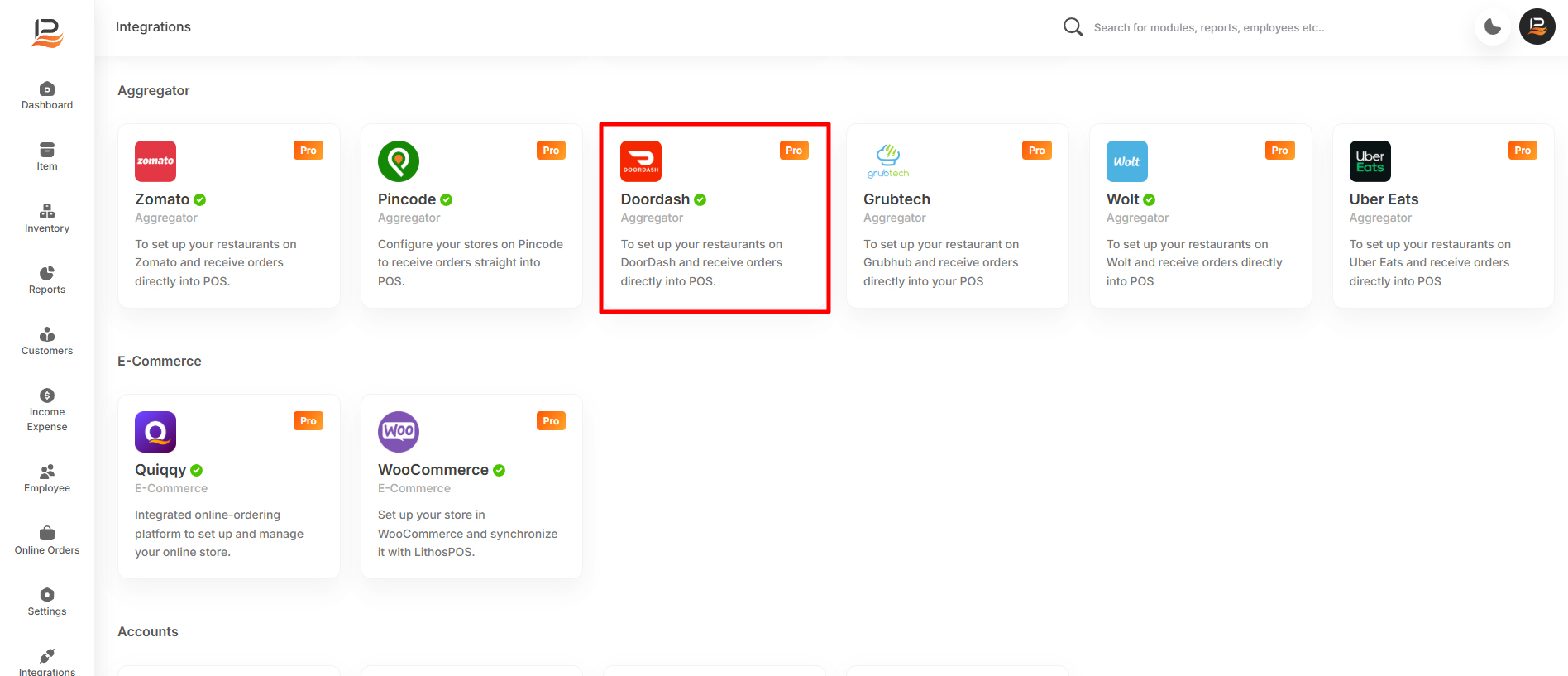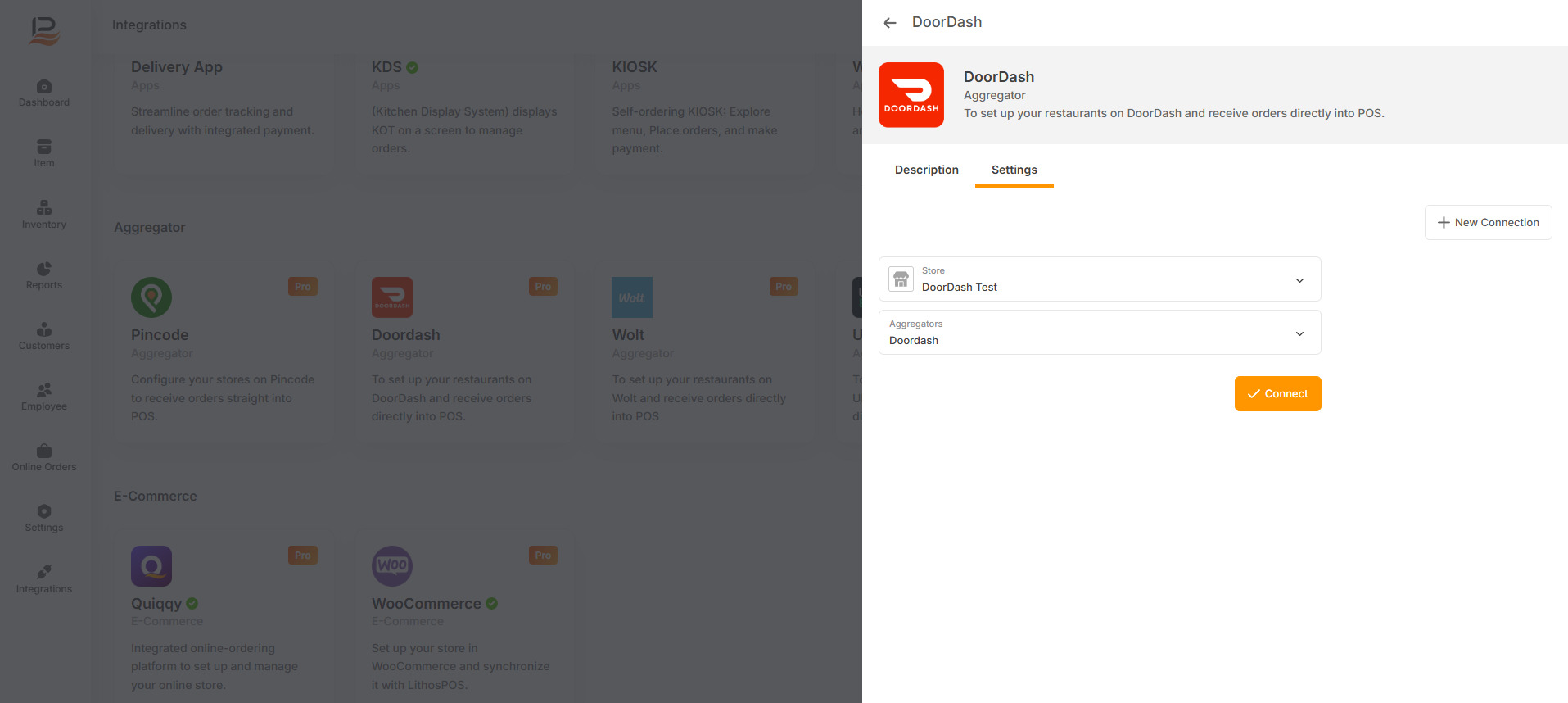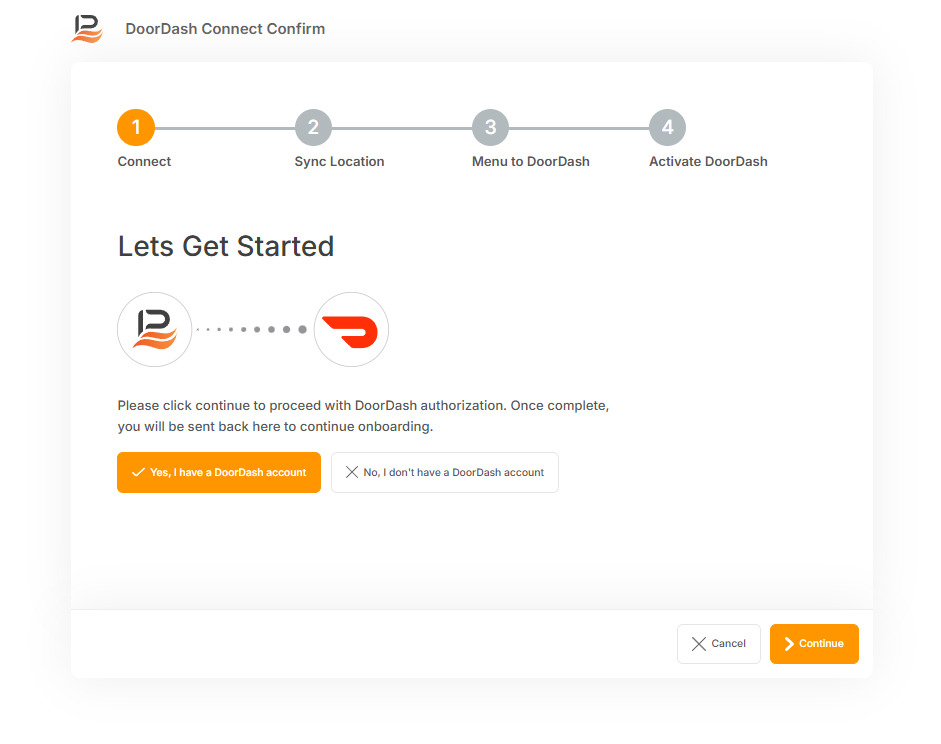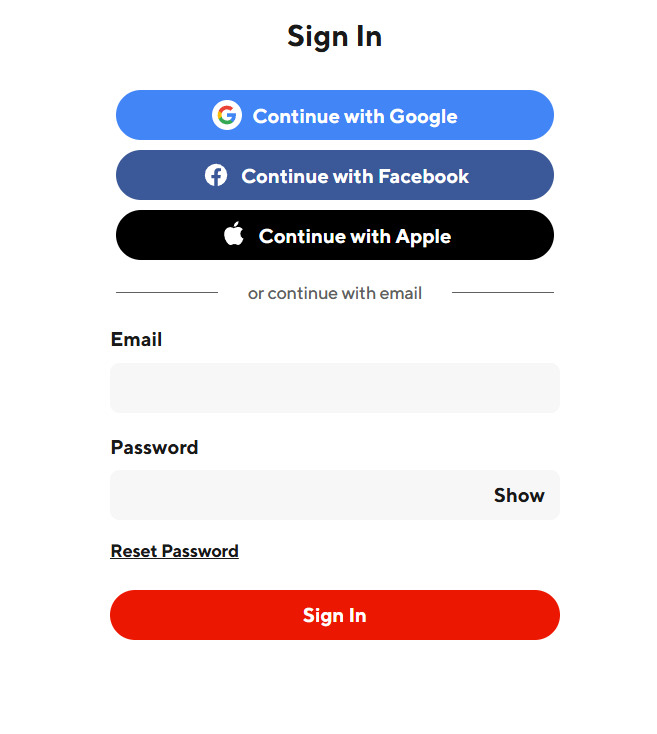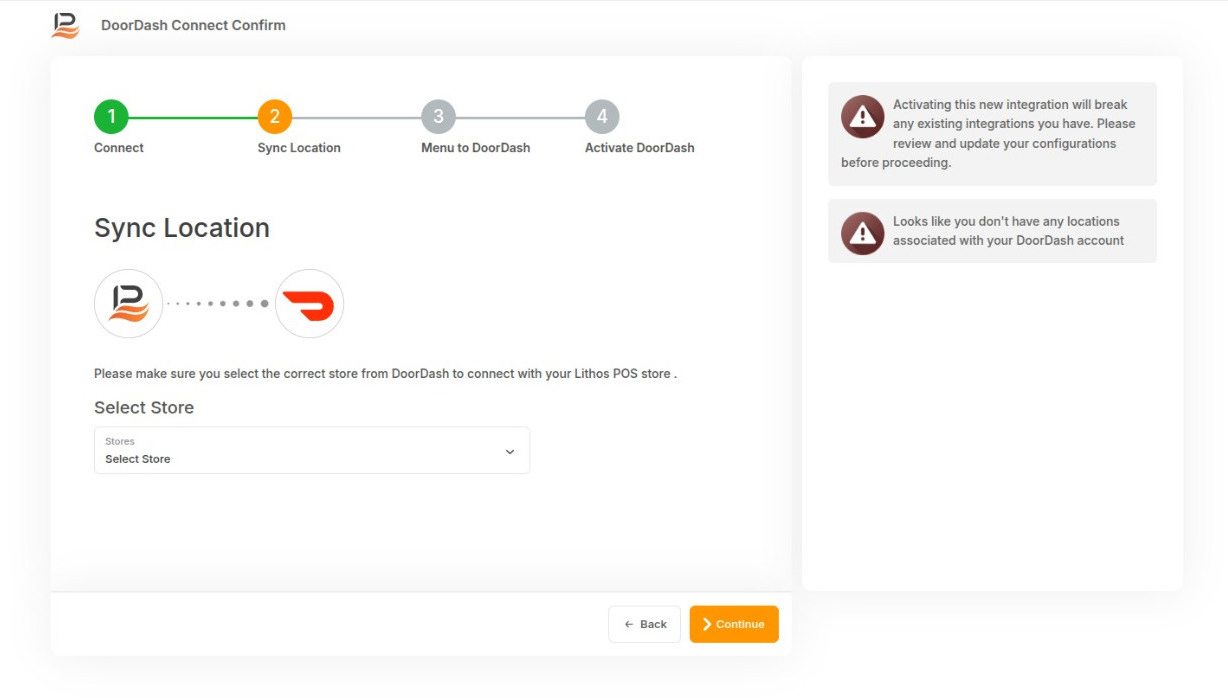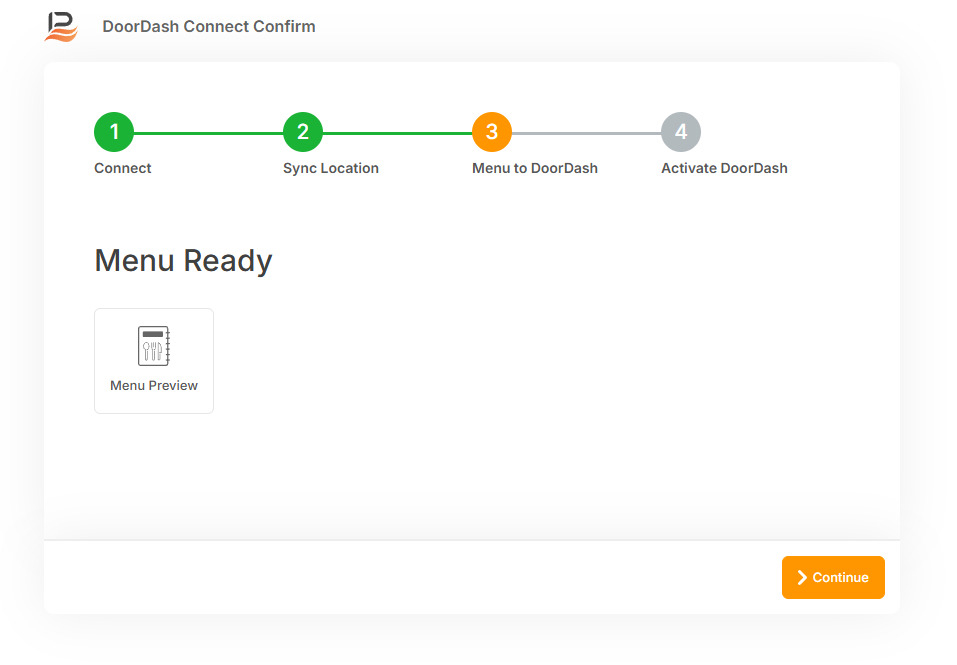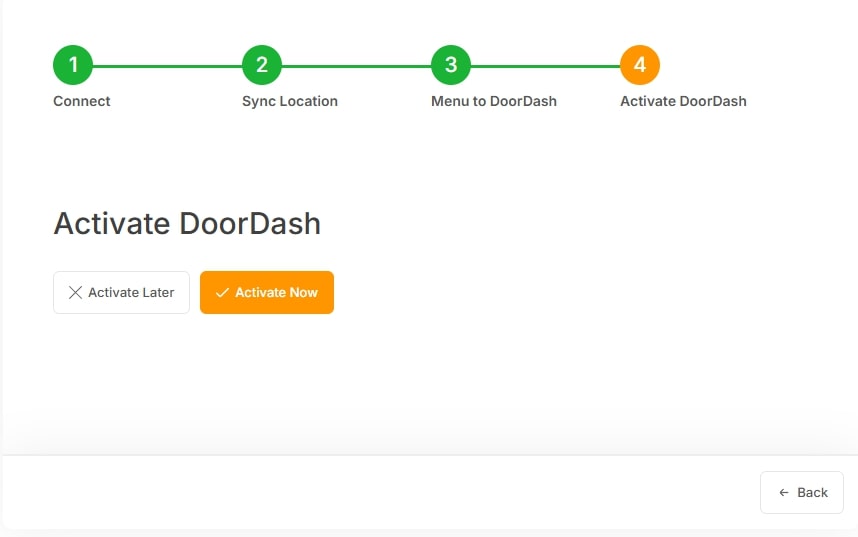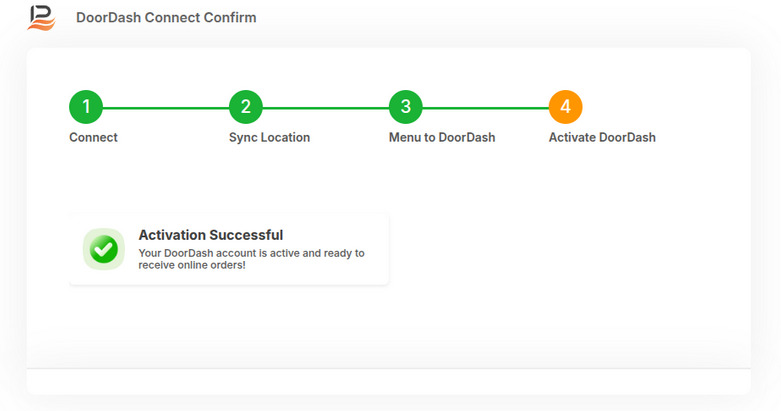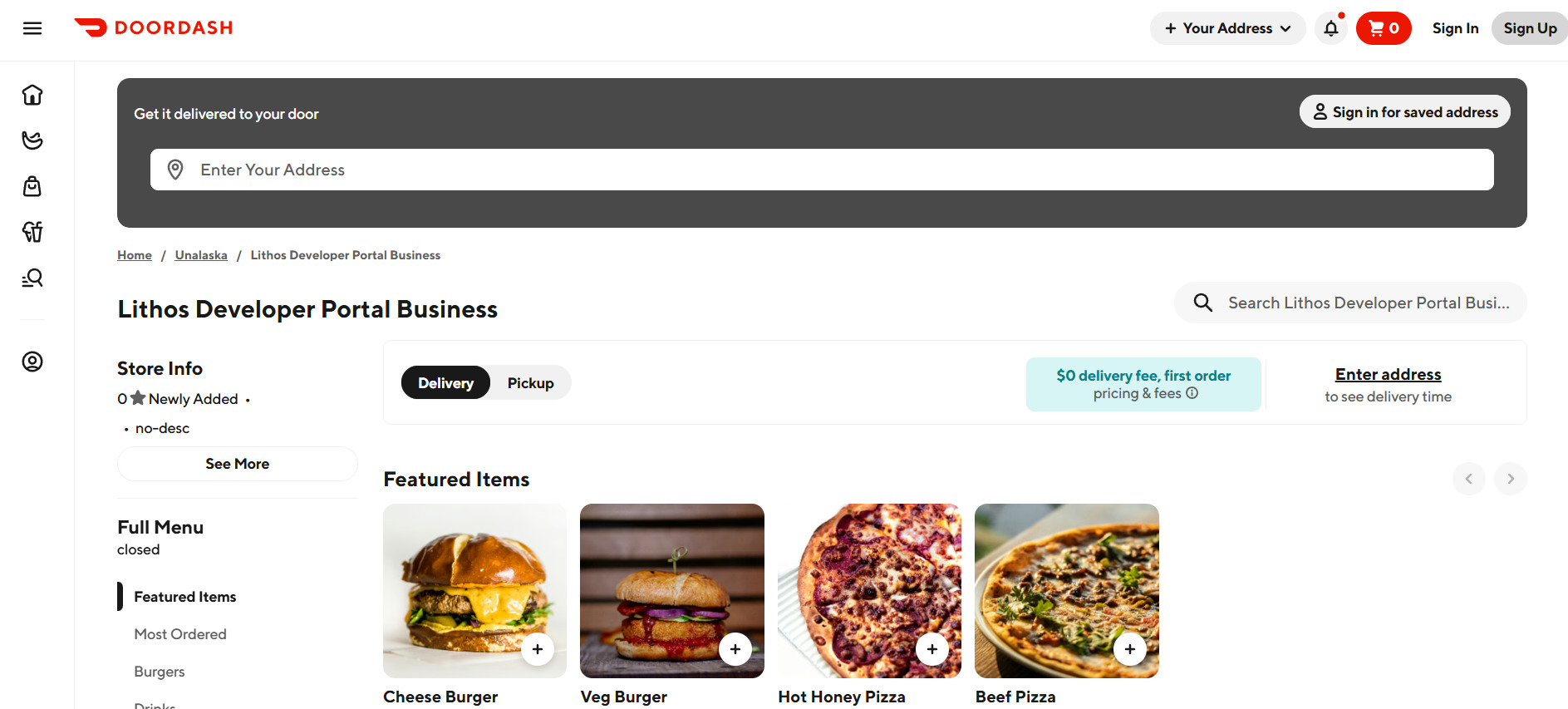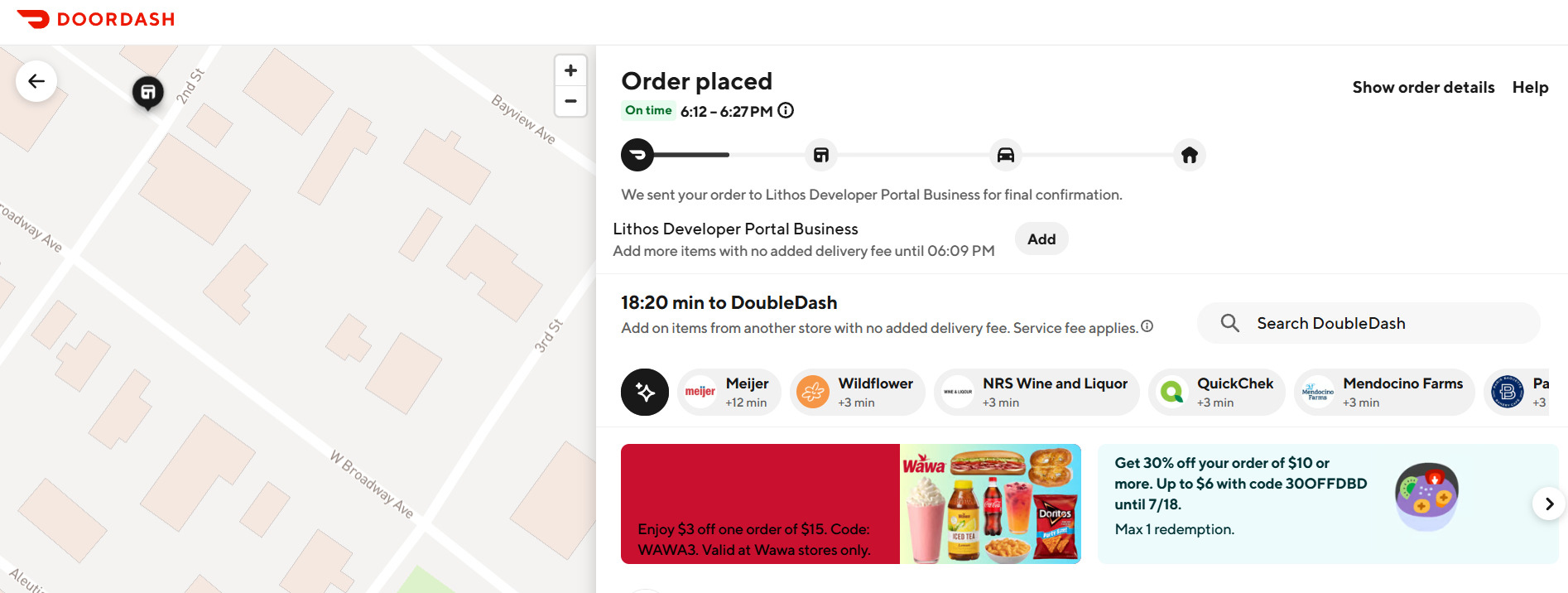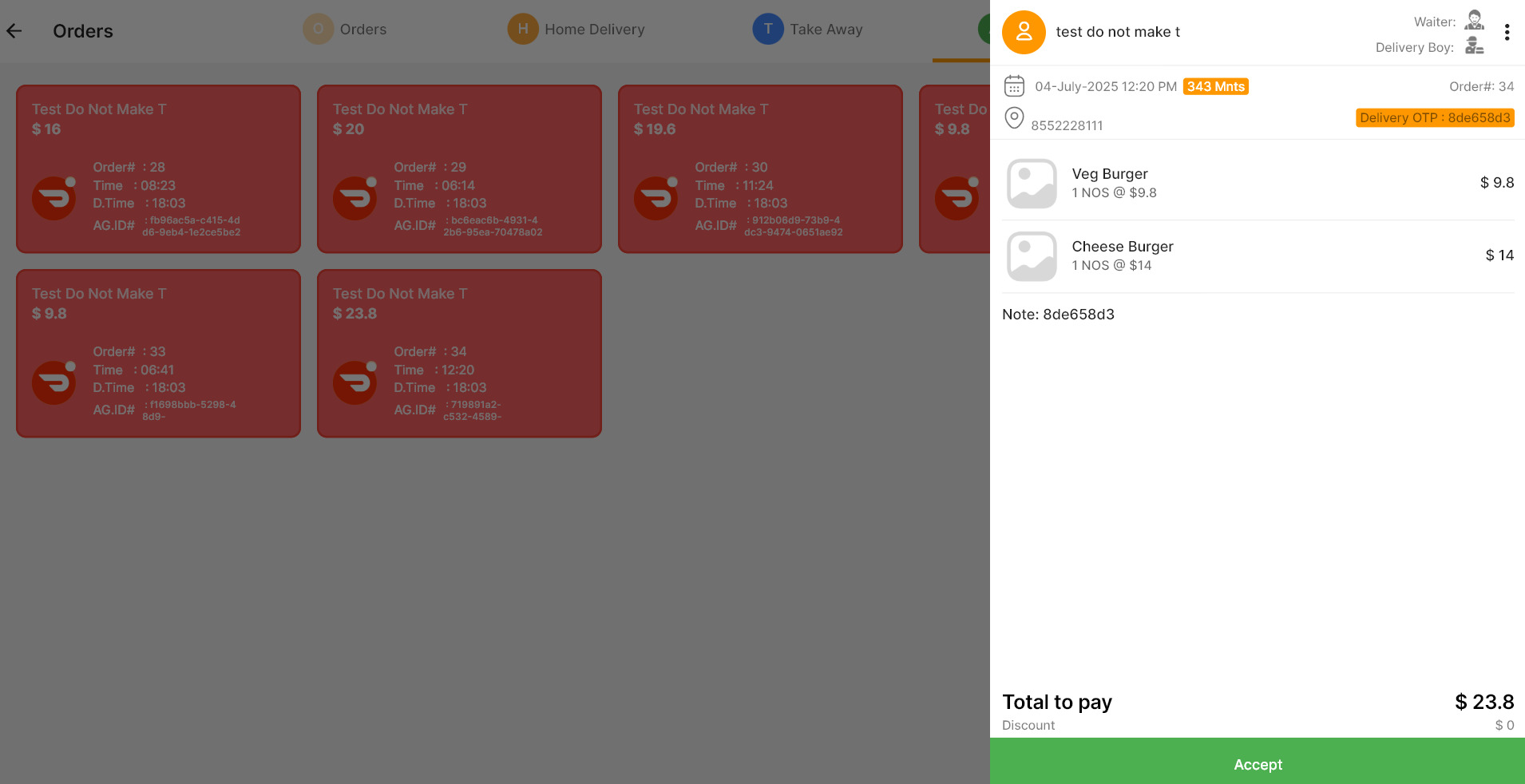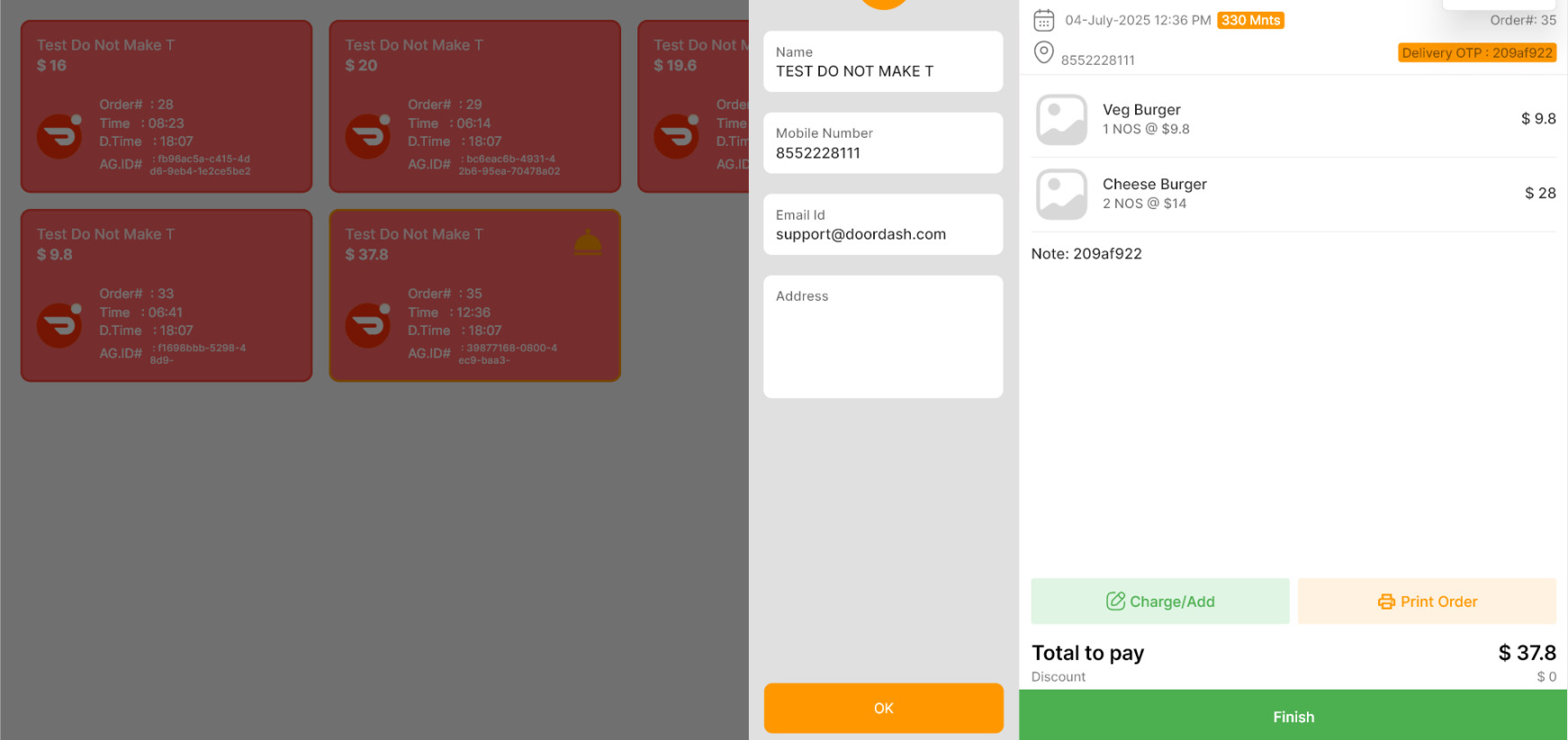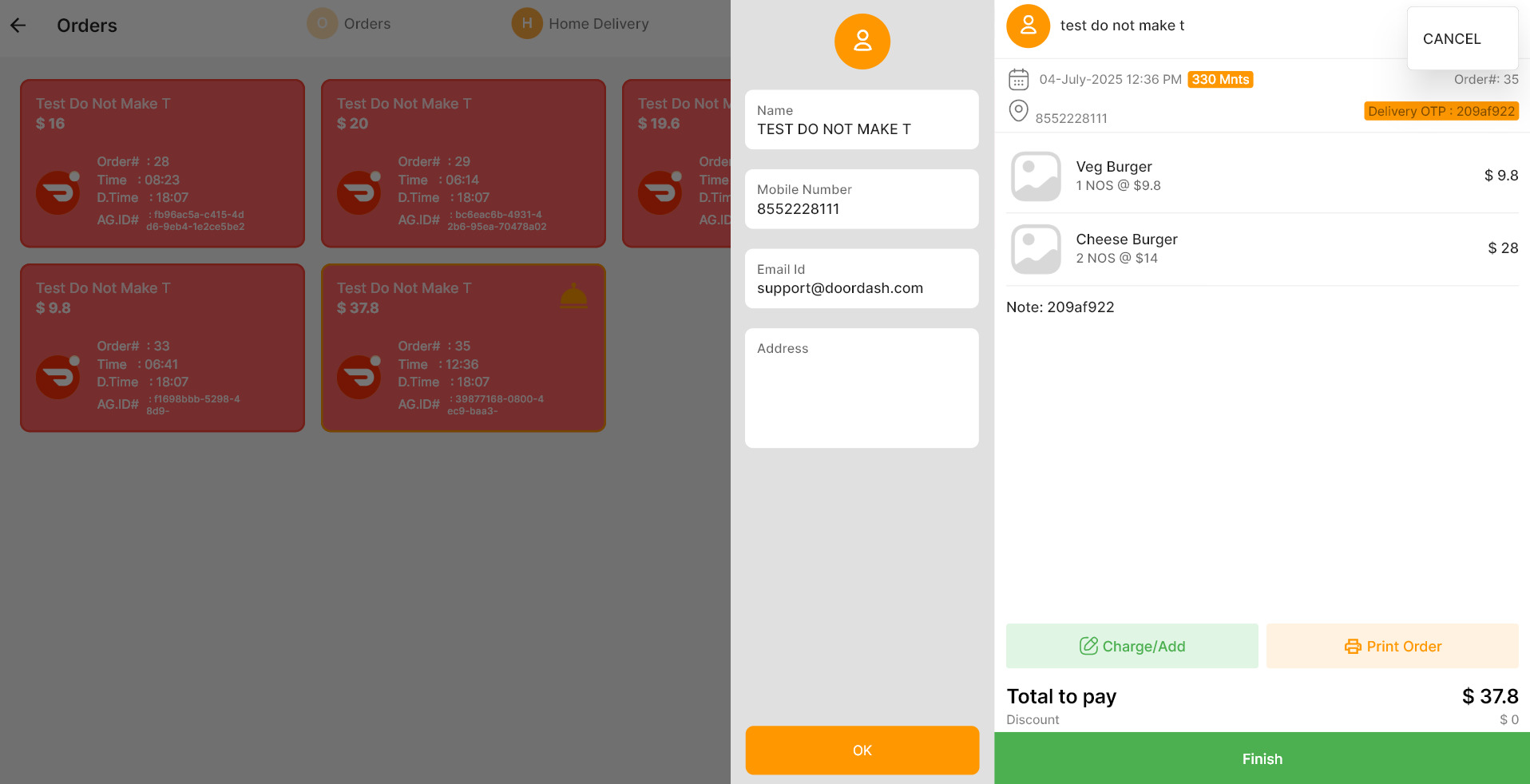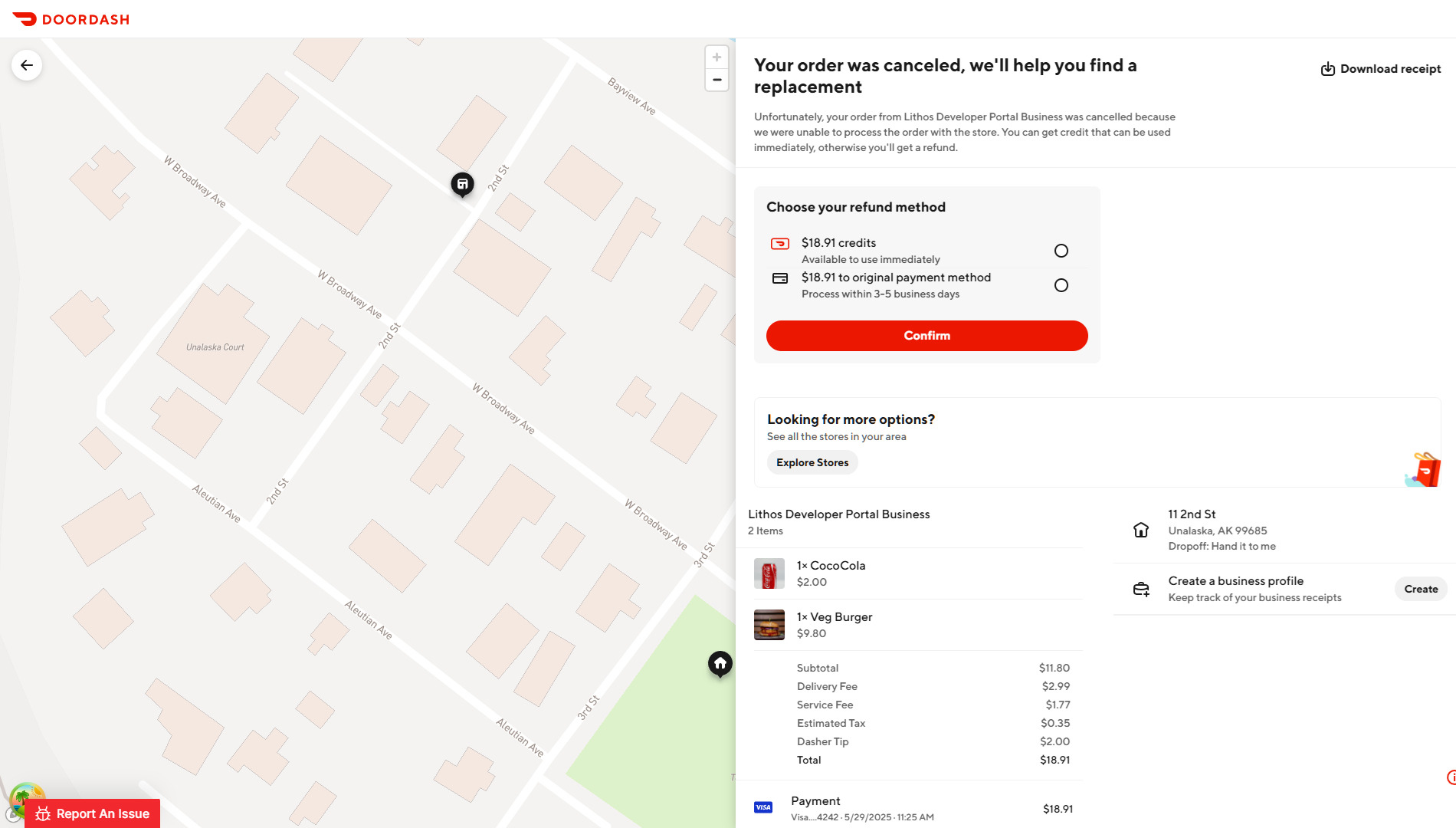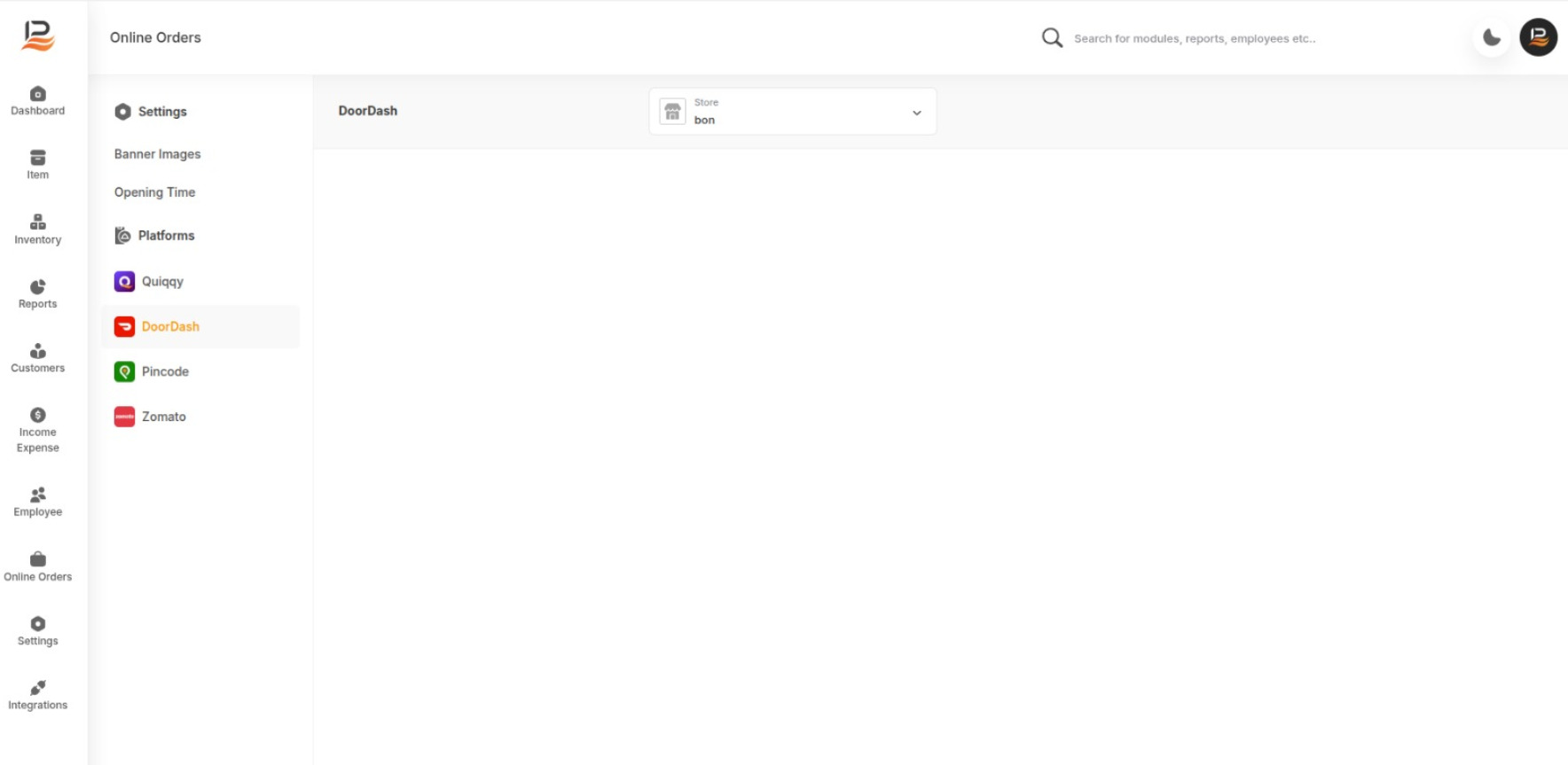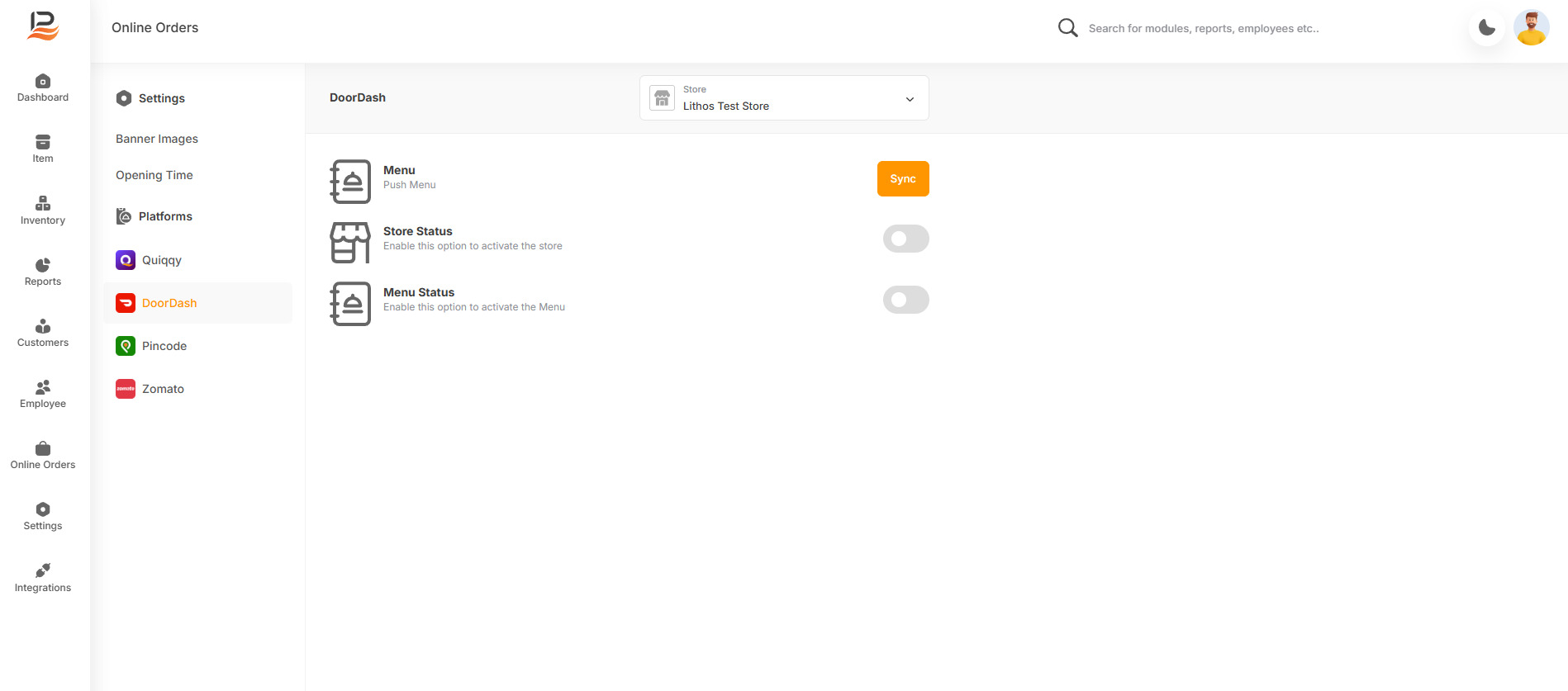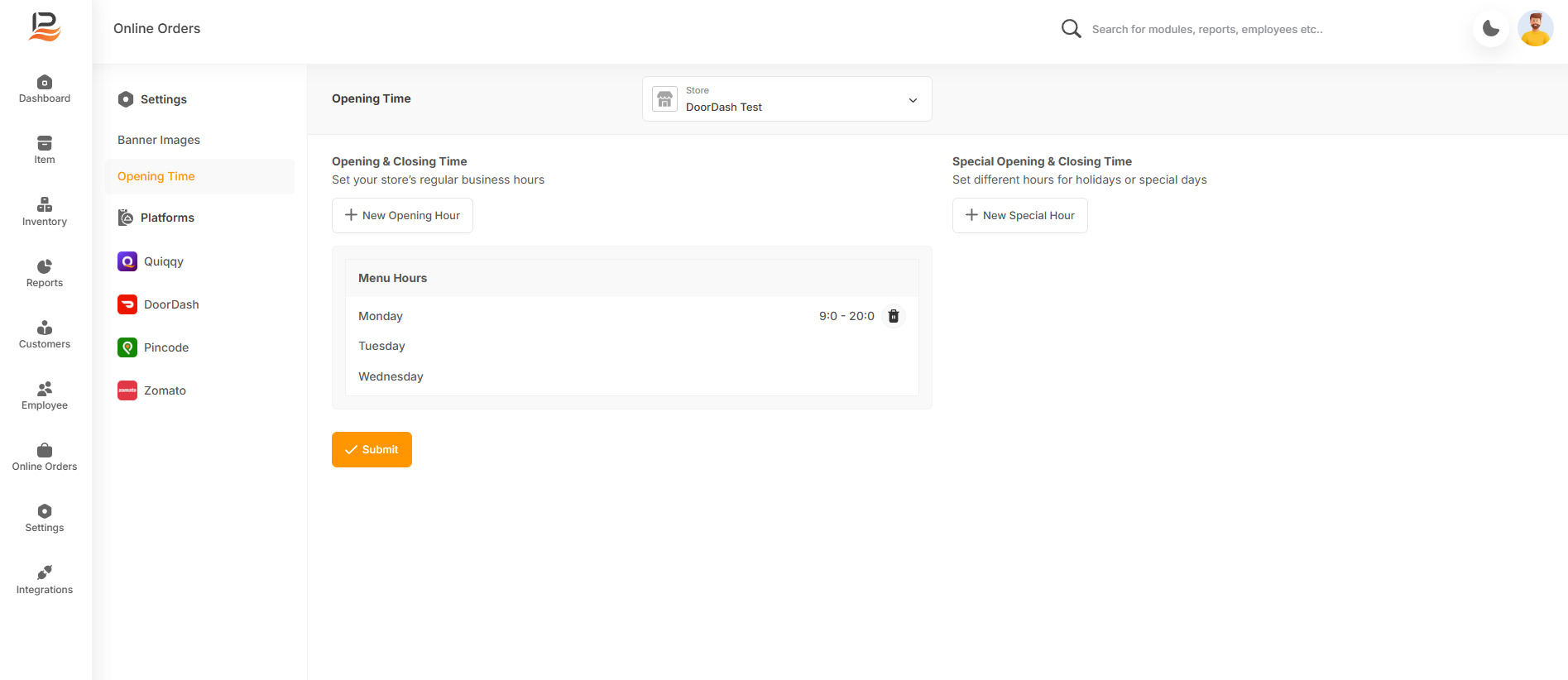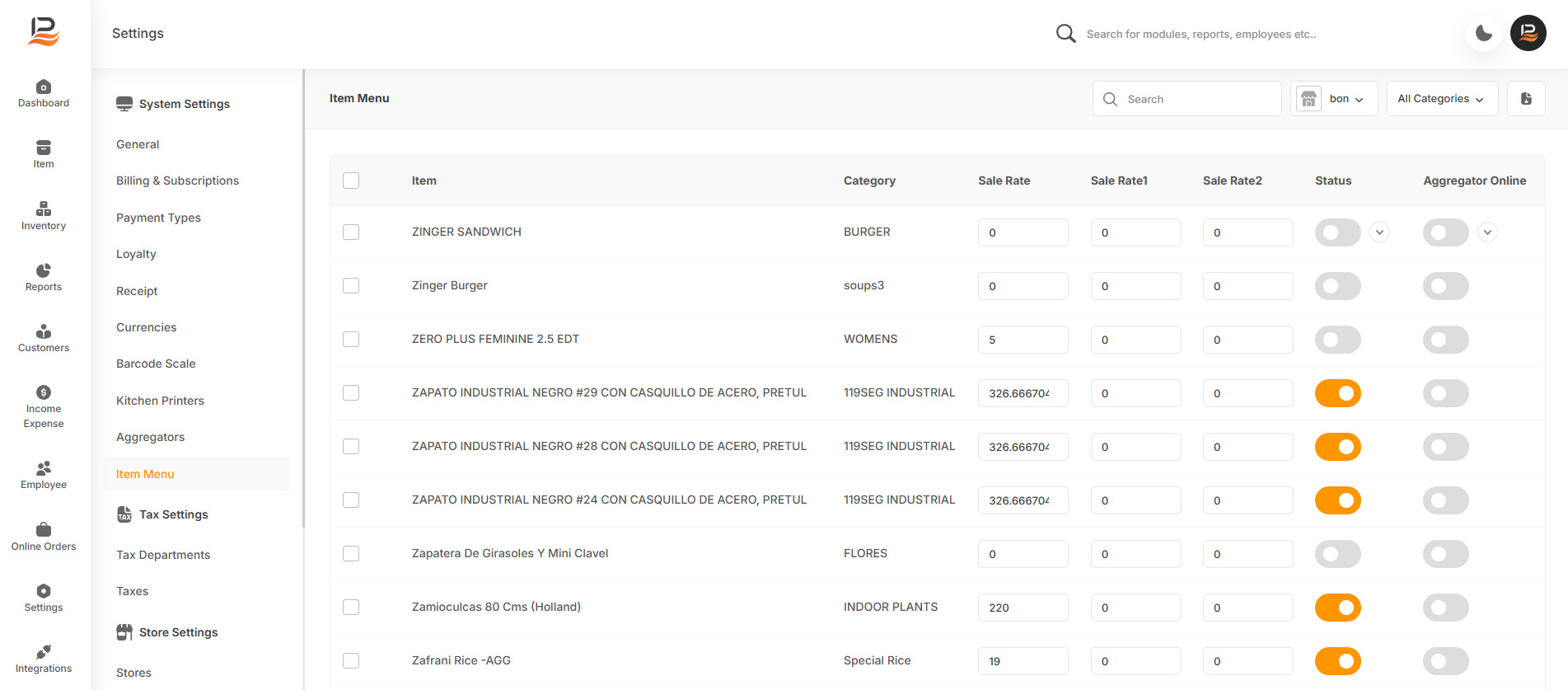DoorDash Integration with LithosPOS
Integrating DoorDash with LithosPOS allows you to manage DoorDash orders directly from your POS system, streamlining operations and improving efficiency. Follow the steps below to complete the integration and manage orders.
Configure DoorDash in LithosPOS Back Office
Step-by-step Instructions:
-
Login to the Back Office
Go to my.lithospos.com and log in to the Back Office (BO). Start by navigating to the Integrations section.
-
Install DoorDash App
- Click on DoorDash and click Install Now
- The app is installed
-
Add New Connection
- Once the app is installed, click + Add New Connection in the aggregator settings.
- Select your Store and choose DoorDash as the aggregator.
- Click the Connect button.
DoorDash Connection Steps:
-
Connect
You will be redirected to the DoorDash login window.- Log in with your DoorDash credentials.
- If you don’t have an account, click Sign up and complete the registration process.
-
Sync Location
- A dropdown menu will appear; select your DoorDash location.
- Click Continue to sync with the POS.
-
Sync Menu to DoorDash
- Once the location is synced, click on the menu icon to review the synchronized menu.
-
Activate DoorDash
- Click the Activate button to complete the setup.
- A confirmation message will appear: “Activation Successful.”
Ordering and Cancellation Process
-
Ordering
- The customer places an order via the DoorDash app.
- The order is successfully placed and confirmed on the DoorDash screen.
- Switch to the LithosPOS App → go to the Order section.
- Click on the Aggregators tab to find the DoorDash order.
- Click on the order to view details, including:
- Items ordered
- Customer information
- Quantity (displayed on the top-right)
-
Accept and Process Order
- Click the Accept Order button below the order details.
- The order is sent to the kitchen with a KOT (Kitchen Order Ticket)printed.
- Once the order is prepared, click Finish Order.
- The order is ready for pickup by DoorDash staff.
- Upon clicking Finish, the sale is recorded in LithosPOS under the DoorDash channel.
-
Order Cancellation
- Click the Cancel button next to the order.
- A confirmation prompt will appear.
- Optionally, add a Cancel Note and click OK to proceed.
- The cancellation is updated in LithosPOS and the customer is notified instantly via the DoorDash app.
DoorDash Store Configuration in Back Office
-
Log in to the BO and navigate to Online Order → select DoorDash.
-
Choose the desired Store.
-
You will find three key options:
- Menu: Click to sync your menu with DoorDash.
- Store Status: Toggle to enable or disable your store on DoorDash.
- Menu Status: Toggle to enable or disable your menu visibility.
Set Store Timings:
-
Click on the Opening and Closing button.
-
Select the days and set the opening and closing times.
-
You can also set special opening sessions if needed.
-
Click Submit to save.
Item Activation and Deactivation
To control which items are available for sale online:
-
Navigate to Settings → Item Menu in the Back Office.
-
For each item, toggle the online availability option to enable or disable it from being visible on DoorDash.
Connect with us to know more
To learn more about it feel free to book a meeting with our team


 LithosPOS
LithosPOS