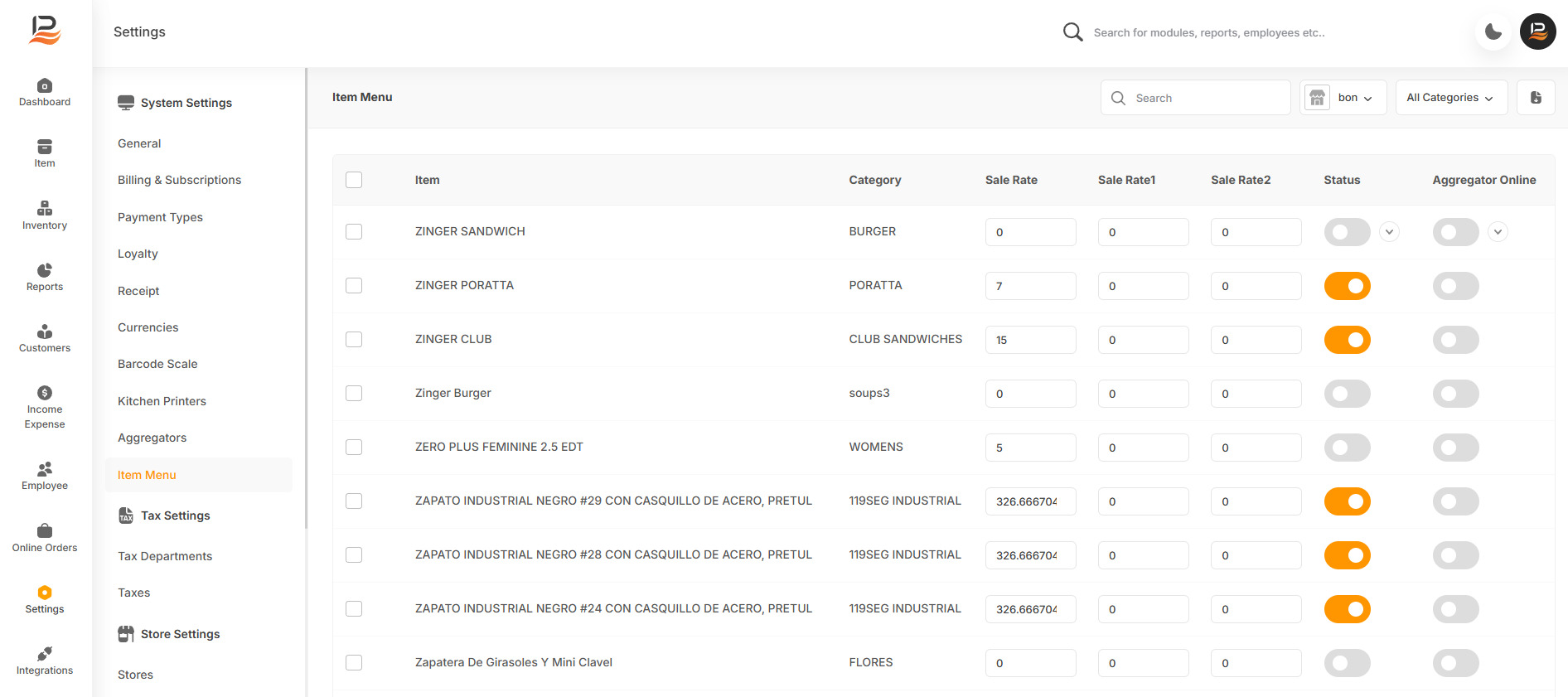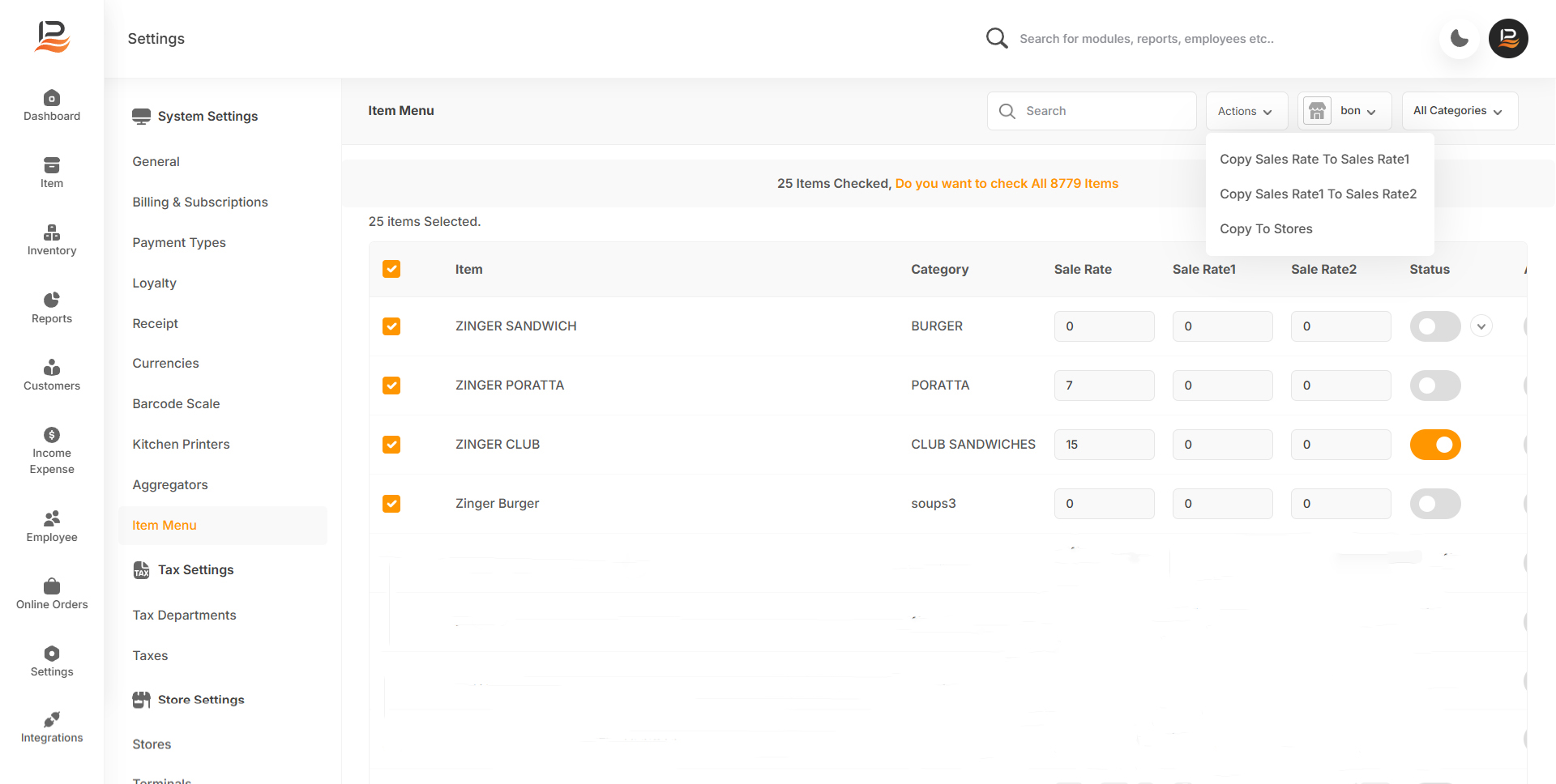Item Menu Management
This feature allows businesses to efficiently manage items in bulk. Easily copy stock details, including prices, from one store to another, and activate or deactivate items in bulk for streamlined operations.
Benefits of the Item Menu Module
-
Bulk Activation/Deactivation
Easily activate or deactivate multiple items across stores and online platforms simultaneously. This feature eliminates the need to open each item individually to change its status, saving you significant time and effort. -
Flexible Pricing Options
Set up to three different sales rates for each item, allowing you to customize pricing strategies based on market conditions, customer segments, or sales channels. This flexibility ensures optimized profitability and competitiveness in various scenarios. -
Item Copying Between Stores
Simplifies the process of copying items between different stores. Whether launching a new location or synchronizing inventories across multiple outlets, this feature ensures consistency and reduces manual entry errors.
Configuring the Item Menu
-
Accessing the Item Menu
- Navigate to the back office of LithosPOS.
- Click on Settings
- Go to the General Settings section and click on Item Menu.
-
Item Management
- View Items: All items in your inventory will be listed here. You can sort items alphabetically or in reverse order by clicking the arrow mark next to the column headers.
- Search Items: Use the search column to find a particular item quickly.
- Store-Specific View: Select a store from the dropdown to view the item list specific to that store.
- Category Filter: Filter items by categories using the category dropdown menu.
-
Bulk Actions
- Selecting Items
- To select all items, check the checkbox in the header.
- Once the items are selected, click on the Actions tab. - Available Actions
- Copy Sale Rate to Sale Rate 1: Copy the sales rate of selected items to Sale Rate 1.
- Copy Sale Rate 1 to Sale Rate 2: Copy Sale Rate 1 to Sale Rate 2 for selected items.
- Copy to Store: Copy the selected items to any of your stores.
- Selecting Items
-
Bulk Actions
- Activate/Deactivate in Stores: To activate items in stores, turn on the toggle button below the “Status” column. To activate all items at once, click the down arrow near the first toggle button. Similarly, turn it off to deactivate.
- Activate/Deactivate in Online Stores: To activate items in online stores, turn on the toggle button below the “Online” column. To activate all items at once, click the down arrow near the first toggle button to activate all items in the online store in one click.
Connect with us to know more
To learn more about it feel free to book a meeting with our team


 LithosPOS
LithosPOS