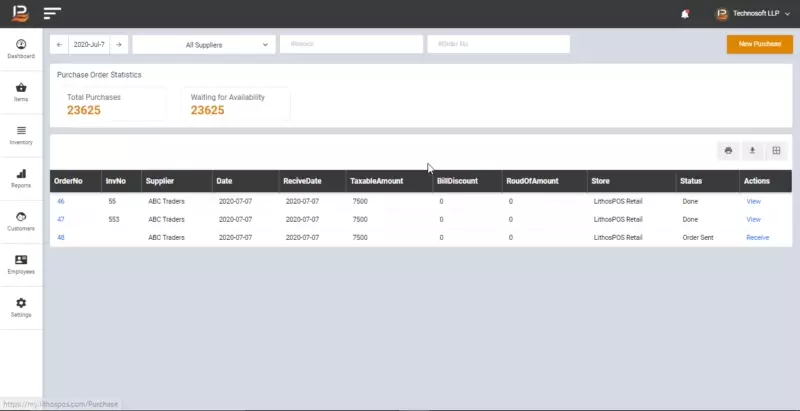Adding a new Purchase
Click on Inventory from the Side menu.
Purchase Orders
Click on the ‘New Purchase’ button on the top-right corner.
Select Supplier from Supplier list.
Select store from store list.
Select Receive Date.
If you want to note down anything, type it on Narration.

In the 'Find Products' column, find the item you need to purchase.
Select the Quantity.
Select price and click Add button.

Items you added will be listed down under 'Order Items'.
Click Save, the purchase order will be saved.
If your purchase is complete, click Save & Receive, the purchased stock will be added to your stock.
The status of your purchase can be viewed on the Purchase Order list. In column Actions, it will show 'View' if the purchase was complete and it will show 'Receive' if the purchase was not complete.

To complete a purchase, open the Purchase Orders and click on Receive in column 'Actions'. If your stock Quantity is different from Invoice, you can edit it while you receive it.