Manage your Purchases
Return a Purchase:
To return a purchase, click Inventory from the side menu.
Open Purchase Orders.
Select the corresponding purchase to be refunded by clicking on Actions.
Click the Return Button on the top-right corner.
Enter the return Quantity of each item to be refunded and then click Save.
Edit a Purchase:
If you have to edit a purchase order which have a wrong entry:
Select Inventory from the side menu and open Purchase Orders.
Select Date of purchase from DatePicker. The purchase on that date will be listed down.
Click on the Order Number to open that purchase.
Here you can do the changes you need. To change the quantity or price of an item, click on the edit icon at the end of product details - it will move to the Find Products column. Edit it and click the Add button.
Then click Save.
Adding a Supplier:
To add a new supplier:
Select Inventory from the side menu bar and select Supplier.
Click on the Add supplier button.
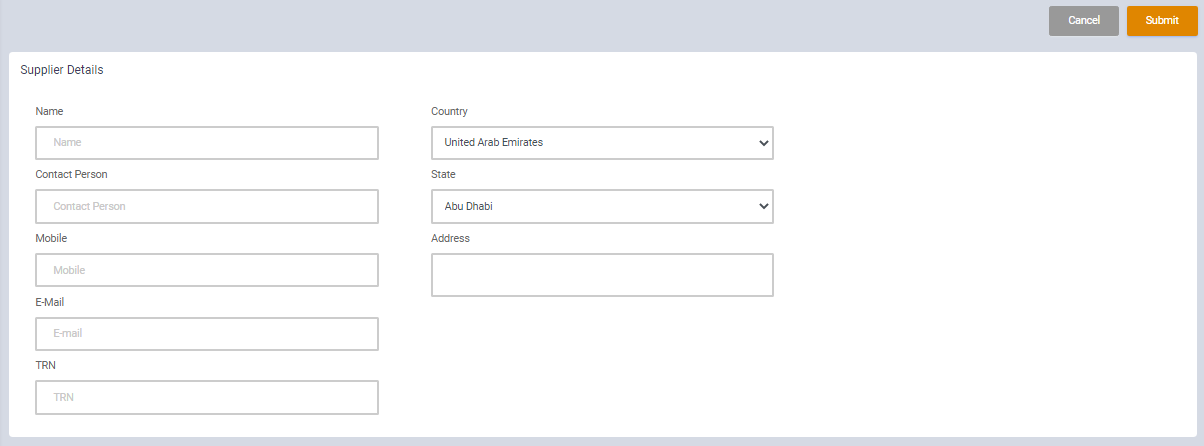
‘Name’ gives the name of the company. Fill contact person’s name and other details.
Click Submit.
