Importing Item's
Importing all items at once through an excel sheet will make your data entry more easier. You can add both Standard and Variant items using excel sheets. To know more about types of items in LithosPOS please see our Item Adding Video from youtube.
Now have a look at how items are imported through an excel sheet.
Login to your BackOffice (Cloud) my.lithospos.com using your registered email Id and Password. Now navigate to Items > Item list , Click on the 'Import' button on the right top of the screen.
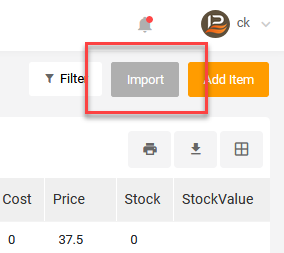
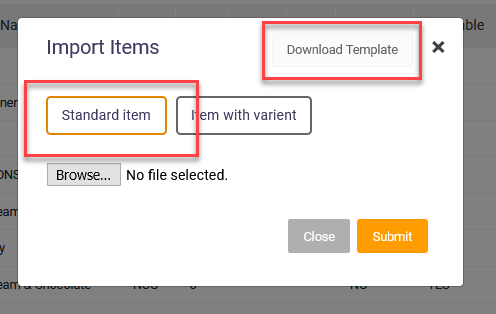
Now open that excel sheet and clear data inside it and then enter your data.
Item, Group and UoM are three entries which are mandatory.
In column 'supply price' enter Cost of your product.
Enter YES in column 'Stockable if you want to track down the stock of that item and the column 'CanSale' means the item is salable or not.
If your company uses tax enter the tax value in column 'Tax'.
In column 'Open inventory' enter the current stock of each item.
Now save and close your excel sheet and once again open your item list and click on import button, select 'standard item' Click on browse button and then select your file and click Open and then click Submit button. Now items will be imported. while you importing items if you recieve this message saying "List of imported items have been skipped" then click on it to download an excel sheet which contains the reason for skipping that item.
Importing Variant Items
To import Variant items click the import button from the item list page and the import items Pop Up, select "Item with Variant" and click Download Template button.
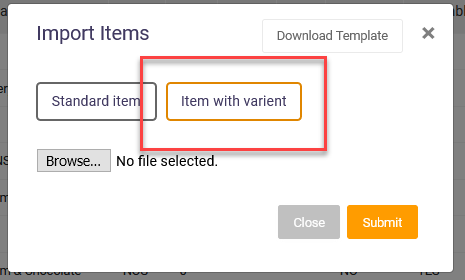
Now open the file and you can see a column named "Option_1_Name", enter the variant name here and enter the attribute's of the first option in column "Option_1_Value". if the product has different variants enter the data in the next two options.
After entering all details save and close the excel file. Return back to the item list and click the import button on the right top of the screen, select "item with variant", click Browse button and then select the excel file and click open, Then click Submit button.
