Setting up Printer in LithosPOS
In LithosPOS, you can use 3 types of printers:
Bluetooth, USB & Wifi/Network:
To Setup your Printer with LithosPOS, select the menu on the bottom-left and select settings. Select printers. To add a printer, click the Add button on the right bottom of your screen.
Bluetooth Printer:
If you are using an Android device, pair the printer to the device from Bluetooth settings.
Give your Printer a name in Printer Name colomn.
Select Printer type 'Bluetooth'.
The printer you paired will be shown here. Click on it to select it.
Then select paper size.
Click on PRINT TEST. If it is connected, a Test print will get printed.
Click SAVE on the top-right of your screen to save the printer.
The Printer which you added will be displayed in the PRINTERS page.
===SET as KOT Printer===
To set a printer as a KOT Printer you need to enable the KOT Printer option on your printer. And kitchens of the printer if you added multiple kitchens in the back office.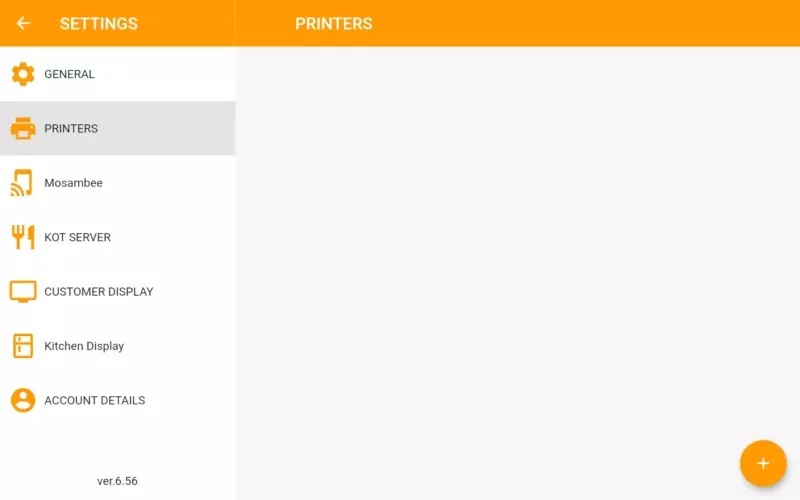
USB PRINTER:
==== USB Printers only support Android Devices ====First you need to connect the USB Printer to The Tablet.
Name the printer.
Select type USB.
Select the printer from the list.
It will ask the permission to connect, click always and tap ok.
Then choose printer size, click save to save the printer.
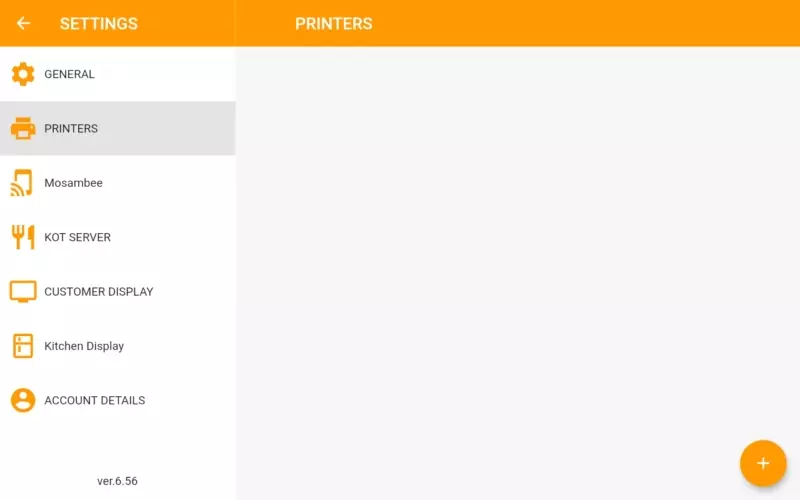
WIFI/Network Printer:
Name the printer.
Select Type Wifi/Network.
Enter the IP of your printer and port.
Select printer size and click Save to save the printer.
===SET as KOT Printer===
To set a printer as a KOT Printer, you need to enable the KOT Printer option on the printer. And kitchens of the printer if you added multiple kitchens in the back office.

KOT Client
LithosPOS KOT Client is the application to take orders and print KOT. Your waiter can use the app to take orders and print KOT directly to the kitchen. Complete payment from LithosPOS app. Install LithosPOS KOT Client app on waiter`s tablet or iPad from PlayStore or App Store.
Connect KOT Client app to LithosPOS app.
==== Make sure your KOT Client and LithosPOS app are connected to same local network ====
Click menu icon on bottom corner of LithosPOS app and click settings.
Select KOT Server.
You need to specify KOT Server PORT. You can see your KOT server IP here, and start KOT Server.
To setup KOT Client Open KOT Client app.
And enter server IP and PORT and click connect.
It will lead to KOT Client ‘order taking’ screen.
You can take order and print KOT / Bill.
