Mosambee Payment Types
To add an integrated mosambee Payment method, Login to Backend from my.lithospos.com using your company email id and password.
Then navigate to Settings > Payment types. Here click the button “+Add Payment Types”.
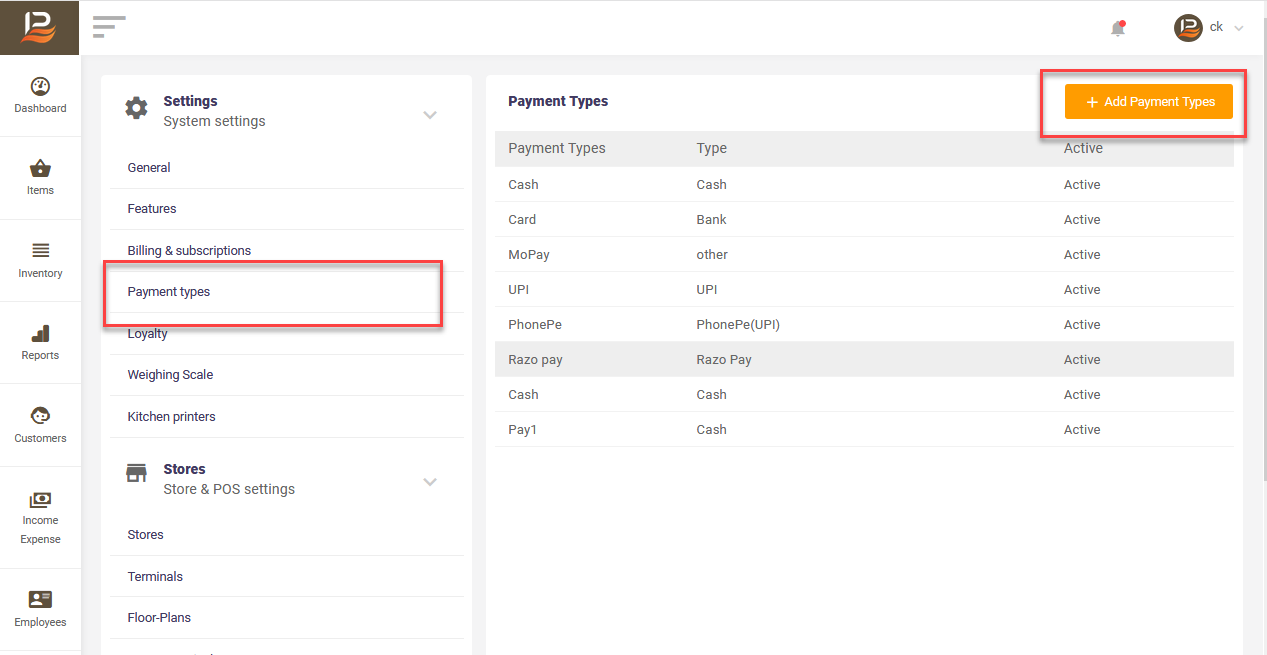
A window ‘New Payment Type’ will appear.
Here in the column ‘Payment Type’ name the payment type that shows in the POS app.
Next select ‘Mosambee(Android)’ from the Drop down column Type.
In column ‘Receipt Name’ enter the name needed to show in Receipt print.
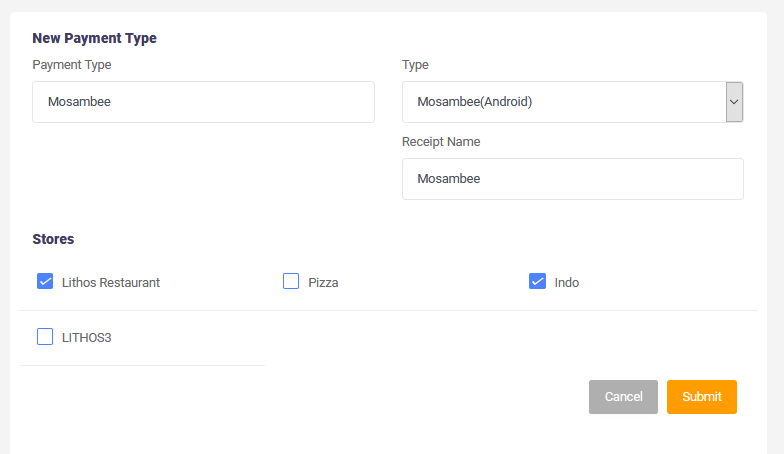
Now Power ON your POS device and then connect and pair your mosambee device using Bluetooth connection.
Then open the LithosPOS app and Navigate to Menu > Settings > Mosambee.
Here enter your mosambee username and pin, then search for your mosambee device, enable ‘Receipt Print’ to get mosambee payment receipt print and click connect.
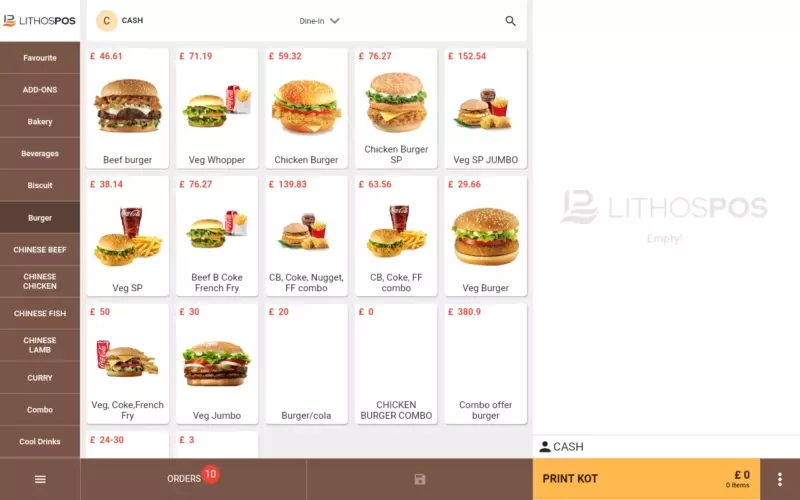
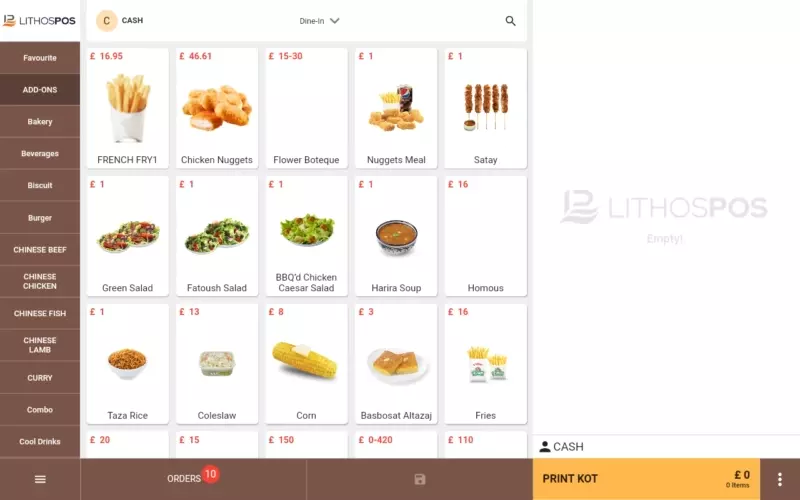

 LithosPOS
LithosPOS