Adding Employees & Roles
By Default there are two Roles.
Manager: who is the admin of this business with permission to the Back Office.
POS user: This Role will have all the permission in the LithosPOS app.
Most of the employees will not have the entire permission in a business. So here you can add a User Role with selected permissions. To add a new Role, click Employees on the side menu bar.
Select Roles.
Click on the 'New Role' button.
Name your Role in User Role.
Here in the Permissions section, enable the permissions allowed under this Role.
Then Click Submit.
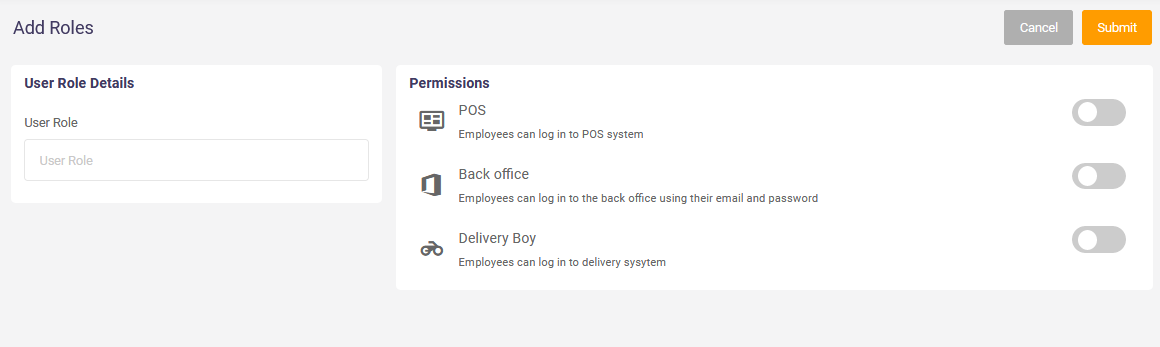
Roles are added! Now add an Employee.
Click on Employees from the Side Menu.
Click Employees.
Click on Add Employee on the top-right corner.
Fill employee details: Name, E-mail, mobile and 'Role'. Select the Role with allowed permissions for this employee.
Give a Username and Password.
Set a four digit pin for an easy and secure login.
Upload the employee’s image (less than 64 KB)
If you have multiple stores, a list of your stores will be listed here. Tick the store in which this employee has access.
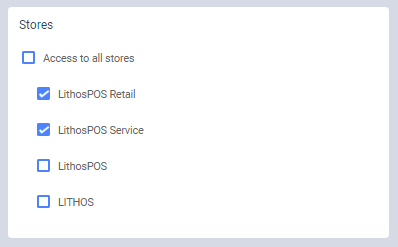
Click Submit.
